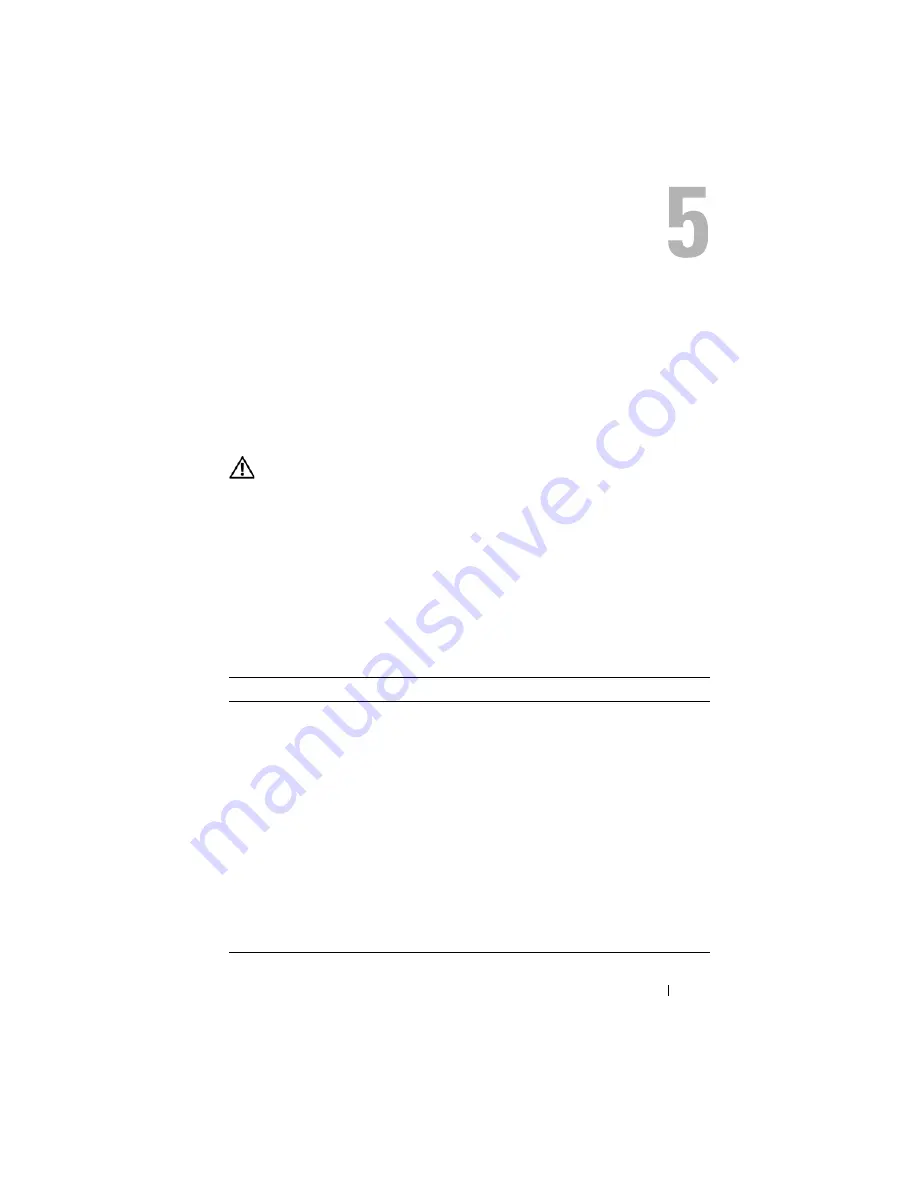
Troubleshooting Your System
179
Troubleshooting Your System
Safety First—For You and Your System
To perform certain procedures in this document, you must remove the system
cover and work inside the system. While working inside the system, do not
attempt to service the system except as explained in this guide and elsewhere
in your system documentation.
CAUTION:
Many repairs may only be done by a certified service technician. You
should only perform troubleshooting and simple repairs as authorized in your product
documentation, or as directed by the online or telephone service and support team.
Damage due to servicing that is not authorized by Dell is not covered by your
warranty. Read and follow the safety instructions that came with the product.
Start-Up Routine
Look and listen during the system's start-up routine for the indications
described in Table 5-1.
Table 5-1.
Start-Up Routine Indicators
Look/listen for:
Action
An error message displayed on the
monitor
See "System Messages" on page 66.
Alert messages from the systems
management software
See the systems management software
documentation.
The monitor's power indicator
See "Troubleshooting Video" on page 180.
The keyboard indicators
See "Troubleshooting the Keyboard" on
page 181.
The USB diskette drive activity
indicator
See "Troubleshooting USB Devices" on
page 183.
The USB optical drive activity
indicator
See "Troubleshooting USB Devices" on
page 183.
The hard-drive activity indicator
Summary of Contents for PowerEdge M600
Page 10: ...10 Contents 8 Getting Help 217 Contacting Dell 217 Glossary 219 Index 231 ...
Page 50: ...50 About Your System Figure 1 16 Example of Full Height Blade Port Mapping Blade 3 ...
Page 52: ...52 About Your System Figure 1 17 Example of Half Height Blade Port Mapping ...
Page 156: ...156 Installing Blade Components ...
Page 178: ...178 Installing Enclosure Components ...
Page 202: ...202 Running System Diagnostics ...
Page 216: ...216 System Board Information ...
Page 218: ...218 Getting Help ...
Page 236: ...236 Index ...
















































