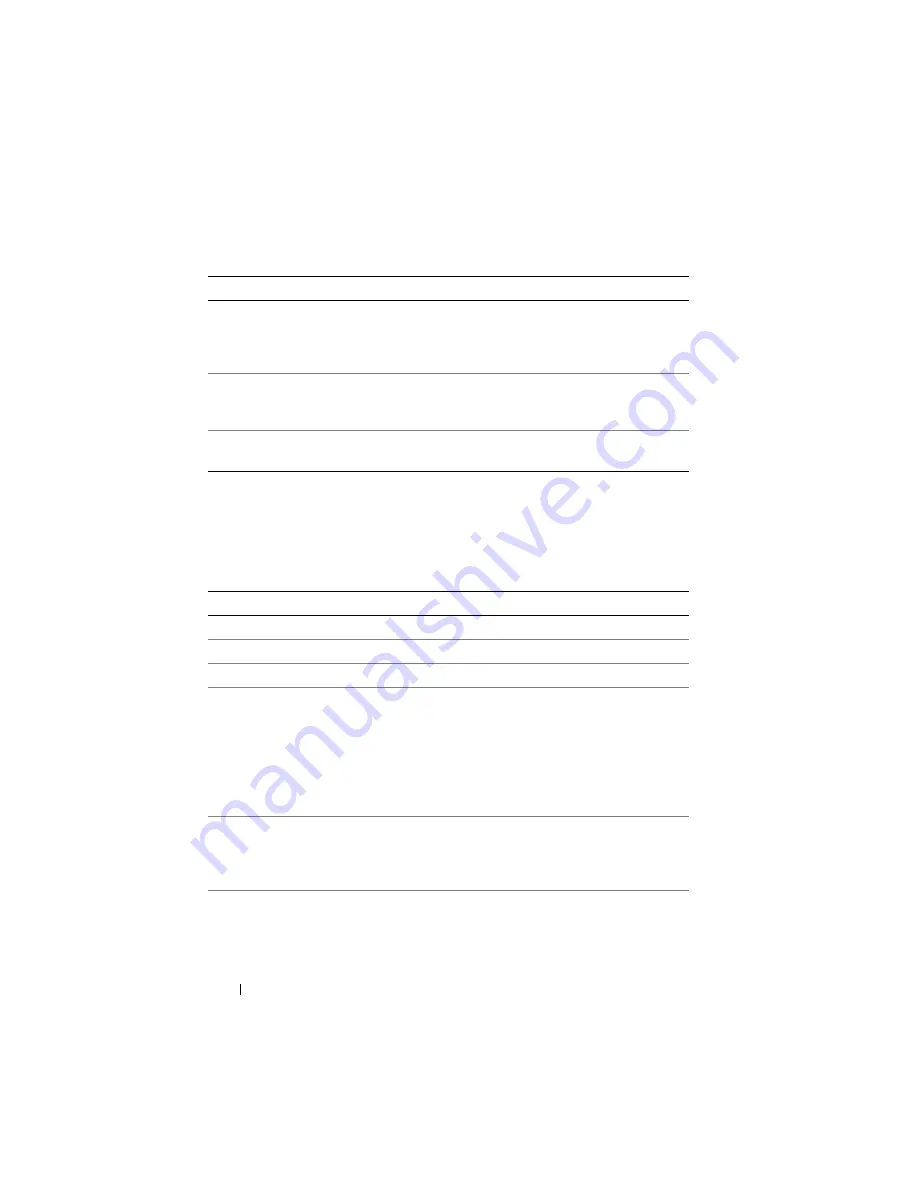
84
Using the System Setup Program
CPU Information Screen
Table 2-4 lists the options and descriptions for the information fields that
appear on the
CPU Information
screen.
Redundant Memory
(PowerEdge M600)
If a valid memory configuration is installed, you can enable
memory mirroring or spare memory. Options are
Mirror
Mode
,
Spare Mode
, and
Disabled
Redundant Memory
(PowerEdge M905,
M805, M605)
If a valid memory configuration is installed, you can enable
spare memory. Options are
Spare Mode
, and
Disabled
. See
Low Power Mode
(
Disabled
default)
If set to
Disabled
, memory runs at full speed. If set to
Enabled
, memory runs at reduced speed to conserve power.
Table 2-4.
CPU Information Screen
Option
Description
64-bit
Displays the processor register width.
Core Speed
Displays the core speed of the processors.
Bus Speed
Displays the bus speed of the processors.
Virtualization
Technology (
Disabled
default)
NOTE:
Disable this feature if your system will not be running
virtualization software.
Displays when the processors support Virtualization
Technology.
Enabled
permits virtualization software to use
Virtualization Technology incorporated in the processor
design. This feature can only be used by software that
supports Virtualization Technology.
Adjacent Cache Line
Prefetch
(PowerEdge M600.
Enabled
default)
Enables or disables optimal use of sequential memory
access.
Enabled
optimizes the system for applications that
require sequential memory access.
Disabled
is used for
applications with random memory access.
Hardware Prefetcher
(
Enabled
default)
Enables or disables the hardware prefetcher.
Table 2-3.
Memory Information Screen
(continued)
Option
Description
Summary of Contents for PowerEdge M600
Page 10: ...10 Contents 8 Getting Help 217 Contacting Dell 217 Glossary 219 Index 231 ...
Page 50: ...50 About Your System Figure 1 16 Example of Full Height Blade Port Mapping Blade 3 ...
Page 52: ...52 About Your System Figure 1 17 Example of Half Height Blade Port Mapping ...
Page 156: ...156 Installing Blade Components ...
Page 178: ...178 Installing Enclosure Components ...
Page 202: ...202 Running System Diagnostics ...
Page 216: ...216 System Board Information ...
Page 218: ...218 Getting Help ...
Page 236: ...236 Index ...















































