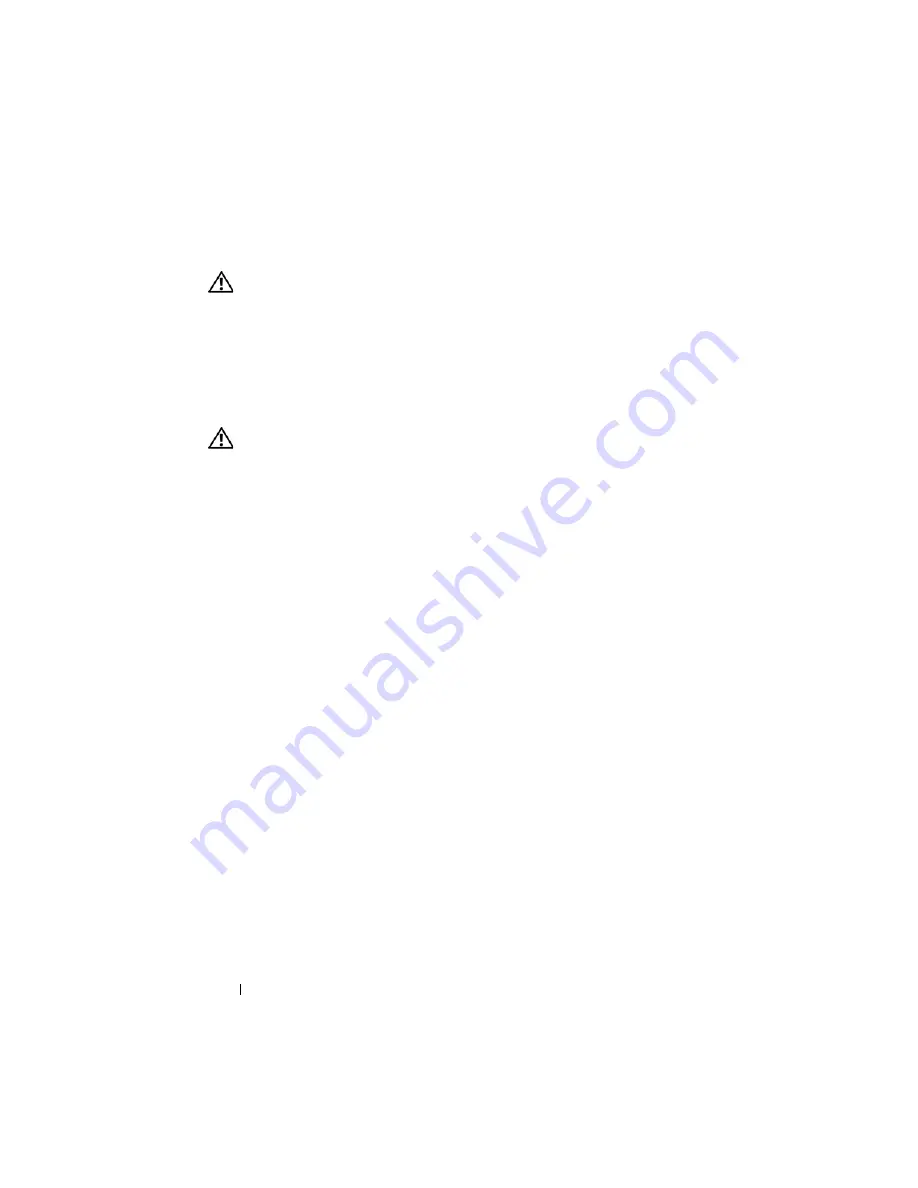
184
Troubleshooting Your System
Action
CAUTION:
Many repairs may only be done by a certified service technician. You
should only perform troubleshooting and simple repairs as authorized in your
product documentation, or as directed by the online or telephone service and
support team. Damage due to servicing that is not authorized by Dell is not covered
by your warranty. Read and follow the safety instructions that came with the
product.
1
Turn off the system.
2
Disconnect the power supplies from the PDU.
CAUTION:
Wait until all of the indicators on the power supplies turn off before
preceding.
3
Remove all the blades. See "Removing a Blade" on page 96.
4
Remove the CMC module. See "Removing a CMC Module" on page 162.
5
Remove the iKVM module. See "Removing an iKVM Module" on
page 166.
6
Remove all I/O modules installed in the system. See "Removing an I/O
Module" on page 166.
7
Remove all the fan modules. See "Removing a Fan Module" on page 161.
8
Remove all the power supply modules. See "Removing a Power Supply
Module" on page 159.
9
Let the system dry thoroughly for at least 24 hours.
10
Install all the power supply modules. See "Installing a Power Supply
Module" on page 160.
11
Install all the fan modules. See "Installing a Fan Module" on page 162.
12
Install all the I/O modules. See "Installing an I/O Module" on page 167.
13
Install the CMC module(s). See "Installing a CMC Module" on page 165.
14
Install the iKVM module. See "Installing an iKVM Module" on page 166.
15
Install all the blades. See "Installing a Blade" on page 98.
16
Reconnect the power supply modules to their PDU and start up the
system.
If the system does not start up properly, see "Getting Help" on page 217.
Summary of Contents for PowerEdge M600
Page 10: ...10 Contents 8 Getting Help 217 Contacting Dell 217 Glossary 219 Index 231 ...
Page 50: ...50 About Your System Figure 1 16 Example of Full Height Blade Port Mapping Blade 3 ...
Page 52: ...52 About Your System Figure 1 17 Example of Half Height Blade Port Mapping ...
Page 156: ...156 Installing Blade Components ...
Page 178: ...178 Installing Enclosure Components ...
Page 202: ...202 Running System Diagnostics ...
Page 216: ...216 System Board Information ...
Page 218: ...218 Getting Help ...
Page 236: ...236 Index ...















































