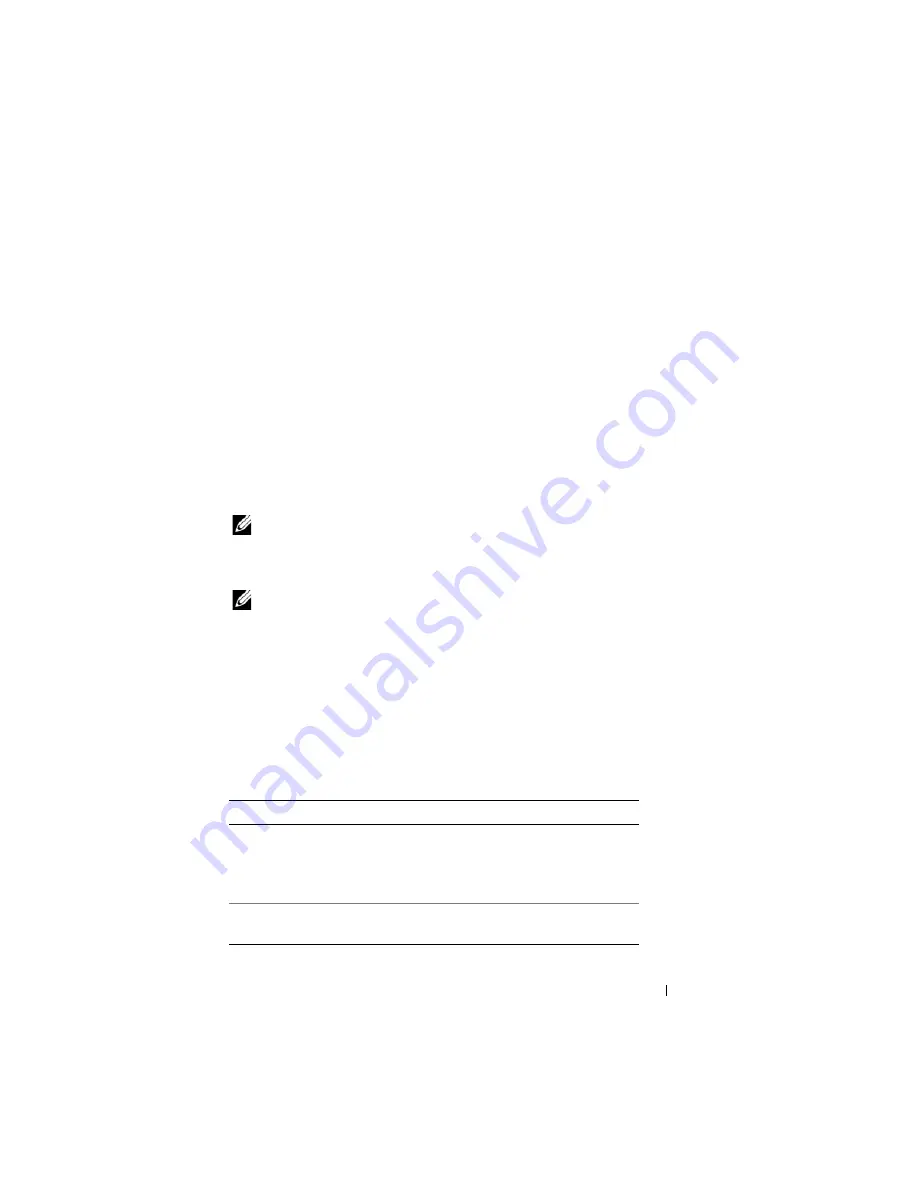
About Your System
35
To connect the Avocent iKVM switch to a supported analog switch:
1
If the switch does not require a SIP to connect to the iKVM (see Table 1-8)
,
connect a Cat5 (or newer) cable to the RJ-45 ACI port on the iKVM
module. See Figure 1-13.
Connect the other end of this cable to the ARI port on the external switch.
If the analog switch requires a USB SIP (see Table 1-8)
, connect a USB SIP
to the iKVM, then connect a Cat5 (or newer) cable to the SIP. Connect the
other end of this cable to the ARI port on the external switch.
2
Connect both the analog switch and the system to an appropriate power
source.
3
Power up the system.
4
Power up the
external
analog switch.
NOTE:
If the external analog switch is powered up before the system, it may result
in only one blade displaying in the analog switch OSCAR, instead of 16. If this
behavior occurs, shut down and restart the switch so the entire complement of
blades is recognized.
NOTE:
In addition, to the steps outlined above, some external analog switches may
require you to perform additional steps to ensure that the iKVM switch blades
appear in the external analog switch OSCAR. See the external analog switch
documentation for additional information.
Tiering the Avocent iKVM Switch From a Digital KVM Switch
The iKVM switch may also be tiered from a digital KVM switch such as the
Dell 2161DS or 4161DS, or a supported Avocent digital KVM switch. Many
switches may be tiered without the need for a SIP (see Table 1-9).
Table 1-9.
Cabling Requirements for External Digital KVM Switches
Switch
Tiering Requirements
Dell PowerConnect 2161DS,
4161DS
Avocent DSR 800, x16x, x010, x031,
x030, x035,102x (except 1024)
Seamless tiering using ACI port
and Cat 5 cable
Avocent DSR 1024
Dell USB SIP required with Cat 5
cable
Summary of Contents for PowerEdge M600
Page 10: ...10 Contents 8 Getting Help 217 Contacting Dell 217 Glossary 219 Index 231 ...
Page 50: ...50 About Your System Figure 1 16 Example of Full Height Blade Port Mapping Blade 3 ...
Page 52: ...52 About Your System Figure 1 17 Example of Half Height Blade Port Mapping ...
Page 156: ...156 Installing Blade Components ...
Page 178: ...178 Installing Enclosure Components ...
Page 202: ...202 Running System Diagnostics ...
Page 216: ...216 System Board Information ...
Page 218: ...218 Getting Help ...
Page 236: ...236 Index ...






























