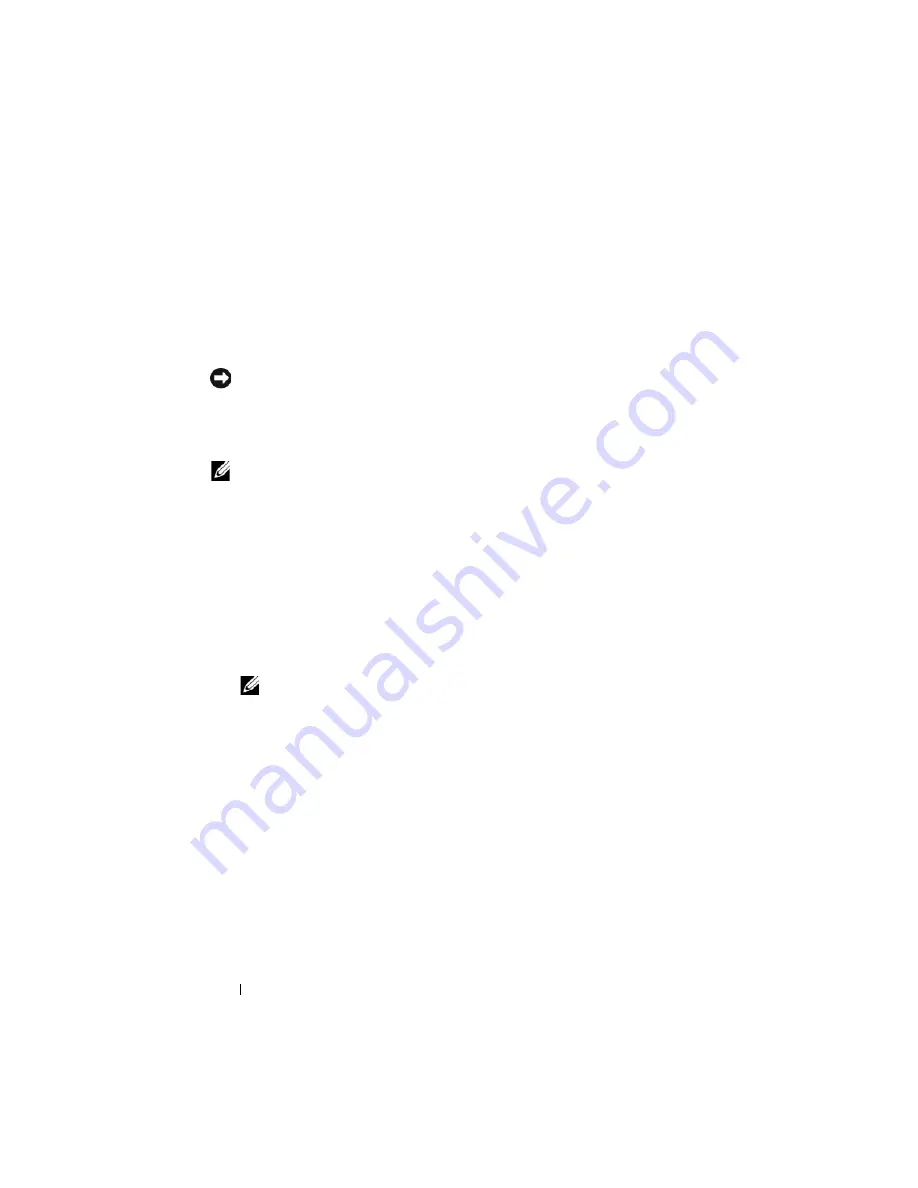
186
Troubleshooting Your System
Troubleshooting Power Supply Modules
Problem
•
A power supply module is not operating properly
Action
NOTICE:
The power-supply modules are hot-pluggable. Remove and replace only
one power-supply module at a time in a system that is turned on. Leave a failed
power-supply module installed in the enclosure until you are ready to replace it.
Operating the system with a power-supply module removed for extended periods of
time can cause the system to overheat.
NOTE:
The 2360-W power supply modules require a 200–240 V power source to
operate. If they are plugged into 110-V electrical outlets, the power supply modules
do not power up.
1
Locate the faulty power supply module and check the indicators. See
Figure 1-11. The power supply's AC indicator is green if AC power is
available. The power supply's fault indicator is amber if the power supply is
faulty. If no indicators are lit, ensure that 208V AC power is available from
the PDU and that the power cable is properly connected to the power
supply module.
2
Install a new power supply. See "Installing a Power Supply Module" on
page 160.
NOTE:
After installing a new power supply, allow several seconds for the
system to recognize the power supply and determine whether it is working
properly. The power supply DC power indicator turns green if the power
supply is functioning properly. See Figure 1-11.
3
If none of the power supplies show a fault LED and the blades will not
power on, check the LCD display or CMC for status messages.
4
If the problem is not resolved, see "Getting Help" on page 217 for
information about obtaining technical assistance.
Troubleshooting Fan Modules
Problem
•
A fan is not operating properly
Summary of Contents for PowerEdge M600
Page 10: ...10 Contents 8 Getting Help 217 Contacting Dell 217 Glossary 219 Index 231 ...
Page 50: ...50 About Your System Figure 1 16 Example of Full Height Blade Port Mapping Blade 3 ...
Page 52: ...52 About Your System Figure 1 17 Example of Half Height Blade Port Mapping ...
Page 156: ...156 Installing Blade Components ...
Page 178: ...178 Installing Enclosure Components ...
Page 202: ...202 Running System Diagnostics ...
Page 216: ...216 System Board Information ...
Page 218: ...218 Getting Help ...
Page 236: ...236 Index ...
















































