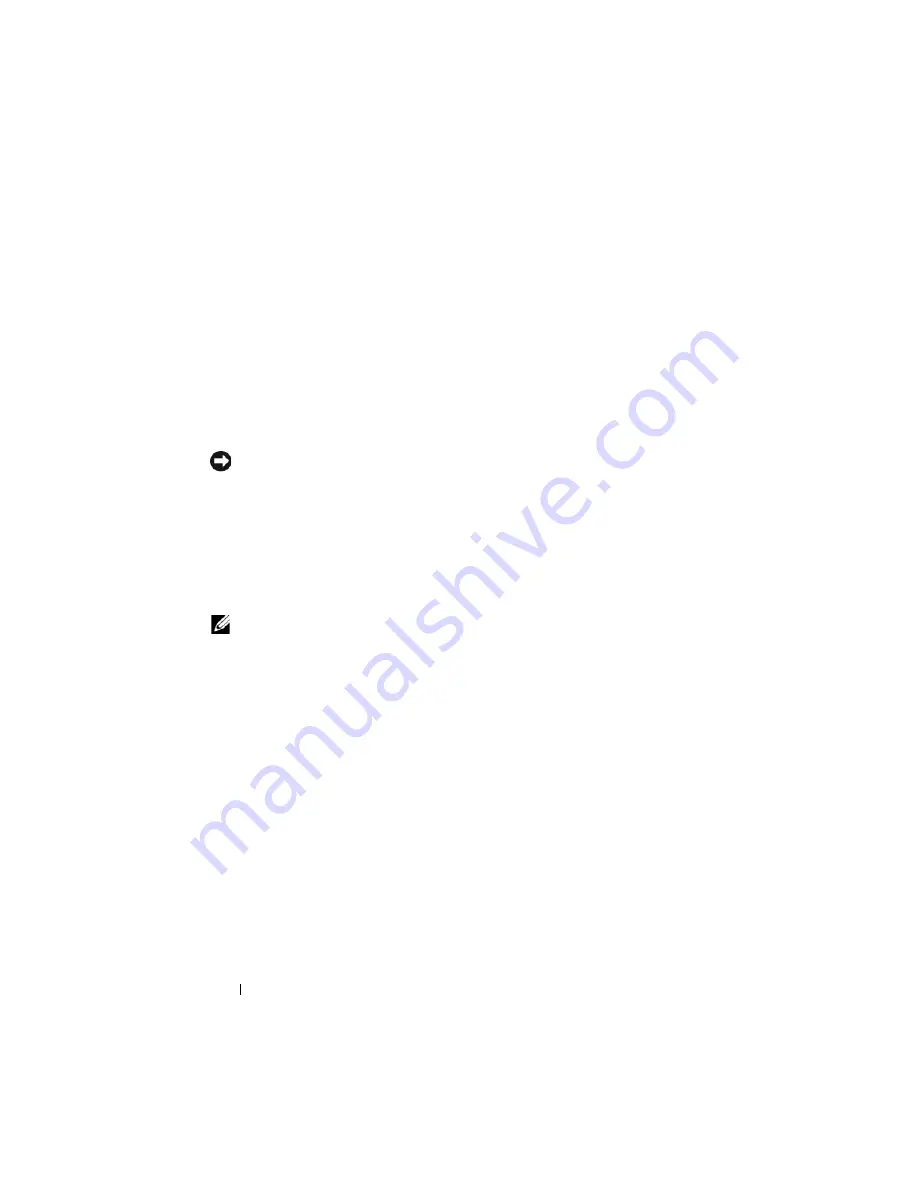
198
Running System Diagnostics
When to Use the System Diagnostics
If a major component or device in the blade does not operate properly,
component failure may be indicated. As long as the microprocessor and the
blade's input/output devices (monitor, keyboard, and diskette drive) are
functioning, you can use the system diagnostics to help identify the problem.
Running the System Diagnostics
The system diagnostics can be run from either the utility partition on your hard
drive or a USB flash drive.
NOTICE:
Use the system diagnostics to test only your blade. Using this program
with other blades may cause invalid results or error messages. In addition, use only
the program that came with your blade (or an updated version of that program).
From the Utility Partition
1
As the blade boots, press <F10> during POST.
2
From the utility partition main menu under
Run System Utilities
, select
Run System Diagnostics
.
NOTE:
If the utility partition has been removed from the drive, download the Dell
PowerEdge Diagnostics from
support.dell.com
and install the diagnostics to a USB
flash drive, as described in the following section.
From a USB Flash Drive
1
Format the USB flash drive to emulate a hard drive.
See the documentation that came with your USB flash drive for
instructions.
2
Configure the USB flash drive to be a bootable device.
See the documentation that came with your USB flash drive for
instructions. Dell also provides a USB memory key boot utility for
download at
support.dell.com
.
3
Install DKMS DOS on the USB flash drive.
4
Create a directory for the system diagnostics on the USB flash drive.
5
Copy the system diagnostics files into the directory.
Summary of Contents for PowerEdge M600
Page 10: ...10 Contents 8 Getting Help 217 Contacting Dell 217 Glossary 219 Index 231 ...
Page 50: ...50 About Your System Figure 1 16 Example of Full Height Blade Port Mapping Blade 3 ...
Page 52: ...52 About Your System Figure 1 17 Example of Half Height Blade Port Mapping ...
Page 156: ...156 Installing Blade Components ...
Page 178: ...178 Installing Enclosure Components ...
Page 202: ...202 Running System Diagnostics ...
Page 216: ...216 System Board Information ...
Page 218: ...218 Getting Help ...
Page 236: ...236 Index ...















































