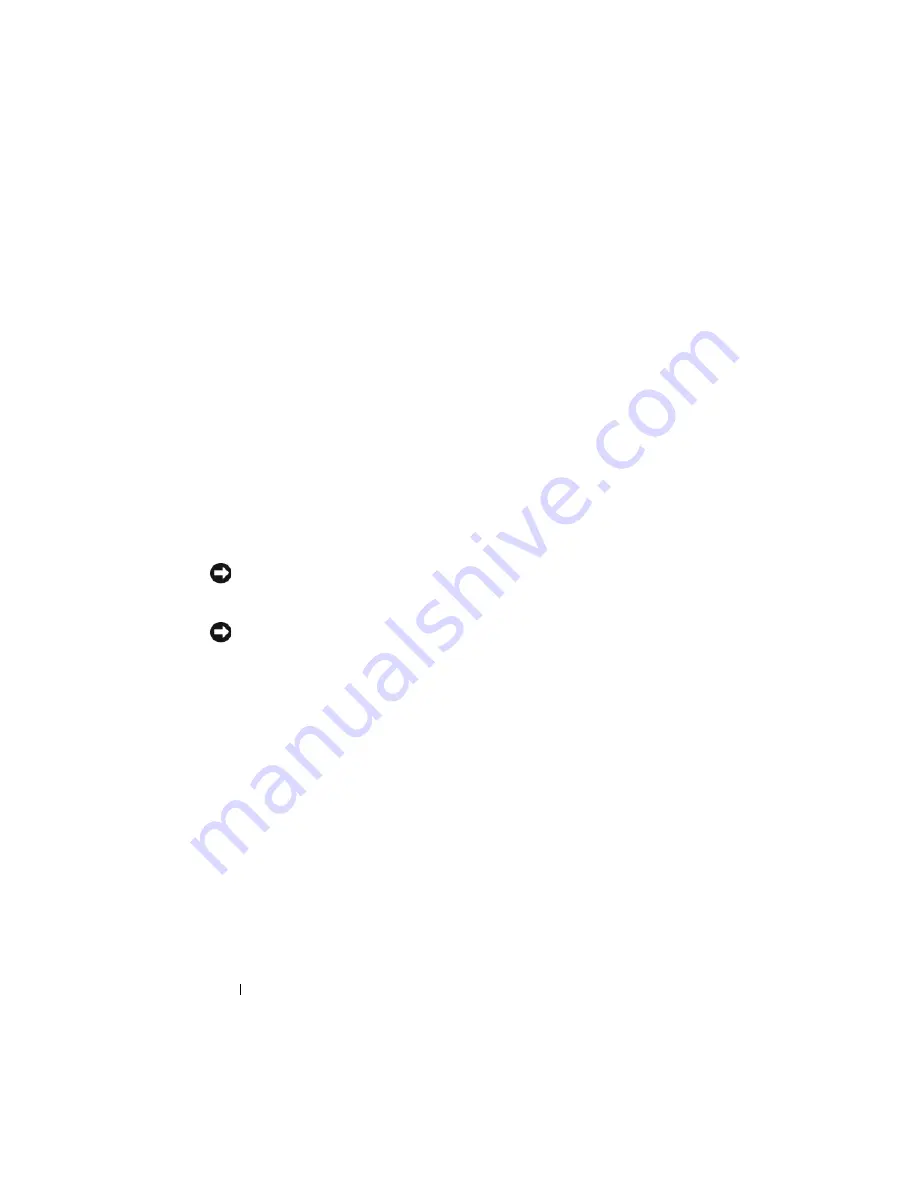
96
Installing Blade Components
Removing and Installing a Blade
Removing a Blade
1
Power down the blade using OS commands or the CMC, and ensure that
the blade's power is off.
When a blade is powered off, its front-panel power indicator is off. See
Figure 1-6.
2
Before removing full-height blades 1 or 2 or half-height blades 12 or 13,
rotate the LCD panel to the storage position to prevent accidental damage
to the LCD screen.
3
Press in the release button on the handle. See Figure 3-1 or Figure 3-2.
4
Pull out the handle to unlock the blade from the enclosure.
5
Slide the blade out of the enclosure.
6
Install the I/O connector cover over the I/O connector.
NOTICE:
To protect the I/O connector pins, install the I/O connector cover any time
a blade is removed from the enclosure. (A full-height blade requires two connector
covers.)
NOTICE:
If you are permanently removing the blade, install a blade blank. (A full-
height blade requires two blade blanks.) Operating the system for extended periods
of time without a blade blank installed can cause the system to overheat. See
"Removing and Installing a Blade Blank" on page 99.
Summary of Contents for PowerEdge M600
Page 10: ...10 Contents 8 Getting Help 217 Contacting Dell 217 Glossary 219 Index 231 ...
Page 50: ...50 About Your System Figure 1 16 Example of Full Height Blade Port Mapping Blade 3 ...
Page 52: ...52 About Your System Figure 1 17 Example of Half Height Blade Port Mapping ...
Page 156: ...156 Installing Blade Components ...
Page 178: ...178 Installing Enclosure Components ...
Page 202: ...202 Running System Diagnostics ...
Page 216: ...216 System Board Information ...
Page 218: ...218 Getting Help ...
Page 236: ...236 Index ...















































