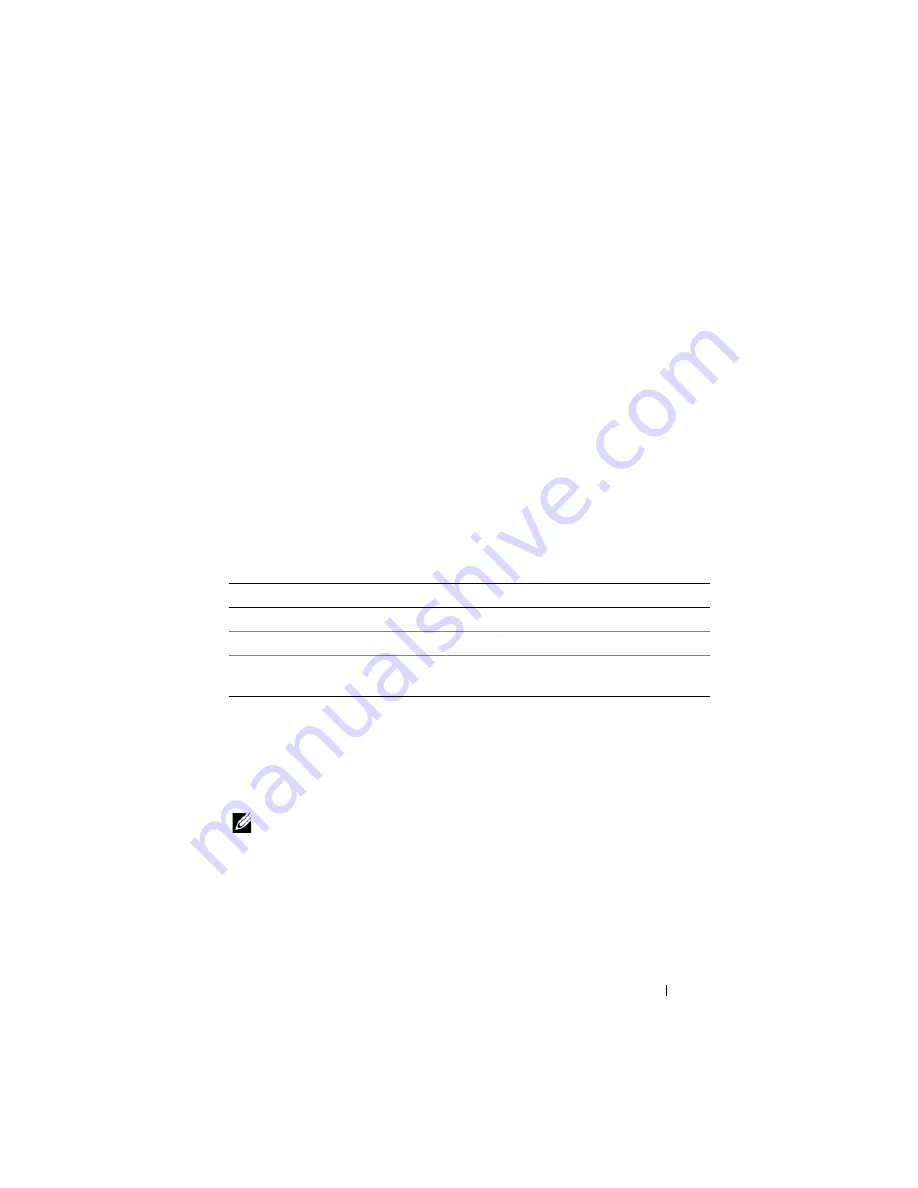
About Your System
17
•
Status information screens for the modules installed in the back of the
enclosure, including the IO modules, fans, CMC, iKVM, and power
supplies.
•
A network summary screen listing the IP addresses of all components in
the system.
•
Real time power consumption statistics, including high and low values,
and average power consumption.
•
Ambient temperature values.
•
AC power information
•
Critical failure alerts and warnings.
Using the LCD Module Menus
Table 1-2 lists the keys that you use to view or change information on the
LCD module screens.
Configuration Wizard
When you first start up your system, you will be directed to configure the
CMC network settings. The configuration wizard also automatically
configures each blade’s iDRAC internal network interface. The iDRAC IP
addresses are incremented from the CMC IP address.
NOTE:
After you run the configuration wizard, this option will no longer be
available on the LCD menus.
1
Choose a language from the options presented in the dialog box.
2
Start the configuration wizard.
Table 1-2.
LCD Module Screen Navigation Keys
Keys
Action
Left and right arrows
Move between screens.
Up arrow or down arrow
Move to the previous or next option on a screen.
Center button
Select and save an item and move to the next
screen.
Summary of Contents for PowerEdge M600
Page 10: ...10 Contents 8 Getting Help 217 Contacting Dell 217 Glossary 219 Index 231 ...
Page 50: ...50 About Your System Figure 1 16 Example of Full Height Blade Port Mapping Blade 3 ...
Page 52: ...52 About Your System Figure 1 17 Example of Half Height Blade Port Mapping ...
Page 156: ...156 Installing Blade Components ...
Page 178: ...178 Installing Enclosure Components ...
Page 202: ...202 Running System Diagnostics ...
Page 216: ...216 System Board Information ...
Page 218: ...218 Getting Help ...
Page 236: ...236 Index ...
















































