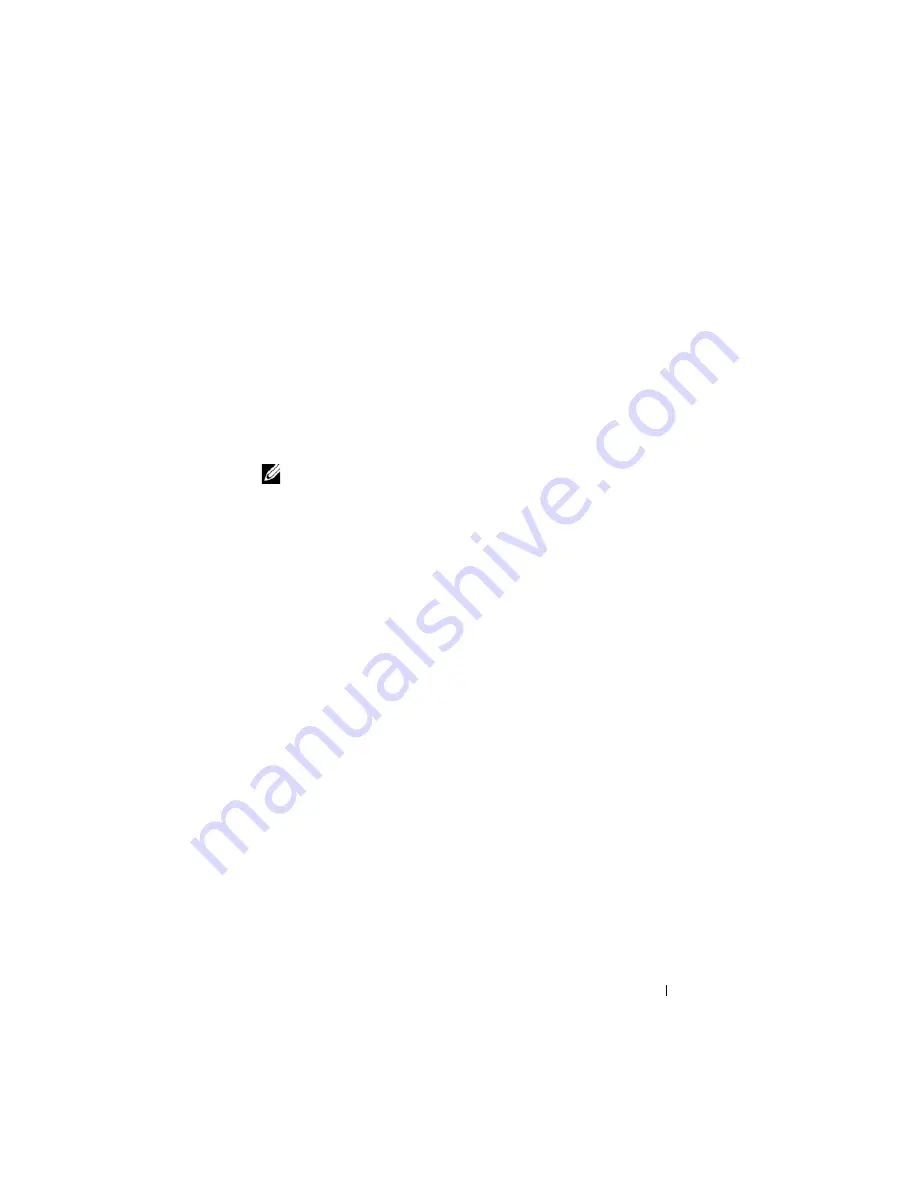
System Board Information
215
5
If you are changing the jumper setting on a PowerEdge M905 or M805
blade, reinstall the system board. See "Installing the System Board" on
page 153.
6
Close the blade. See "Closing the Blade" on page 104.
7
Install the blade. See "Installing a Blade" on page 98.
When the blade is on, the power-on indicator is solid green. Allow the
blade to finish booting.
The existing passwords are not disabled (erased) until the system boots
with the password removed. However, before you assign a new system
and/or setup password, you must reinstall the password jumper.
NOTE:
If you assign a new system and/or setup password with the jumper
removed, the system disables the new password(s) the next time it boots.
8
Remove the blade. See "Removing a Blade" on page 96.
9
Open the blade. See "Opening the Blade" on page 100.
10
If you are changing the jumper setting on a PowerEdge M905 or M805
blade, remove the system board to gain access to the jumpers. See
"Removing the System Board" on page 150.
11
Relocate the jumper plug to enable the password feature.
12
If you are changing the jumper setting on a PowerEdge M905 or M805
blade, reinstall the system board. See "Installing the System Board" on
page 153.
13
Close the blade. See "Closing the Blade" on page 104.
14
Install the blade. See "Installing a Blade" on page 98.
15
Assign a new system and/or setup password. See
.
Summary of Contents for PowerEdge M600
Page 10: ...10 Contents 8 Getting Help 217 Contacting Dell 217 Glossary 219 Index 231 ...
Page 50: ...50 About Your System Figure 1 16 Example of Full Height Blade Port Mapping Blade 3 ...
Page 52: ...52 About Your System Figure 1 17 Example of Half Height Blade Port Mapping ...
Page 156: ...156 Installing Blade Components ...
Page 178: ...178 Installing Enclosure Components ...
Page 202: ...202 Running System Diagnostics ...
Page 216: ...216 System Board Information ...
Page 218: ...218 Getting Help ...
Page 236: ...236 Index ...















































