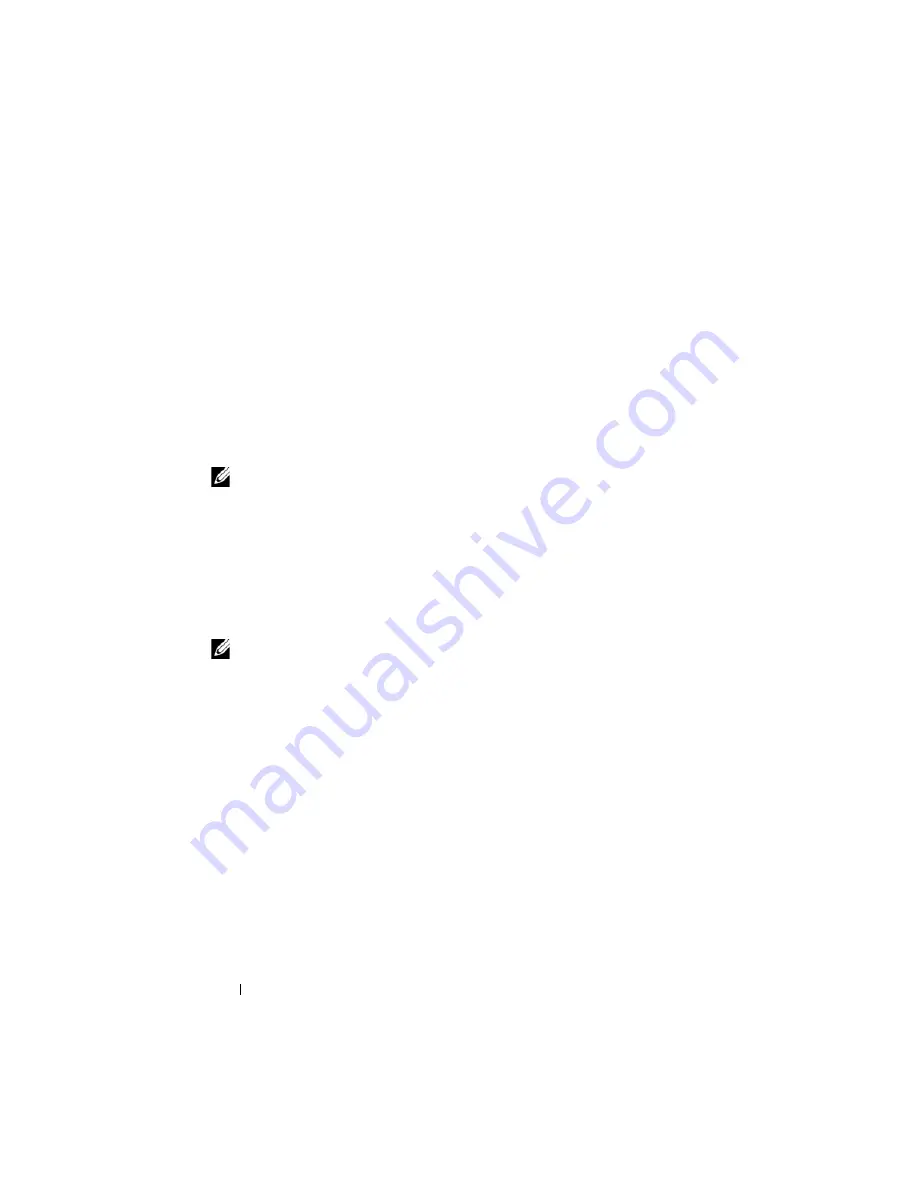
36
About Your System
To tier the iKVM switch module from a Dell 2161DS, 180AS, or 2160AS
console switch:
•
If the switch does not require a SIP to connect to the iKVM (see
)
,
connect a Cat5 (or newer) cable to the RJ-45 ACI port on the iKVM
module. See Figure 1-13.
Connect the other end of this cable to the ARI port on the external switch.
•
If the switch requires a USB SIP (see Table 1-8)
, connect a USB SIP to the
iKVM, then connect a a Cat5 (or newer) cable to the SIP. Connect the
other end of this cable to the ARI port on the external switch.
Once the KVM switch is connected, the server modules appear in OSCAR.
NOTE:
Once the local system is set up, you must also resynchronize the server list
from the Remote Console Switch software in order to see the list of blades. See
Resynchronizing the Server List at the Remote Client Workstation.
Resynchronizing the Server List at the Remote Client Workstation
Once the iKVM switch is connected, the blades appear in OSCAR. You now
need to resynchronize the servers on any remote workstation to ensure that
the blades are available to any remote users connected to the console switch
through the Remote Console Switch software.
NOTE:
This procedure only resynchronizes one remote client workstation. With
multiple client workstations, save the resynchronized local database and load it into
the other client workstations to ensure consistency.
To resynchronize the server listing:
1
Click
Resync
in the
Server
category of the Management Panel (MP).
The Resync Wizard launches.
2
Click
Next
.
A warning message displays indicating that the database will be updated to
match the current configuration of the console switch. Your current local
database names will be overridden with the switch names. To include
unpowered SIPs in the resynchronization, click to enable the
Include
Offline SIPs
check box.
3
Click
Next
.
A
Polling Remote Console Switch
message box appears with a progress
bar indicating that the switch information is being retrieved.
Summary of Contents for PowerEdge M600
Page 10: ...10 Contents 8 Getting Help 217 Contacting Dell 217 Glossary 219 Index 231 ...
Page 50: ...50 About Your System Figure 1 16 Example of Full Height Blade Port Mapping Blade 3 ...
Page 52: ...52 About Your System Figure 1 17 Example of Half Height Blade Port Mapping ...
Page 156: ...156 Installing Blade Components ...
Page 178: ...178 Installing Enclosure Components ...
Page 202: ...202 Running System Diagnostics ...
Page 216: ...216 System Board Information ...
Page 218: ...218 Getting Help ...
Page 236: ...236 Index ...






























