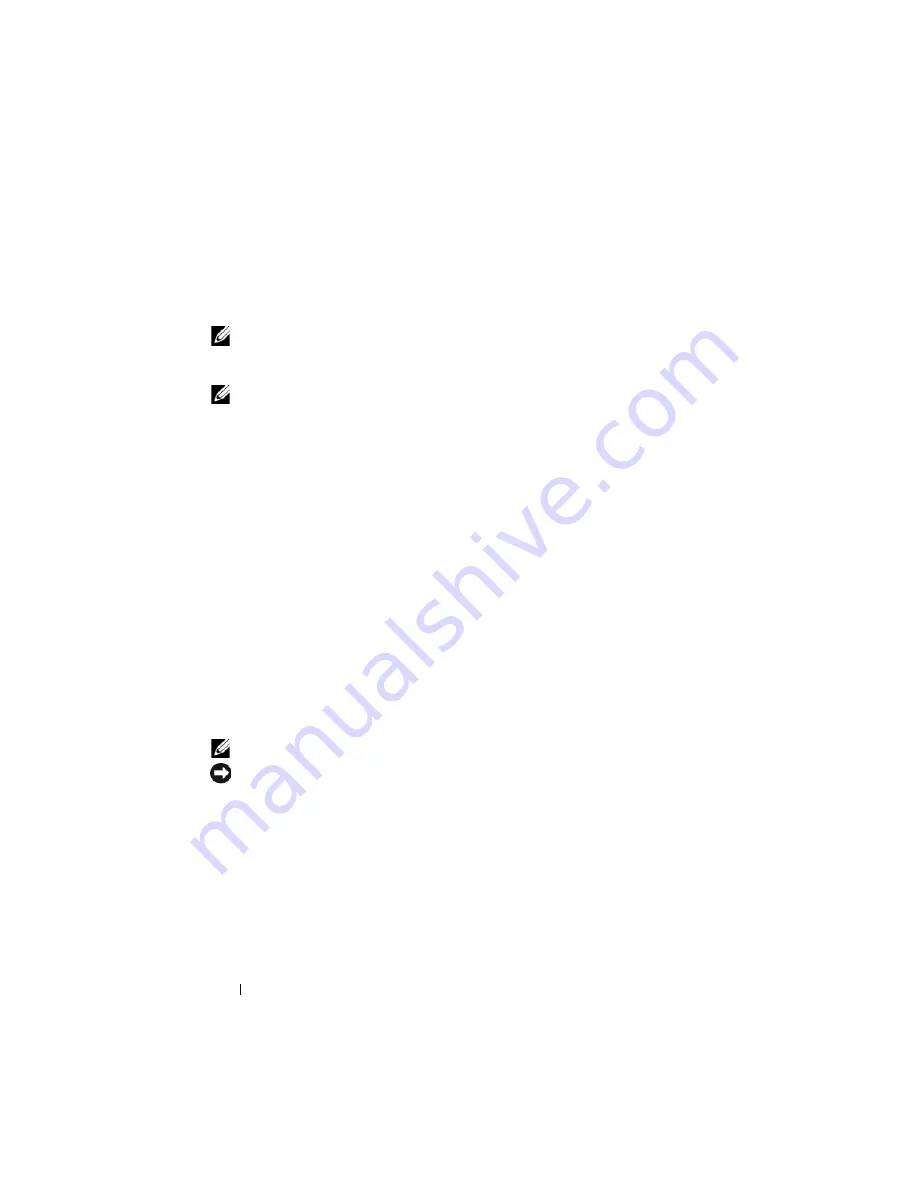
158
Installing Enclosure Components
Power Supply Modules
The M1000e enclosure supports up to six hot-pluggable power supply
modules, accessible from the enclosure back panel.
NOTE:
The 2360-W power supply modules require 200–240 V input from a PDU. If
the power supply modules are plugged into 110-V electrical outlets, the system will
not power up.
NOTE:
In addition to supplying power to the system, the power supply modules also
have internal fans that provide thermal cooling for the blades. A power supply
module must be replaced if an internal fan failure occurs.
System Power Guidelines
Your system has one of the following power supply configurations:
•
Three 2360-W power supply modules, which do not provide redundancy if
one power supply module fails. The power supplies are installed in bays 1
though 3.
•
Six 2360-W power supply modules, which provide redundancy if up to
three power supply modules fail.
The CMC module controls power management for the system. You can
program the CMC to configure the power budget, redundancy, and dynamic
power of the entire enclosure (chassis, servers, I/O modules, iKVM, CMC,
and power supplies). The power management service optimizes power
consumption and re-allocates power to different modules based on real-time
demand. For more information, see "Power Management" in the
Dell Chassis
Management Controller User’s Guide.
NOTE:
The wattage of a power supply module is listed on its regulatory label.
NOTICE:
PDU inlet cords for this system may be too thick to fit in the wire guides
installed in the rack vertical rails. If this is the case, remove the wire guides by
removing the attachment screw securing each guide. Route the PDU inlet cords
along the vertical rails, securing them with tie wraps or Velcro strips.
Power Supply Blanks
If the M1000e enclosure is operated with only three power supplies, power
supply blanks must be installed in the three unoccupied power supply bays
(4 through 6) to maintain proper cooling airflow in the enclosure.
Summary of Contents for PowerEdge M600
Page 10: ...10 Contents 8 Getting Help 217 Contacting Dell 217 Glossary 219 Index 231 ...
Page 50: ...50 About Your System Figure 1 16 Example of Full Height Blade Port Mapping Blade 3 ...
Page 52: ...52 About Your System Figure 1 17 Example of Half Height Blade Port Mapping ...
Page 156: ...156 Installing Blade Components ...
Page 178: ...178 Installing Enclosure Components ...
Page 202: ...202 Running System Diagnostics ...
Page 216: ...216 System Board Information ...
Page 218: ...218 Getting Help ...
Page 236: ...236 Index ...















































