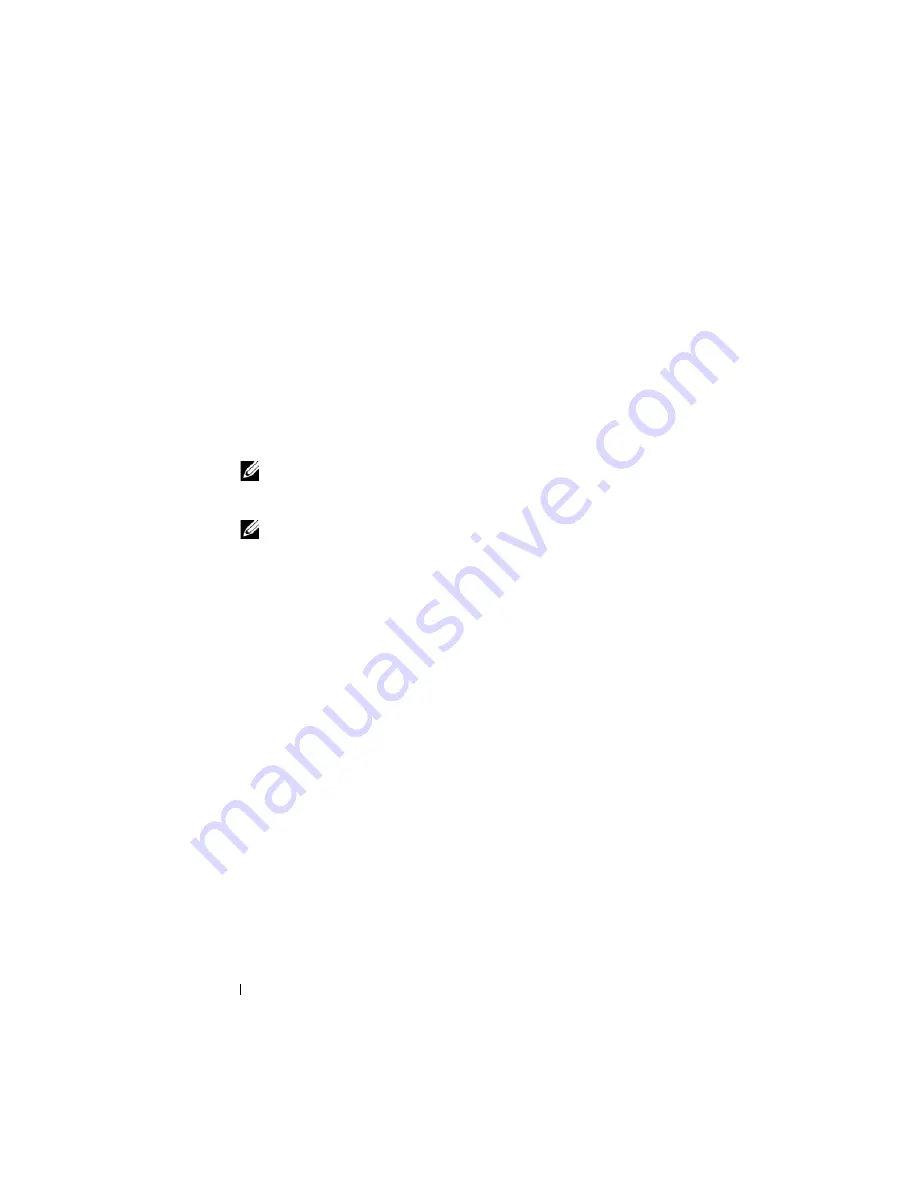
18
About Your System
3
Configure the CMC network settings for your network environment:
•
Network speed
•
Duplex mode
•
Network mode (DHCP or static)
•
Static IP address, subnet mask, and gateway values (if static mode was
selected)
•
DNS settings
4
If desired, configure the iDRAC network settings.
See the CMC U
ser’s Guide
for detailed information about the iDRAC.
NOTE:
The configuration wizard will automatically configure each blade’s
iDRAC internal network interface if you do not choose to manually configure
the iDRAC settings.
NOTE:
You cannot set a static IP address for the iDRAC using the LCD
Configuration Wizard. To set a static IP address, use the CMC Web-based
interface or RACADM.
5
Review the settings on the
Network Summary
screen.
•
If the settings are correct, press the center button to close the
configuration wizard and return to the
Main Menu
.
•
If the settings are not correct, use the left arrow key to return to the
screen for that setting and correct it.
After you complete the configuration wizard, the CMC will be available on
your network.
Main Menu
The Main Menu options include links to the
Server Menu
, the
Enclosure
Menu
, and the
LCD Setup Menu
.
LCD Setup Menu
You can change the default language and startup screen for the LCD menu
screens using this menu.
Summary of Contents for PowerEdge M600
Page 10: ...10 Contents 8 Getting Help 217 Contacting Dell 217 Glossary 219 Index 231 ...
Page 50: ...50 About Your System Figure 1 16 Example of Full Height Blade Port Mapping Blade 3 ...
Page 52: ...52 About Your System Figure 1 17 Example of Half Height Blade Port Mapping ...
Page 156: ...156 Installing Blade Components ...
Page 178: ...178 Installing Enclosure Components ...
Page 202: ...202 Running System Diagnostics ...
Page 216: ...216 System Board Information ...
Page 218: ...218 Getting Help ...
Page 236: ...236 Index ...
















































