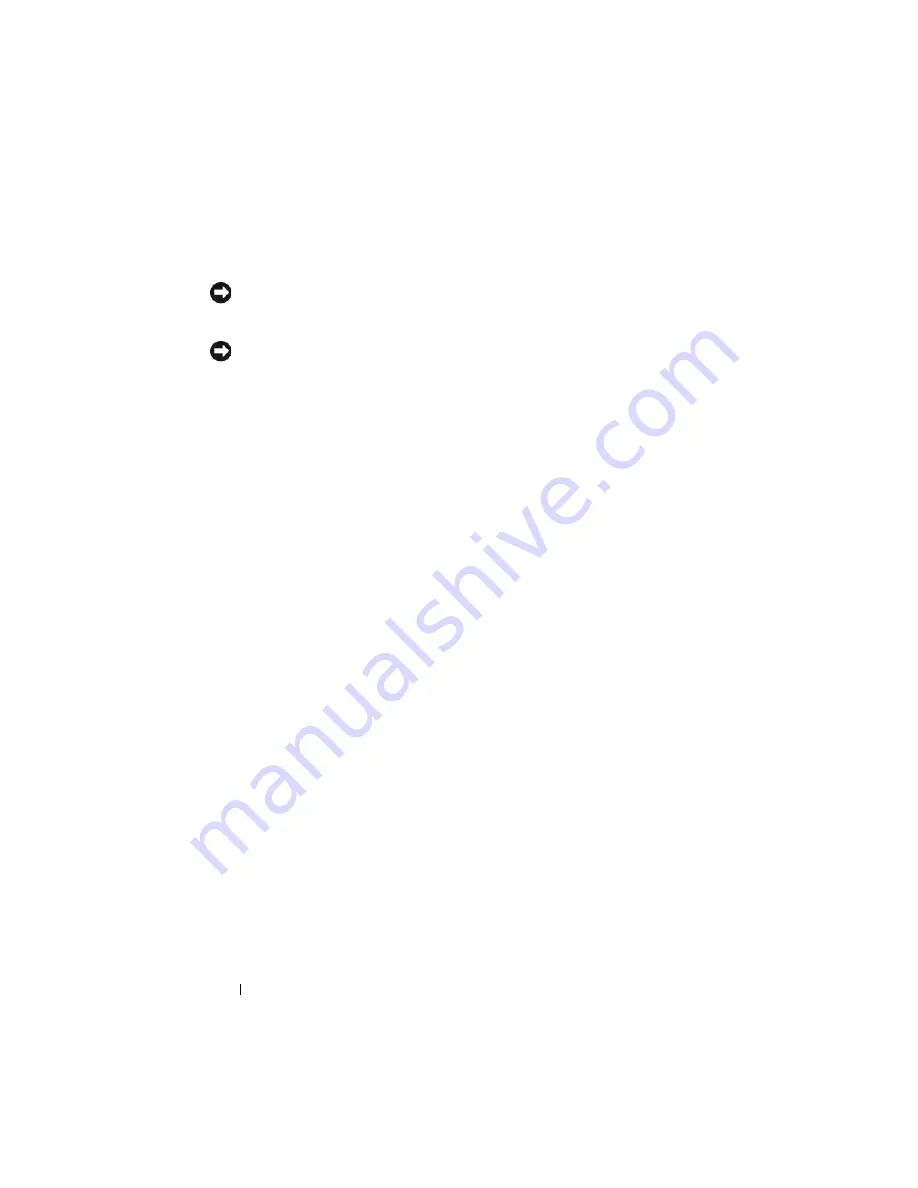
90
Using the System Setup Program
System and Setup Password Features
NOTICE:
The password features provide a basic level of security for the data on
your system. If your data requires more security, use additional forms of protection,
such as data encryption programs.
NOTICE:
Anyone can access the data stored on your system if you leave the
system running and unattended without having a system password assigned or if
you leave your system unlocked so that someone can disable the password by
changing a jumper setting.
Your system is shipped to you without the system password feature enabled. If
system security is a concern, operate your system only with system password
protection.
To change or delete an existing password, you must know the password (see
"Deleting or Changing an Existing System Password" on page 92). If you
forget your password, you cannot operate your system or change settings in
the System Setup program until a trained service technician changes the
password jumper setting to disable the passwords, and erases the existing
passwords. See "Disabling a Forgotten Password" on page 214.
Using the System Password
After a system password is assigned, only those who know the password have
full use of the system. When the
System Password
option is set to
Enabled
,
the system prompts you for the system password after the system starts.
Assigning a System Password
Before you assign a system password, enter the System Setup program and
check the
System Password
option.
When a system password is assigned, the setting shown for the
System
Password
option is
Enabled
. If the setting shown for the
Password Status
is
Unlocked
, you can change the system password. If the
Password Status
option is
Locked
, you cannot change the system password. When the system
password feature is disabled by a jumper setting, the system password is
Disabled
, and you cannot change or enter a new system password.
Summary of Contents for PowerEdge M600
Page 10: ...10 Contents 8 Getting Help 217 Contacting Dell 217 Glossary 219 Index 231 ...
Page 50: ...50 About Your System Figure 1 16 Example of Full Height Blade Port Mapping Blade 3 ...
Page 52: ...52 About Your System Figure 1 17 Example of Half Height Blade Port Mapping ...
Page 156: ...156 Installing Blade Components ...
Page 178: ...178 Installing Enclosure Components ...
Page 202: ...202 Running System Diagnostics ...
Page 216: ...216 System Board Information ...
Page 218: ...218 Getting Help ...
Page 236: ...236 Index ...






























