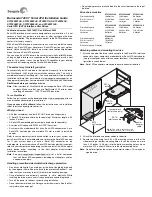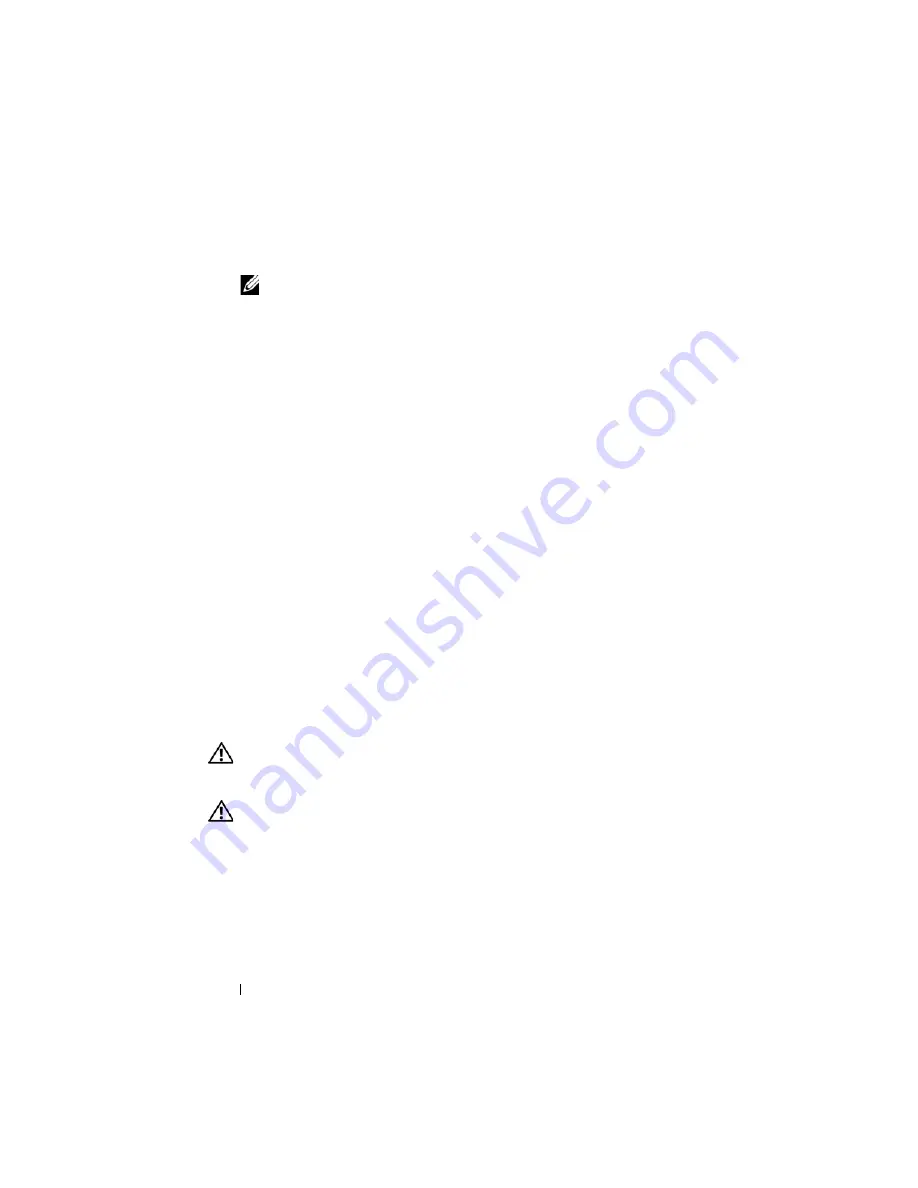
140
Installing Blade Components
2
Install the bridge card in the socket. See Figure 3-22.
NOTE:
Positioning the card incorrectly can permanently damage the card
and the system board when you turn the system on. Be careful not to bend the
pins on the LGA socket.
a
Identify the pin-1 corner of the card by locating the tiny gold triangle
on one corner of the card. Place this corner in the same corner of the
ZIF socket identified by a corresponding triangle on the system board.
b
Ensure that the socket-release lever is fully open.
c
With the pin-1 corners of the card and socket aligned, set the
processor lightly in the socket.
Because the system uses a ZIF processor socket, do not use force.
When the card is positioned correctly, it drops down into the socket
with minimal pressure.
d
Close the processor shield.
e
Rotate the socket release lever down until it snaps into place, securing
the card.
3
Close the blade. See "Closing the Blade" on page 104.
4
Install the blade. See "Installing a Blade" on page 98.
Blade System Board NVRAM Backup Battery
The NVRAM backup battery is a 3.0-volt (V), coin-cell battery.
Removing and Installing the NVRAM
B
ackup Battery
CAUTION:
Only trained service technicians are authorized to remove the system
cover and access any of the components inside the system. Before you begin this
procedure, review the safety instructions that came with the system.
CAUTION:
There is a danger of a new battery exploding if it is incorrectly
installed. Replace the battery only with the same or equivalent type recommended
by the manufacturer. Discard used batteries according to the manufacturer's
instructions. See the safety instructions that came with your system for additional
information.
1
Remove the blade. See "Removing a Blade" on page 96.
2
Summary of Contents for PowerEdge M600
Page 10: ...10 Contents 8 Getting Help 217 Contacting Dell 217 Glossary 219 Index 231 ...
Page 50: ...50 About Your System Figure 1 16 Example of Full Height Blade Port Mapping Blade 3 ...
Page 52: ...52 About Your System Figure 1 17 Example of Half Height Blade Port Mapping ...
Page 156: ...156 Installing Blade Components ...
Page 178: ...178 Installing Enclosure Components ...
Page 202: ...202 Running System Diagnostics ...
Page 216: ...216 System Board Information ...
Page 218: ...218 Getting Help ...
Page 236: ...236 Index ...