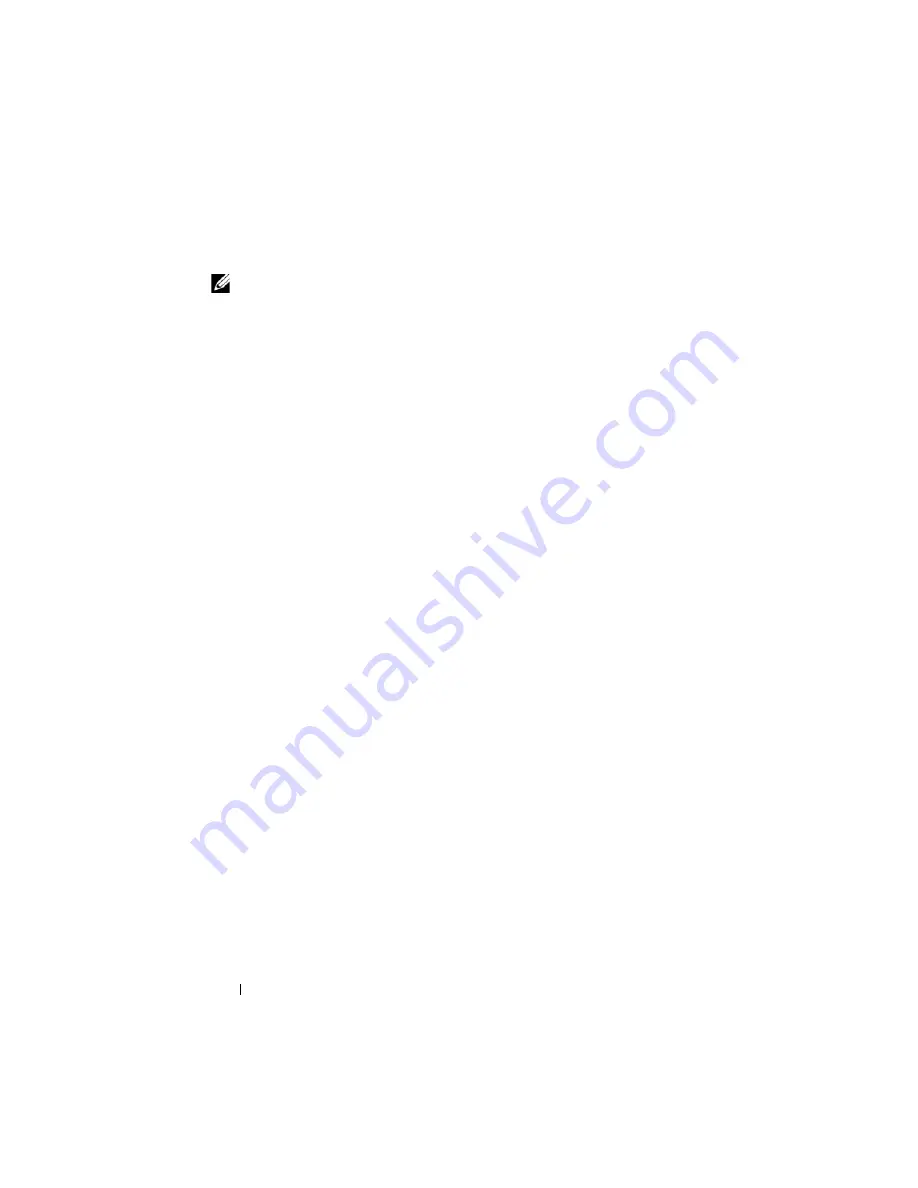
190
Troubleshooting Your System
Action
NOTE:
To eliminate the possibility of a hardware problem with the module or its
attaching devices, first ensure that the module is properly initialized and
configured. See the
Configuration Guide
and the documentation that came with the
module before performing the following procedure.
1
Check that you have installed the module in an I/O slot that matches its
fabric type. See "Supported I/O Module Configurations" on page 44.
2
Check that the passthrough module or switch ports are cabled correctly.
A given mezzanine card in a full-height blade connects to two I/O ports on
the two associated I/O modules. See "I/O Module Port Assignments - Full-
Height Blades" on page 47.
3
Verify that the proper firmware revision is properly initialized and
configured.
4
Verify that the switch module has a valid IP address for the subnet. Verify
using the ICMP
ping
command.
5
Check the network connector indicators on the network switch module.
•
If the link indicator displays an error condition, check all cable
connections.
See "I/O Connectivity" on page 42 for the link indicator error
conditions for your particular network switch module.
•
Try another connector on the external switch or hub.
•
If the activity indicator does not light, replace the network switch
module. See
6
Using the switch management interface, verify the switch port properties.
If the switch is configured correctly, back up the switch configuration and
replace the switch. See the switch module documentation for details.
7
If the blade requires a mezzanine card for a particular network switch
module, ensure that the appropriate mezzanine card is installed. If so,
reseat the mezzanine card. See "I/O Module Mezzanine Cards" on
page 123.
If the network link indicator on the blade is green, then the blade has a
valid link to the appropriate network switch module.
Summary of Contents for PowerEdge M600
Page 10: ...10 Contents 8 Getting Help 217 Contacting Dell 217 Glossary 219 Index 231 ...
Page 50: ...50 About Your System Figure 1 16 Example of Full Height Blade Port Mapping Blade 3 ...
Page 52: ...52 About Your System Figure 1 17 Example of Half Height Blade Port Mapping ...
Page 156: ...156 Installing Blade Components ...
Page 178: ...178 Installing Enclosure Components ...
Page 202: ...202 Running System Diagnostics ...
Page 216: ...216 System Board Information ...
Page 218: ...218 Getting Help ...
Page 236: ...236 Index ...














































