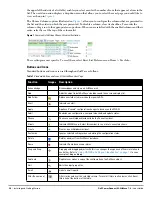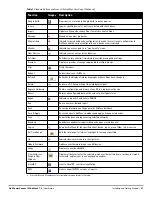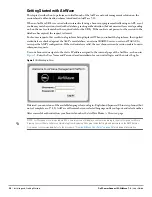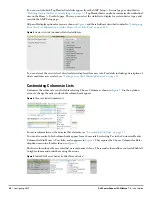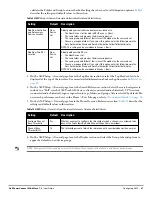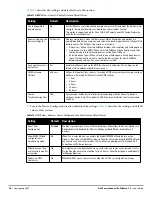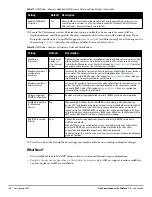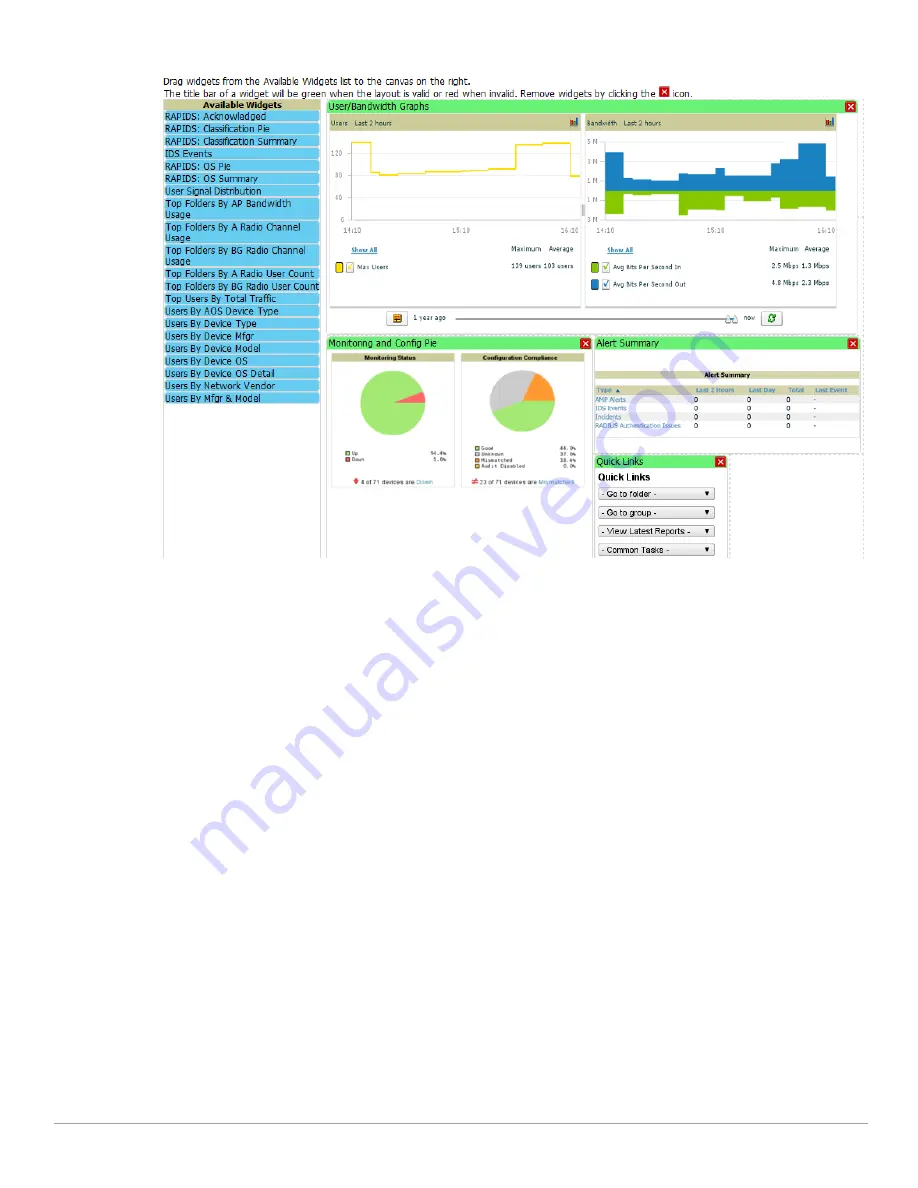
Dell PowerConnect W-AirWave 7.4
| User Guide
Configuring AMP |
33
Figure 13
Customize Overview Page
The Available Widgets section on the left with no gridlines holds all possible (available) graphical elements
(widgets). Select any blue widget tile with a verbal description enclosed, and it immediately turns into a graphical
element with a description.
Drag the widgets you want to appear on the Overview dashboard across to the gridlines and arrange them in the
right section, within the gridlines. A widget snaps back to the nearest available gridline if you drop it across two or
more lines, and turns red if you attempt to place it over gridlines already occupied by widgets.
Green widgets are properly placed and set to appear when you select Save. Widgets that remain in the left section
will not appear (although they can be reinstated by selecting Restore Defaults).
Summary of Contents for PowerConnect W-Airwave
Page 1: ...Dell PowerConnect W AirWave 7 4 User Guide ...
Page 106: ...106 Configuring and Using Device Groups in AirWave Dell PowerConnect W AirWave 7 4 User Guide ...
Page 256: ...256 Creating Running and Emailing Reports Dell PowerConnect W AirWave 7 4 User Guide ...
Page 310: ...310 Index Dell PowerConnect W AirWave 7 4 User Guide ...