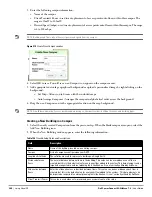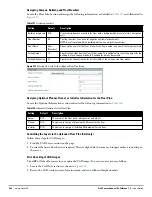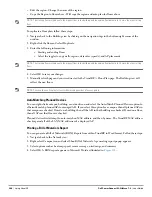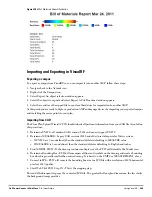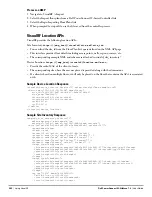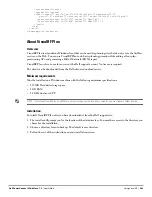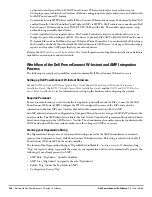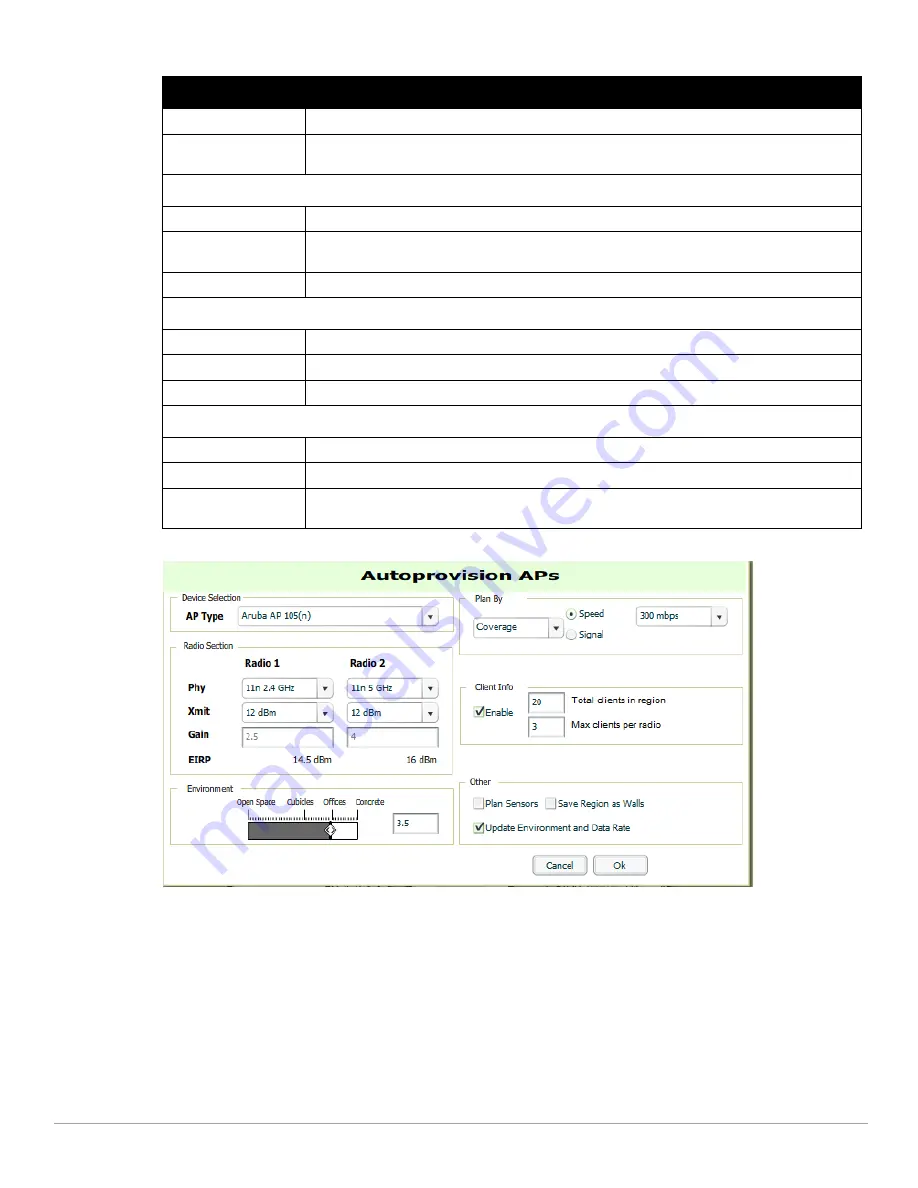
Dell PowerConnect W-AirWave 7.4
| User Guide
Using VisualRF |
287
Figure 227
Autoprovision APs Window Illustration
5. When you’re finished selecting the desired options, select OK.
Tweaking a Planning Region
If the planning layout does not meet your expectations, you can edit by right-clicking within the region to see the
following options:
Delete Planned APs in the Region - deletes only provisioned APs in the region
Reprovision APs - Remove all planned APs inside this region and prompts for new information to replan the
region
Delete the Region - Deletes the region and all planned APs
EIRP
EIRP of the APs.
Environment
A range from 1-4 that best describes whether the environment is related to an office space, cubicles,
offices, or concrete. Decimal points are allowed.
Plan By Section
Coverage
Plan Coverage by Speed or Signal.
Location
Plan for location accuracy. This mode will result in additional APs placed near the edge of the region
to aid in location calculation.
Number of APs
Number of APs to place in the planning region.
Client Info Section
Enable
Whether to enable planning by user capacity.
Total clients in region
Set the anticipated number of clients that will be stationed in a region.
Max clients per radio
The maximum number of clients supported by each radio.
Other Section
Plan Sensors
Whether to plan sensors into the region.
Save Region as Walls
Whether to save the edges of the planning region as walls.
Update Environment
and Data Rate
Whether to update the environment and data rate in case of changes.
Table 149
Fields in the Autoprovision APs Window (Continued)
Field
Description
Summary of Contents for PowerConnect W-Airwave
Page 1: ...Dell PowerConnect W AirWave 7 4 User Guide ...
Page 106: ...106 Configuring and Using Device Groups in AirWave Dell PowerConnect W AirWave 7 4 User Guide ...
Page 256: ...256 Creating Running and Emailing Reports Dell PowerConnect W AirWave 7 4 User Guide ...
Page 310: ...310 Index Dell PowerConnect W AirWave 7 4 User Guide ...