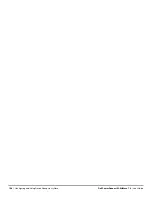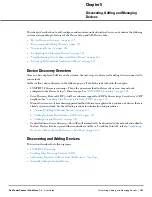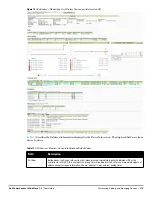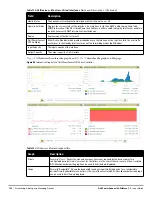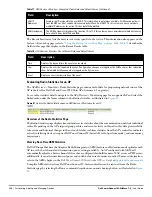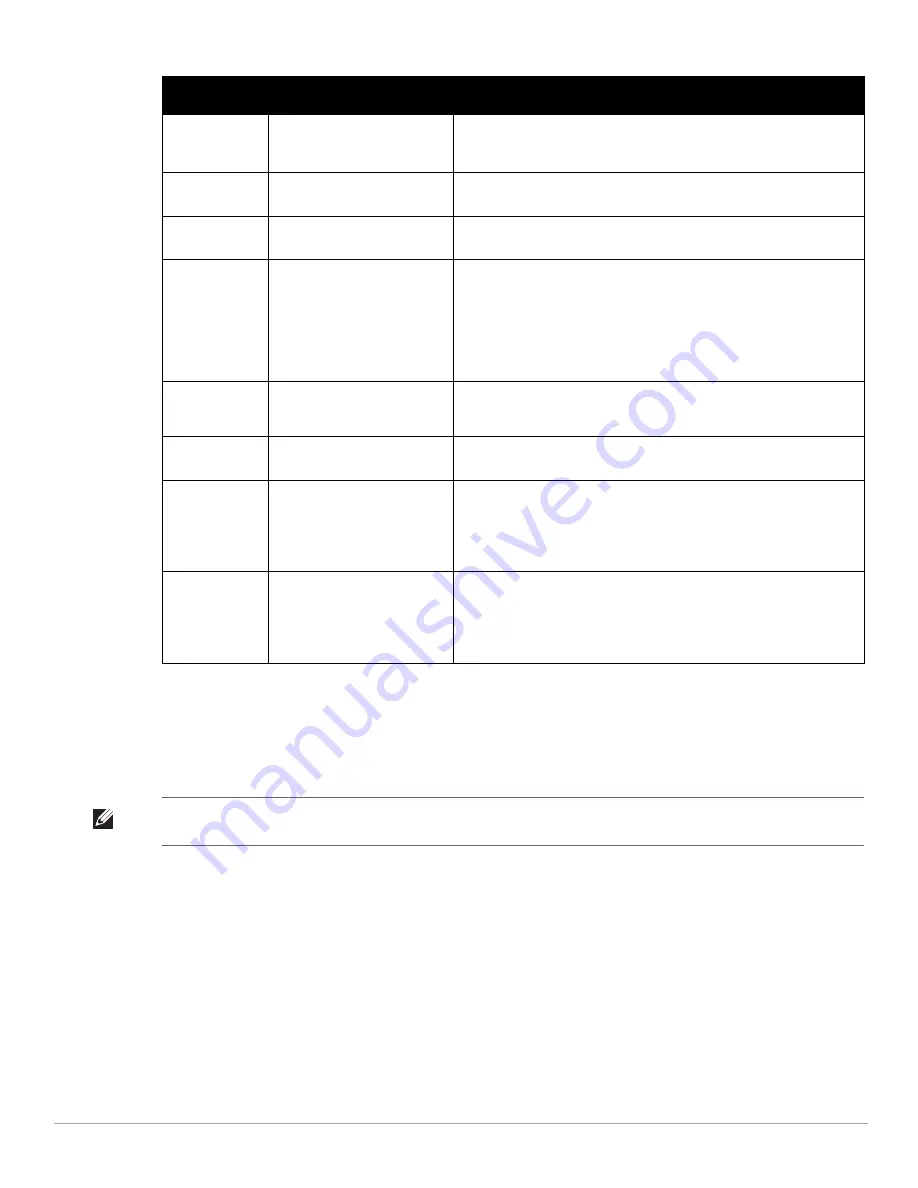
114
| Discovering, Adding, and Managing Devices
Dell PowerConnect W-AirWave 7.4
| User Guide
4. In the Location field, select the appropriate group and folder for the device.
5. At the bottom of the page, select either the Monitor Only or Management read/write radio button. The
choice depends on whether or not you wish to overwrite the Group settings for the device being added. For
more information and a detailed procedure, see
“Authorizing Devices to AirWave from APs/Devices > New
Page” on page
111
.
6. Select Add to finish adding the devices to the network.
Adding Multiple Devices from a CSV File
You can add devices in bulk from a CSV file to AirWave. Here you also have the option of specifying vendor name
only, and AirWave will automatically determine the correct type while bringing up the device. If your CSV file
includes make and model information, AirWave will add the information provided in the CSV file as it did
before. It will not override what you have specified in this file in any way.
The CSV list must contain the following columns:
IP Address
SNMP Community String
Privacy
Password
(Confirm)
Taken from Device Setup >
Communication
SNMPv3 privacy password.
SNMPv3 Auth
Protocol
Taken from Device Setup >
Communication
Drop-down menu that allows you to enable the SNMPv3 authentication
protocol to the device being added.
SNMPv3 Privacy
Protocol
Taken from Device Setup >
Communication
Drop-down menu that allows you to enable SNMPv3 privacy protocol to
the device being added.
Telnet/SSH
Username &
Password
(Confirm)
Taken from Device Setup >
Communication
Telnet username and password for existing Cisco IOS APs. AirWave uses
the Telnet username/password combination to manage the AP and to
enable SNMP if desired.
NOTE: New, out-of-the-box Cisco IOS-based APs typically have SNMP
disabled with a default telnet username of
Cisco
and default password of
Cisco
. This value is required for management of any existing Cisco IOS-
based APs.
“enable”
Password
(Confirm)
Taken from Device Setup >
Communication
Password that allows AirWave to enter enable mode on the device.
HTTP Username
& Password
Taken from Device Setup >
Communication
HTTP password used to manage the device initially, and to enable SNMP if
desired.
Auth Password
Taken from Device Setup >
Communication
SNMPv3 authentication password.
NOTE: SNMPv3 supports three security levels: (1) no authentication and
no encryption, (2) authentication and no encryption, and (3) authentication
and encryption. AirWave currently only supports authentication and
encryption.
Privacy
Password
Taken from Device Setup >
Communication
SNMPv3 privacy password.
NOTE: SNMPv3 supports three security levels: (1) no authentication and
no encryption, (2) authentication and no encryption, and (3) authentication
and encryption. AirWave currently only supports authentication and
encryption.
Table 72
Device Communication and Location Fields and Default Values (Continued)
Setting
Default
Description
NOTE: If you select Manage read/write, AirWave overwrites existing device settings with the
Group
settings. Place newly
discovered devices in Monitor read/only mode to enable auditing of actual settings instead of Group Policy settings.
Summary of Contents for PowerConnect W-Airwave
Page 1: ...Dell PowerConnect W AirWave 7 4 User Guide ...
Page 106: ...106 Configuring and Using Device Groups in AirWave Dell PowerConnect W AirWave 7 4 User Guide ...
Page 256: ...256 Creating Running and Emailing Reports Dell PowerConnect W AirWave 7 4 User Guide ...
Page 310: ...310 Index Dell PowerConnect W AirWave 7 4 User Guide ...