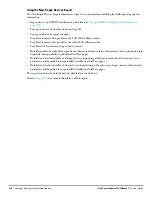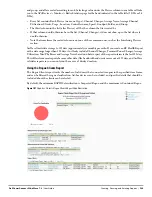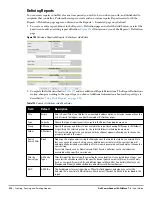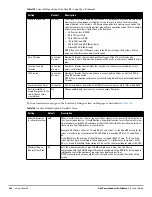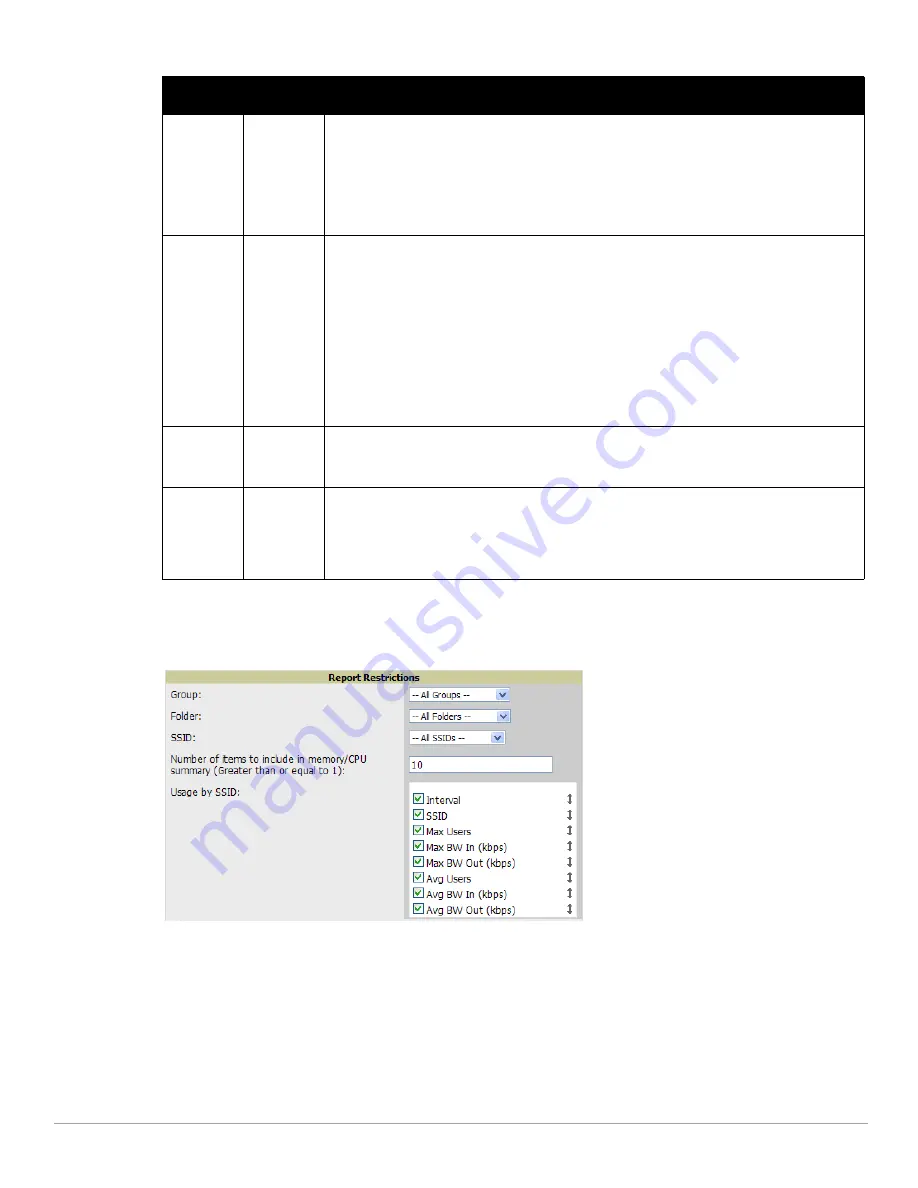
Dell PowerConnect W-AirWave 7.4
| User Guide
Creating, Running, and Emailing Reports |
253
In the report restrictions section you can customize any detailed information contained in a chosen report.
Figure
185
shows a sample Report Restrictions page.
Figure 185
Report Restrictions Illustration
By default all data will be included. Deselect the checkbox to hide specific information. The list can also be
reordered by dragging and dropping the separate lines. The order displayed here will match the column order in
the report.
3. Do one of the following:
Select Add and Run to generate the report immediately, in addition to saving report settings.
Select Run Now to generate the report immediately without creating a new report definition or saving the
report settings.
Select Add (only) to complete the report creation, to be run at the time scheduled.
Report Start
Report End
Blank
These fields establish the time period to be covered by the report. These fields are supported for
most report types. When these fields do not appear, the report provides a snapshot of current
status rather than information covering a period of time
Times can be entered in relative or absolute form. A start date of 6 months 3 weeks 5 days 9 hours
ago and an end time of 4 months 2 weeks 1 day ago is valid, as is a start date of 5/5/2008 13:00 and
an end date of 6/6/2008 9:00. Absolute times must be entered in a 24-hour format. Other reports, like
the Inventory Report, give a snapshot picture of the AirWave at the present time.
Schedule
No
When you select Yes, new fields display that allow you to define a specific time for report creation.
The report schedule setting is distinct from the Report Start and Report End fields, as these define
the period of time to be covered by the report.
These Schedule fields establish the time that a report runs, independent of report scope:
Current Local Time—Displays for reference the time of the AirWave system.
Desired Start Date/Time—Sets the time the report runs, which may often be separate from the
time period covered by the report. This allows you to run a report during less busy hours.
Occurs—Select whether the report is to be run one time, daily, weekly, monthly, or annually.
Depending on the recurrence pattern selected, you get an additional drop-down menu. For
example, if you select a recurrence of monthly, you get an additional drop-down menu that
allows you to pick which day of the month (day 1, day 2, and so forth) the report should run.
Generated
Report
Visibility
By Role
This field allows you to display the report either by user role, with the report appearing in User Role
lists on the Reports > Generated page.
Alternatively, this field allows you to display reports by Subject on the Reports > Generated page.
Email Report
No
Select Yes to display sender and recipient fields. Enter the Sender Address where marked to
indicate the address that appears in the From field of the emailed report. Enter recipient email
addresses separated by commas when using multiple email addresses.
NOTE: AirWave will not attempt to email a report with an excessively large number of rows in the
detail section.
Table 135
Reports > Definitions > Add Page Fields (Continued)
Field
Default
Description
Summary of Contents for PowerConnect W-Airwave
Page 1: ...Dell PowerConnect W AirWave 7 4 User Guide ...
Page 106: ...106 Configuring and Using Device Groups in AirWave Dell PowerConnect W AirWave 7 4 User Guide ...
Page 256: ...256 Creating Running and Emailing Reports Dell PowerConnect W AirWave 7 4 User Guide ...
Page 310: ...310 Index Dell PowerConnect W AirWave 7 4 User Guide ...