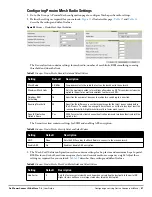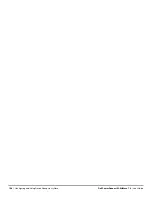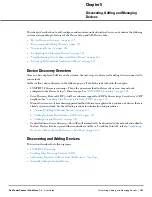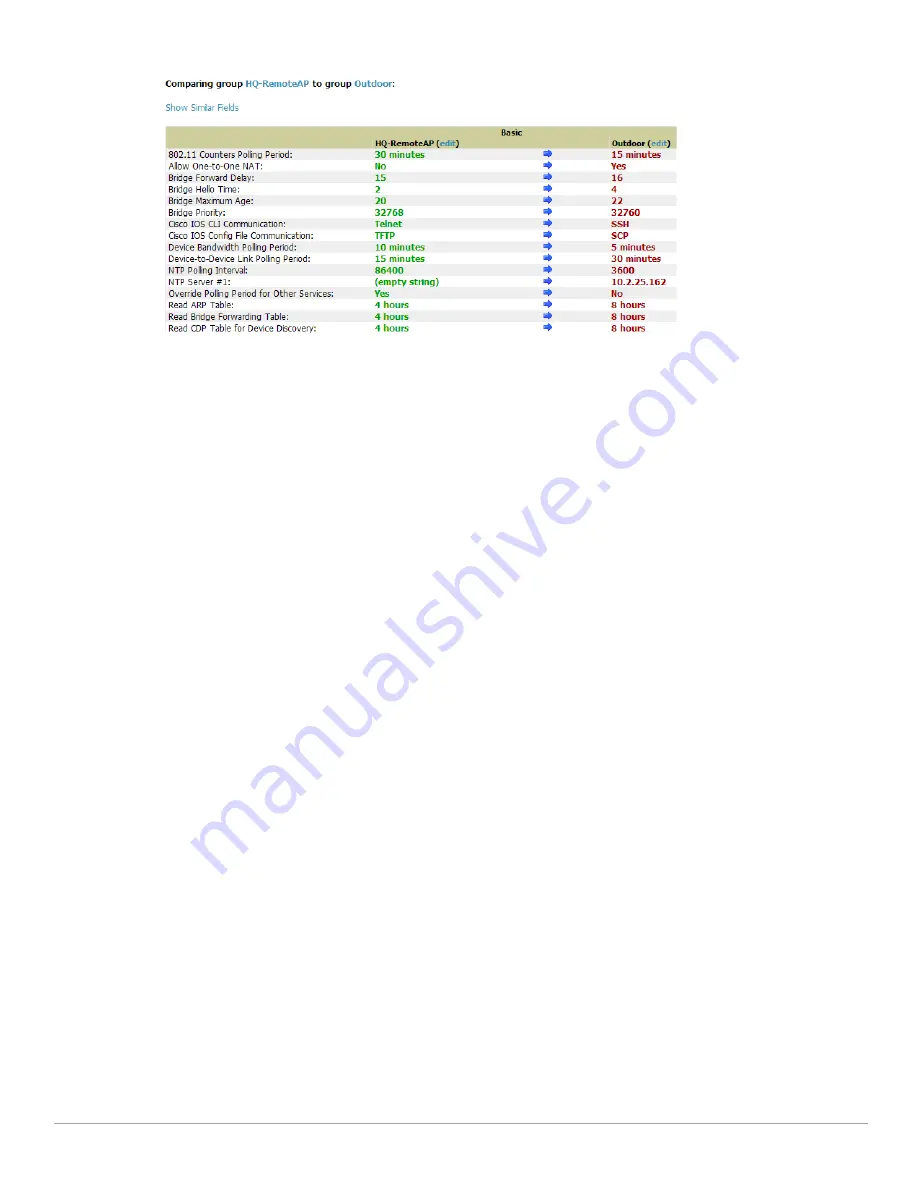
100
| Configuring and Using Device Groups in AirWave
Dell PowerConnect W-AirWave 7.4
| User Guide
Figure 61
Comparing Two Devices Groups on the Groups > List > Compare Page (Partial View)
3. Note the following factors when using the Compare page:
The Compare page can be very long or very abbreviated, depending on how many configurations the
device groups share or do not share.
When a configuration differs between two groups, the setting is flagged in red text for the group on the
right.
The default setting of the Compare page is to highlight settings that differ between two groups.
To display settings that are similar or identical between two device groups, select Show Similar Fields
at the top left of the page. The result may be a high volume of information.
Select Hide Similar Fields to return to the default display, emphasizing configuration settings that
differ between two groups.
You can change the configuration for either or both groups by selecting Edit in the corresponding column
heading. The appropriate configuration page appears.
If you make and save changes to either or both groups, go back to the Groups > List page and select
Compare two groups. Select the same two groups again for updated information.
Additional topics in this document describe the many fields that can appear on the Groups > List >
Compare page.
Deleting a Group
Perform the following steps to delete an existing Group from the AirWave database:
1. Browse to the Groups > List configuration page.
2. Ensure that the Group you wish to delete is not marked as the default group. AirWave does not permit you to
delete the current default Group.
3. Ensure that there are no devices in the Group you wish to delete. AirWave does not permit you to delete a
Group that still contains managed devices. You must move all devices to other Groups before deleting a
Group.
4. Ensure that the Group is not a Global Group which has Subscriber Groups, and is not a Group that was
pushed from a Master Console. AirWave will not delete a Group in which either of those is true.
5. Select the checkbox and select Delete.
Changing Multiple Group Configurations
Perform the following steps to make any changes to an existing group's configuration:
1. Browse to the Groups > List configuration page.
Summary of Contents for PowerConnect W-Airwave
Page 1: ...Dell PowerConnect W AirWave 7 4 User Guide ...
Page 106: ...106 Configuring and Using Device Groups in AirWave Dell PowerConnect W AirWave 7 4 User Guide ...
Page 256: ...256 Creating Running and Emailing Reports Dell PowerConnect W AirWave 7 4 User Guide ...
Page 310: ...310 Index Dell PowerConnect W AirWave 7 4 User Guide ...