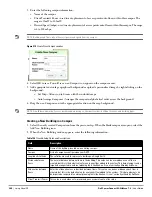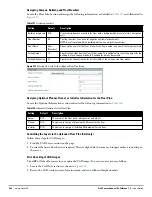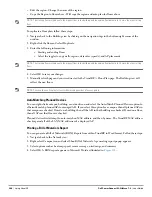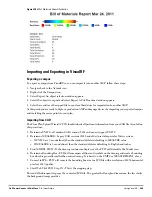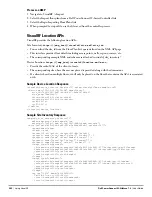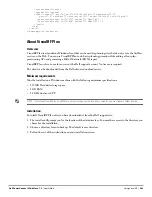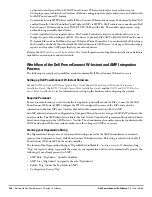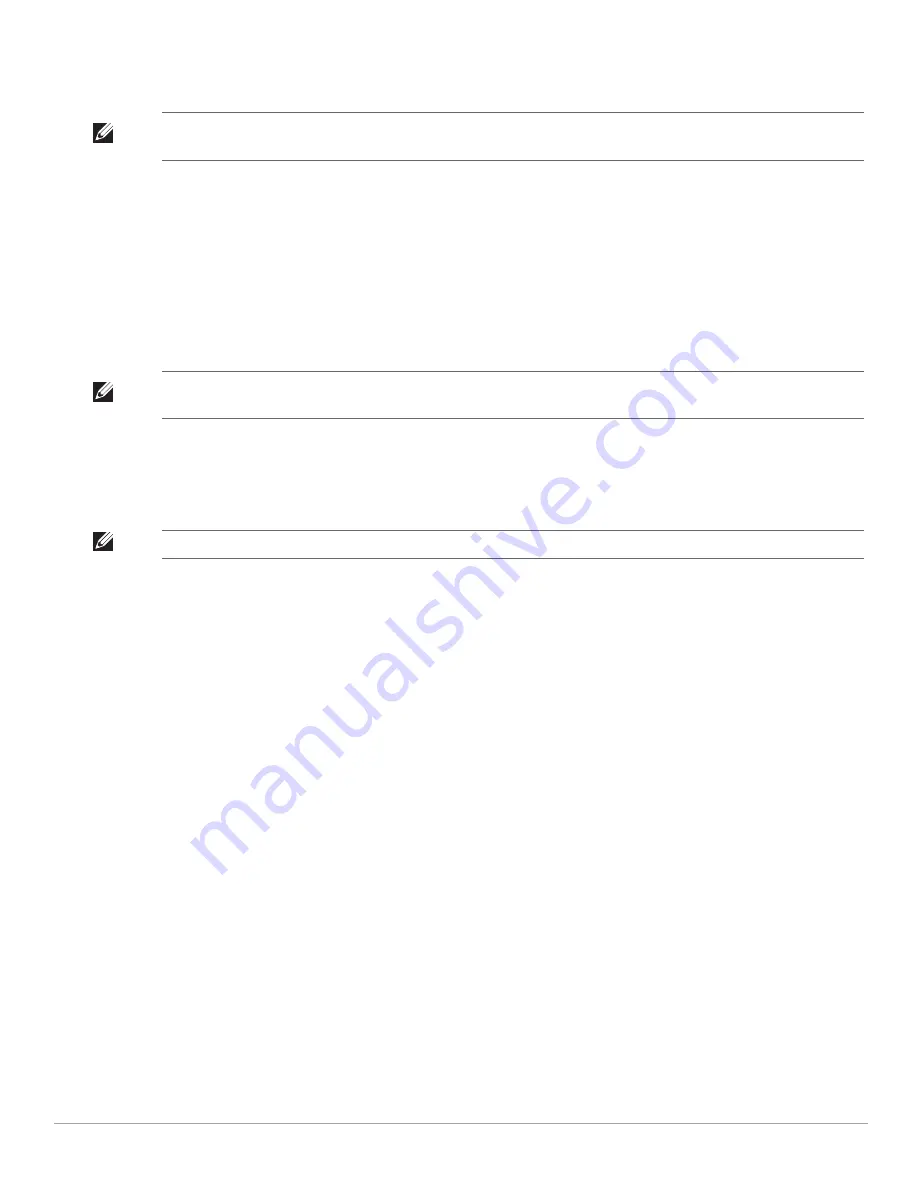
288
| Using VisualRF
Dell PowerConnect W-AirWave 7.4
| User Guide
Edit the region - Change the name of the region
Copy the Region to floors above - Will copy the region and auto plan for floors above
.
To replicate a floor plan, follow these steps:
1. Navigate back to the Building view by clicking on the navigation tags in the bottom-right corner of the
window.
2. Right-click the floor and select Duplicate.
3. Enter the following information:
Starting and ending floors
Select the toggles to copy walls, regions, data rates (speeds), and AP placement
4. Select OK to save your changes.
5. Manually refresh page and your is redirected to the VisualRF > Floor Plan page. The Building view will
reflect the new floors.
Auto-Matching Planned Devices
You can right-click a campus, building, or network icon and select the Auto-Match Planned Devices option to
efficiently match planned APs to managed APs. If you select this option for a campus, then all planned APs in
that campus are checked. If used on a building, then all the APs in that building are checked. If used on a floor,
then all APs on that floor are checked.
Planned devices first attempt to auto-match on MAC address, and then by name. The VisualRF MAC address
checks against all of the LAN MAC addresses of a deployed AP.
Printing a Bill of Materials Report
You can generate a Bill of Materials (BOM) Report from within VisualRF in Word format. Follow these steps:
1. Navigate back to the Network view.
2. Right select Campus icon and select Show Bill of Materials. A generating report popup appears.
3. Select options such as heatmap, speed, sensor coverage, wired range, and summary.
4. Select OK. A BOM report appears in Microsoft Word as illustrated in
Figure 228
:
NOTE: The starting floor will add one to the highest floor in the building and the ending floor defaults to 10 more than the starting
floor.
NOTE: The starting floor will add one to the highest floor in the building and the ending floor defaults to 10 more than the starting
floor.
NOTE: You should see all replicate floors with matching number of access points.
Summary of Contents for PowerConnect W-Airwave
Page 1: ...Dell PowerConnect W AirWave 7 4 User Guide ...
Page 106: ...106 Configuring and Using Device Groups in AirWave Dell PowerConnect W AirWave 7 4 User Guide ...
Page 256: ...256 Creating Running and Emailing Reports Dell PowerConnect W AirWave 7 4 User Guide ...
Page 310: ...310 Index Dell PowerConnect W AirWave 7 4 User Guide ...