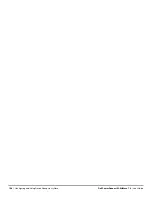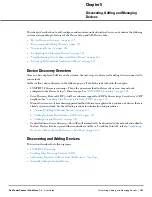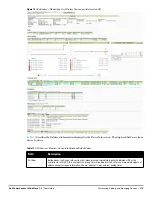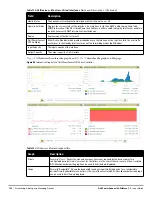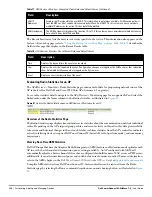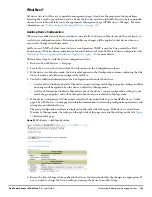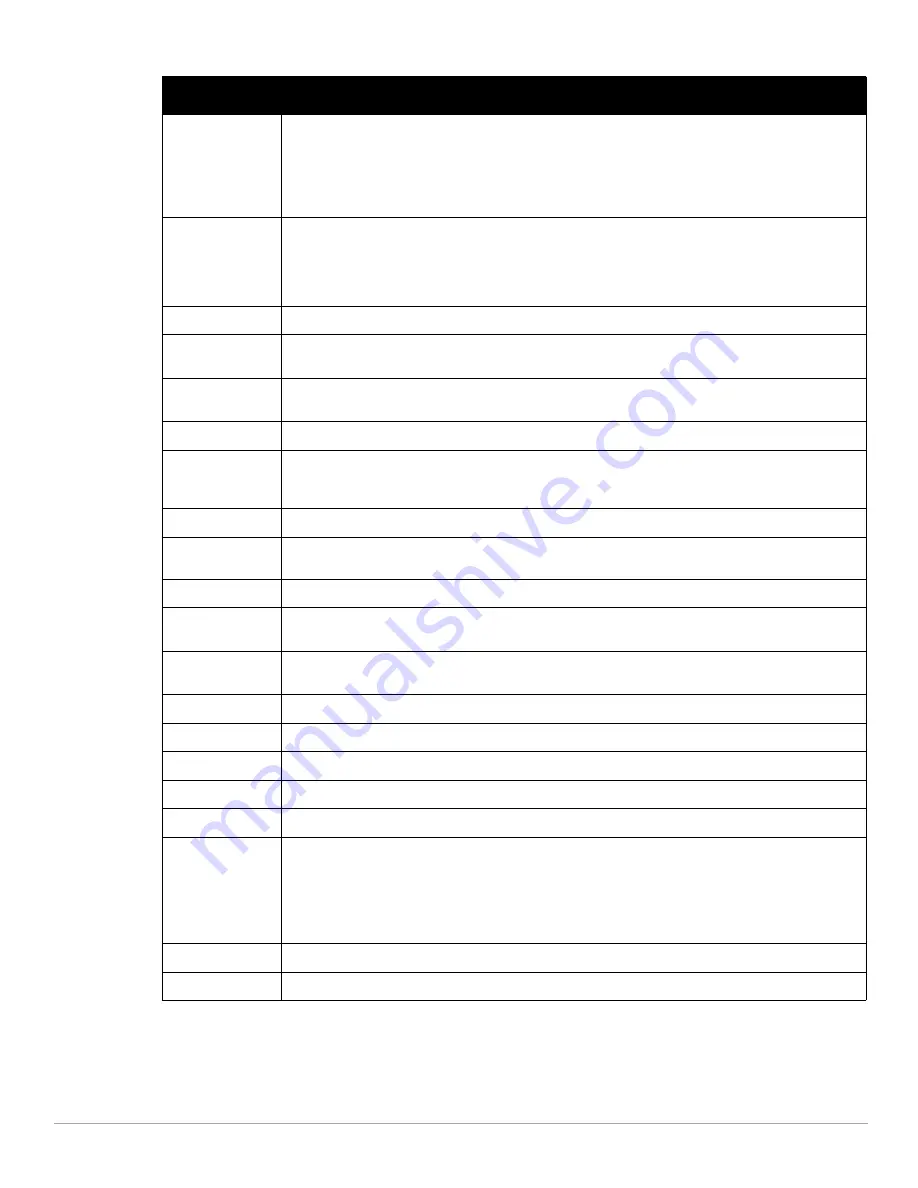
120
| Discovering, Adding, and Managing Devices
Dell PowerConnect W-AirWave 7.4
| User Guide
Status
Displays ability of AirWave to connect to the AP. Up (no issue) means everything is working as it should.
Down (SNMP “get” failed) means AirWave can get to the device but not speak with it using SNMP. Check
the SNMP credentials AirWave is using the view secrets link on the APs/Devices > Manage page and
verify SNMP is enabled on the AP. Many APs ship with SNMP disabled. Down (ICMP ping failed after
SNMP get failed) means AirWave is unable to connect to the AP using SNMP and is unable to ping the AP.
This usually means AirWave is blocked from connecting to the AP or the AP needs to be rebooted or reset.
Configuration
Good means all the settings on the AP agree with the settings AirWave wants them to have. Mismatched
means there is a configuration mismatch between what is on the AP and what AirWave wants to push to
the AP. The Mismatched link directs you to this specific APs/Devices > Audit page where each mismatch is
highlighted. Unknown means the device configuration has not yet been fetched (possible issue with
credentials). Verifying means it's fetching configuration to be compared to desired settings.
Firmware
Displays the firmware version running on the AP.
Licenses
(Appears
for Dell controllers)
Selecting this link opens a pop-up window that lists the licenses installed for this controller, and whether
they have expired.
Controller (
Appears
for APs)
Displays the controller for the associated AP device as a link. Select the link to display the APs/Devices >
Monitor page for that controller.
Mesh Gateway *
Specifies the mesh AP acting as the wired connection to the network.
Mesh Mode*
Specifies whether the AP is a portal device or a mesh node. The portal device is connected to the network
over a wired connection. A node is a device downstream of the portal that uses wireless connections to
reach the portal device.
Mesh ID *
The name of the mesh device.
View in Google
Earth*
Selecting the Google Earth icon opens the mesh network view in Google Earth.
Type
Displays the make and model of the device.
Last Contacted
Displays the most recent time AirWave has polled the AP for information. The polling interval can be set on
the Groups > Basic page.
Uptime
Displays the amount of time since the AP has been rebooted. This is the amount of time the AP reports and
is not based on any connectivity with AirWave.
LAN MAC Address
Displays the MAC address of the Ethernet interface on the device.
Serial
Displays the serial number of the device.
Radio Serial
Displays the serial number of the radios in the device. This field is not available for all APs.
Location
Displays the SNMP location of the device.
Contact
Displays the SNMP contact of the device.
IP Address
Displays the IP address that AirWave uses to communicate to the device. This number is also a link to the
AP web interface. When the link is moused over a pop-up menu will appear allowing you to http, https,
telnet or SSH to the device.
NOTE: For Dell PowerConnect W-Series controllers, if Single Sign-On is enabled for your role in this AMP
and you have access to this controller, you will not have to enter the credentials for this controller again
after selecting this link.
Outer IP
Public IP address for a RAP device.
Remote LAN IP
LAN IP address for a RAP. This address is useful for troubleshooting from the local network.
Table 73
APs/Devices > Monitor > Device Info Fields and Default Values (Continued)
Field
Description
Summary of Contents for PowerConnect W-Airwave
Page 1: ...Dell PowerConnect W AirWave 7 4 User Guide ...
Page 106: ...106 Configuring and Using Device Groups in AirWave Dell PowerConnect W AirWave 7 4 User Guide ...
Page 256: ...256 Creating Running and Emailing Reports Dell PowerConnect W AirWave 7 4 User Guide ...
Page 310: ...310 Index Dell PowerConnect W AirWave 7 4 User Guide ...