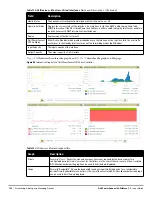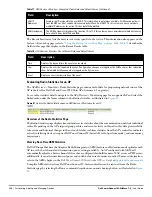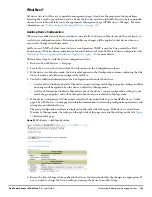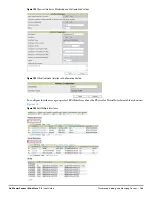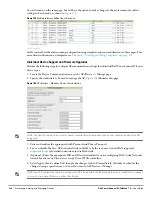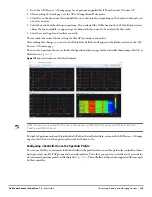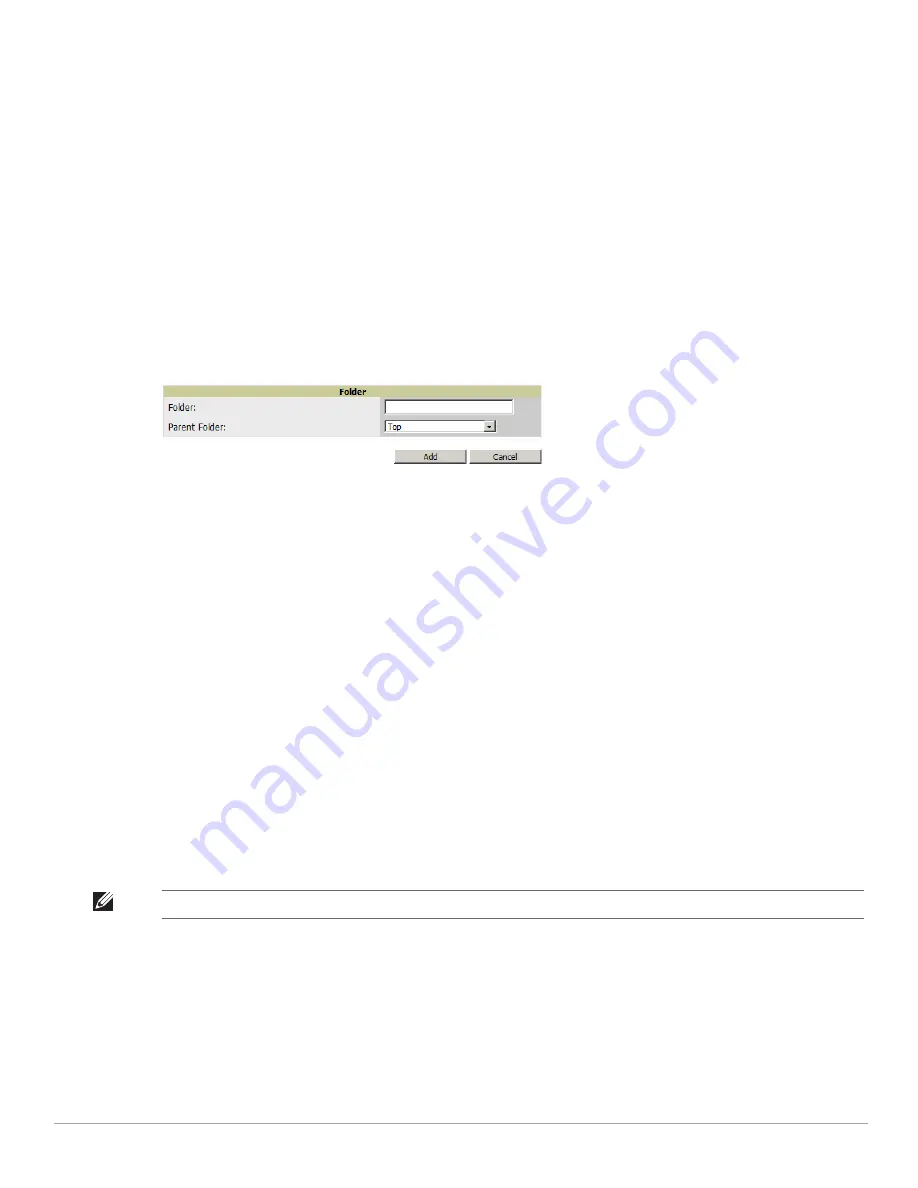
134
| Discovering, Adding, and Managing Devices
Dell PowerConnect W-AirWave 7.4
| User Guide
Using Device Folders (Optional)
The devices on the APs/Devices List pages include List, Up, Down, and Mismatched fields. These devices are
arranged in groups called folders. Folders provide a logical organization of devices unrelated to the configuration
groups of the devices. Using folders, you can quickly view basic statistics about devices. You
must
use folders if
you want to limit the APs and devices AirWave users can see.
Folder views are persistent in AirWave. If you select the Top folder and then select the Down link at the top of
the page, you are taken to all of the down devices in the folder.
If you want to see every down device, select the Expand folders to show all devices link. When the folders are
expanded, you see all of the devices on AirWave that satisfy the criteria of the page. You also see an additional
column that lists the folder containing the AP.
Perform the following steps to add a device folder to AirWave.
1. To add a folder, select the Add New Folder link at the bottom of APs/Devices > List, > Up, > Down, or >
Mismatched.
Figure 96
illustrates the page.
Figure 96
Folder Creation Page Illustration
2. Enter the name of the new folder.
3. Select the Parent folder.
4. Select Add.
Once a new folder has been created, devices can be moved into it using the Modify Devices link or when New
Devices are added into AirWave.
Configuring and Managing Devices
This section contains the following topics describing individual device configuration within device groups:
Moving a Device from Monitor Only to Manage Read/Write Mode
Configuring AP Settings
Configuring Device Interfaces for Switches
Individual Device Support and Firmware Upgrades
While most device configuration settings can be efficiently managed by AirWave at a Group level, certain
settings must be managed at the individual device level. For example, because devices within a Group are often
contiguous with one another, and have overlapping coverage areas, it makes sense to manage these devices
individually to avoid RF interference.
AirWave automatically saves the last 10 device configurations for reference and compliance purposes. Archived
device configurations are linked on the APs/Devices > Audit page and identified by name. By default,
configuration is tracked by the date and time it was created; device configurations are also archived by date.
It is not possible to push archived configurations to devices, but archived configurations can be compared to the
current configuration, the desired configuration, or to other archived configurations using the drop-down menus
on the APs/Devices > Audit page. This applies to startup or to running configuration files.
NOTE: Any changes made at an individual device level will automatically override Group level settings.
Summary of Contents for PowerConnect W-Airwave
Page 1: ...Dell PowerConnect W AirWave 7 4 User Guide ...
Page 106: ...106 Configuring and Using Device Groups in AirWave Dell PowerConnect W AirWave 7 4 User Guide ...
Page 256: ...256 Creating Running and Emailing Reports Dell PowerConnect W AirWave 7 4 User Guide ...
Page 310: ...310 Index Dell PowerConnect W AirWave 7 4 User Guide ...