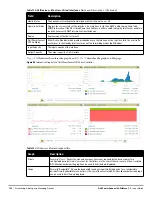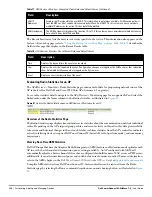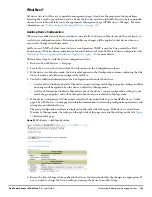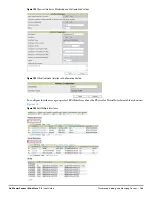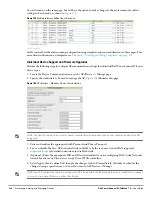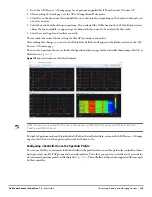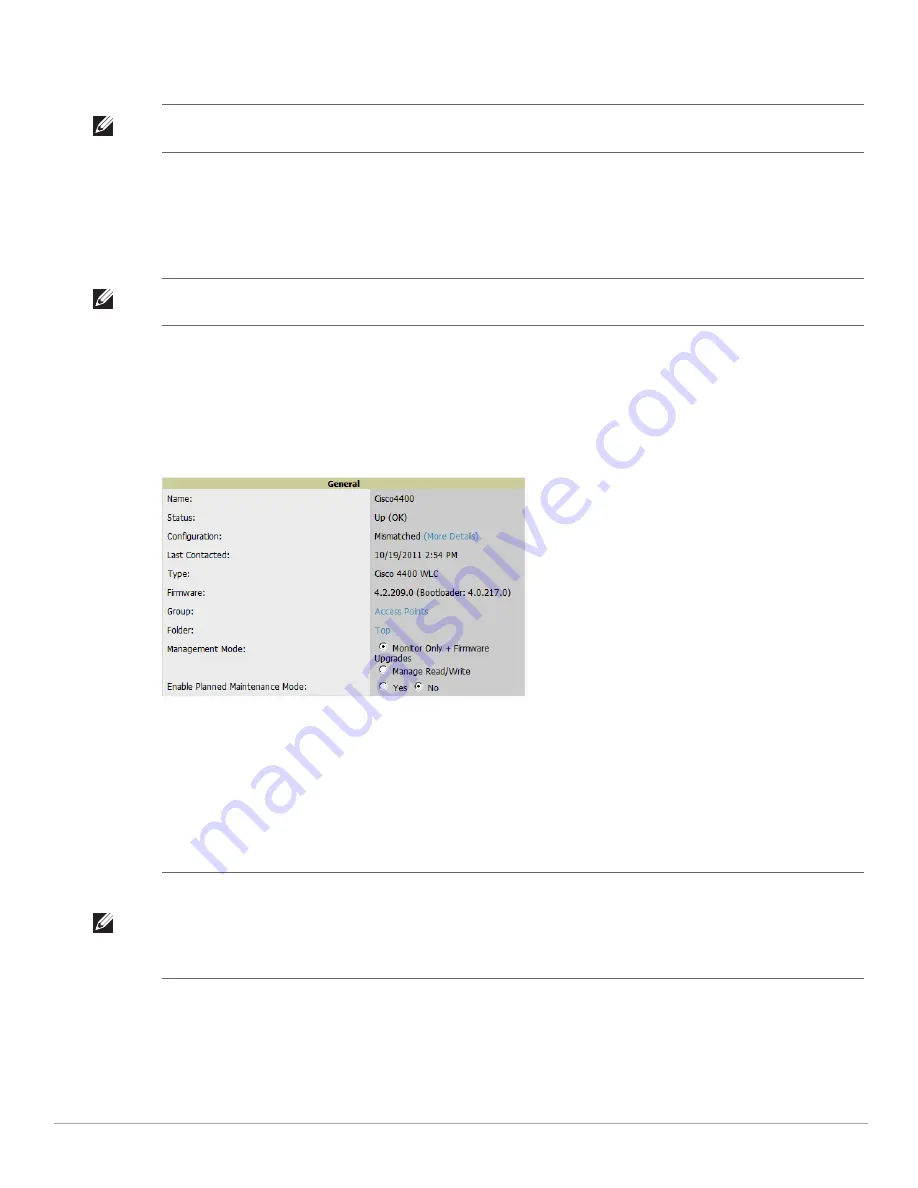
Dell PowerConnect W-AirWave 7.4
| User Guide
Discovering, Adding, and Managing Devices |
135
Compare two configurations to highlight the specific lines that are mismatched. The Audit page provides links to
the AirWave pages where any mismatched settings can be configured.
Moving a Device from Monitor Only to Manage Read/Write Mode
Once the device configuration status is Good on the APs/Devices > List page, or once you have verified all
changes that will be applied to the device on the APs/Devices > Audit page, you can safely shift the device from
Monitor Only mode to Manage Read/Write mode.
To move a device from Monitor Only to Manage Read/Write mode, perform the following steps.
1. Go to the APs/Devices > List page and select the wrench icon next to the name of the AP to be shifted from
Monitor Only mode to Manage Read/Write mode. This directs you to the APs/Devices > Manage page.
2. Locate the General area as shown in
Figure 97
.
Figure 97
APs/Devices > Manage > General Section Illustration
3. Select Manage Read/Write on the Management Mode field.
4. Select Save and Apply, then Confirm Edit on the confirmation page to retain these settings and to push
configuration to the device.
5. For device configuration changes that require the device to reboot, use the Schedule function to push the
changes at a time when WLAN users will not be affected.
6. To move multiple devices into managed mode at once, use the Modify Devices link on an AP list page. For
more information, refer to
“Modifying Multiple Devices” on page
101
.
Configuring AP Settings
1. Browse to the APs/Devices > List page and select the wrench icon next to the device whose AP settings you
want to edit. This directs you to the Manage page for that device.
Figure 98
illustrates this page.
NOTE: These procedures assume you are familiar with the function buttons available to save, apply, revert, and so on. For details
on button functions, see
“Buttons and Icons” on page 26
.
NOTE: Once a device is in Manage mode, AirWave will push a new configuration to the device in the event that the actual device
configuration does not match the AMP configuration for that device.
NOTE: Use the Enable Planned Maintenance Mode field in APs/Devices > Manage > General to put this device into planned
maintenance. During the maintenance mode, no AP Down triggers will be deployed on these devices. Users will not be able to
delete folders that contain devices in Planned Maintenance. The devices in Planned Maintenance will show the Up status, but will
not be tracked in historical graphs and logs as Up. You can set multiple devices into Planned Maintenance Mode in the Modify
Devices link on an AP list page.
Summary of Contents for PowerConnect W-Airwave
Page 1: ...Dell PowerConnect W AirWave 7 4 User Guide ...
Page 106: ...106 Configuring and Using Device Groups in AirWave Dell PowerConnect W AirWave 7 4 User Guide ...
Page 256: ...256 Creating Running and Emailing Reports Dell PowerConnect W AirWave 7 4 User Guide ...
Page 310: ...310 Index Dell PowerConnect W AirWave 7 4 User Guide ...