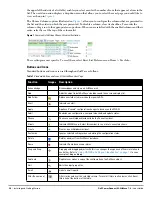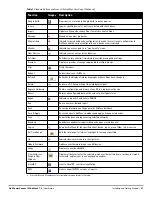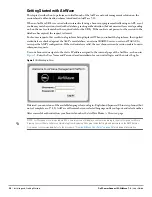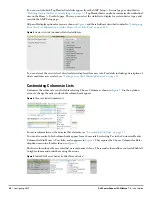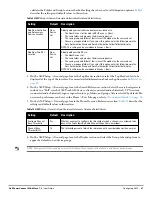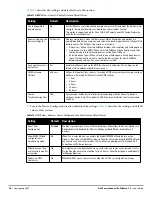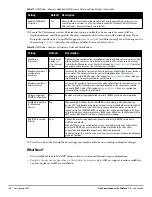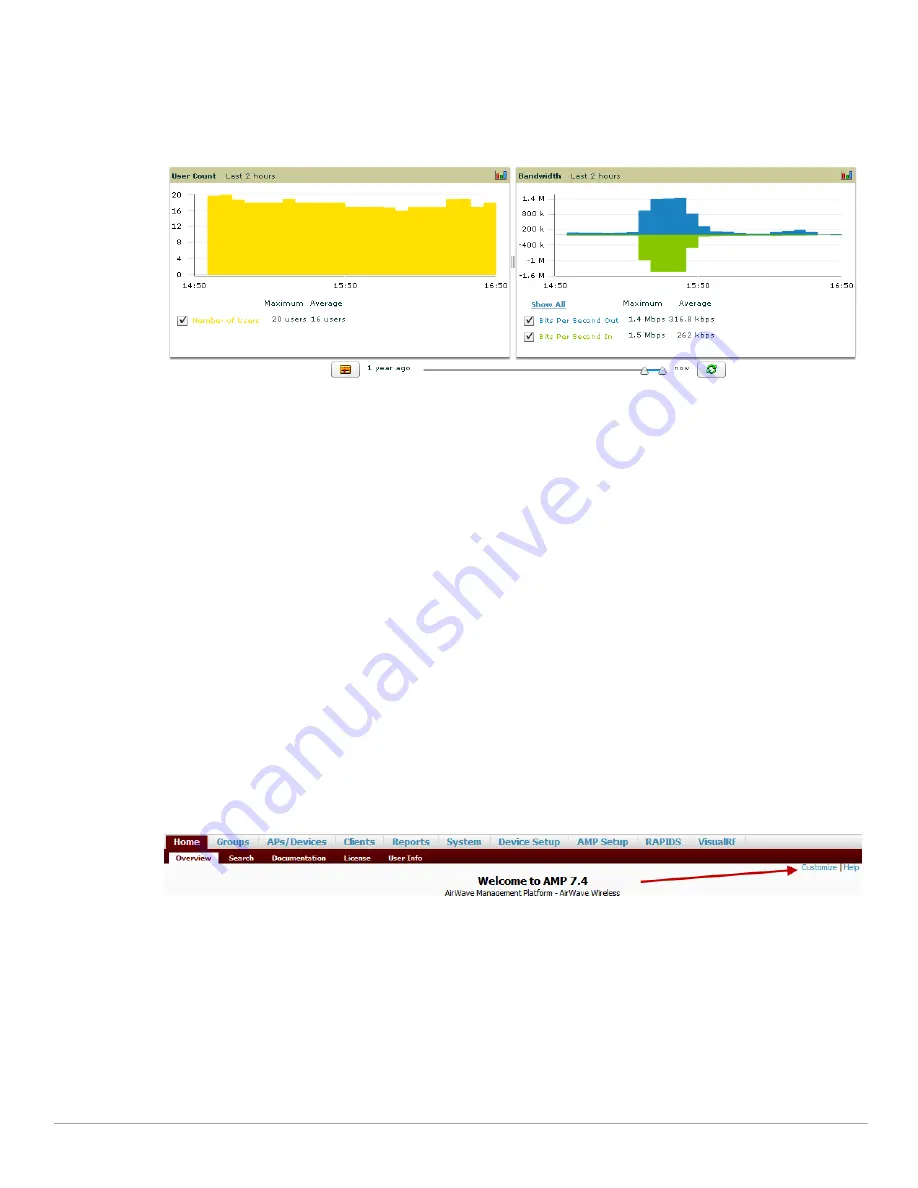
32
| Configuring AMP
Dell PowerConnect W-AirWave 7.4
| User Guide
Defining Graph Display Preferences
Many of the graphs in AirWave are Flash-based which allows you adjust the graph settings attributes, as shown in
Figure 11
.
Figure 11
Interactive Graphs on the Home > Overview Page
This Flash-enabled GUI allows for custom settings and adjustments, as follows:
Drag the slider at the bottom of the screen to move the scope of the graph between one year ago and the
current time.
Drag the slider between graphs to change the relative sizes of each.
Deselect checkboxes to change the data displayed on each graph. The button with green arrows refreshes data
on the graph.
The Show All link displays all of the available checkboxes supporting the Flash graphs.
Once a change to the slider bars or to the display boxes has been made, the same change can be applied to all
other Flash graphs with an apply button (appears on mouse-over only).
For non-Flash graphs, select the graph to open a popup window that shows historical data.
A non-Flash version of the AirWave user page is available if desired; instead of Flash it uses the RRD graphs that
were used in earlier versions of AirWave. Contact AirWave support for more information on activating this
feature in the AirWave database.
Customizing the Dashboard
You can rearrange or remove widgets appearing on the Home > Overview dashboard by selecting the Customize
link to the right of this window, as shown in
Figure 12
.
Figure 12
Customize Button on the Home > Overview Page
The Customize workspace that appears is shown in
Figure 13
.
Summary of Contents for PowerConnect W-Airwave
Page 1: ...Dell PowerConnect W AirWave 7 4 User Guide ...
Page 106: ...106 Configuring and Using Device Groups in AirWave Dell PowerConnect W AirWave 7 4 User Guide ...
Page 256: ...256 Creating Running and Emailing Reports Dell PowerConnect W AirWave 7 4 User Guide ...
Page 310: ...310 Index Dell PowerConnect W AirWave 7 4 User Guide ...