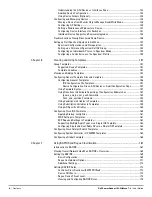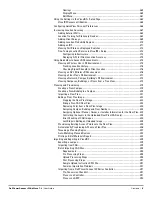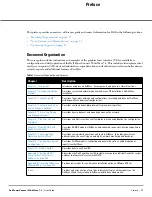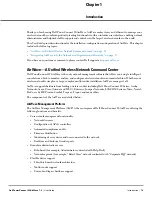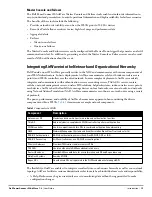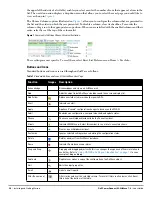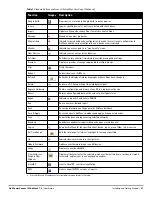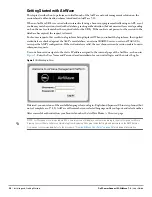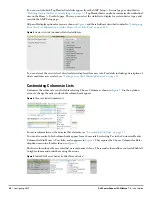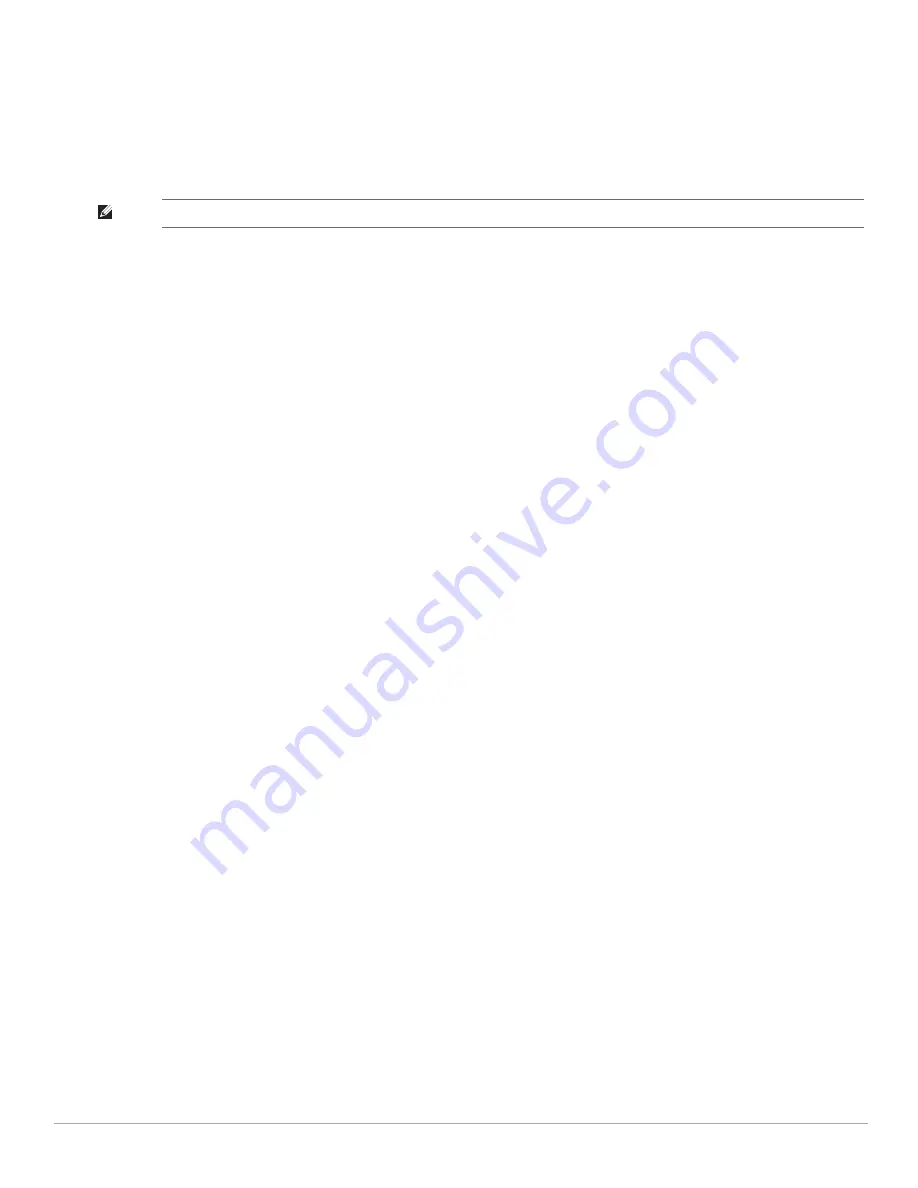
20
| Installing and Getting Started
Dell PowerConnect W-AirWave 7.4
| User Guide
9) Commit Changes
0) Exit (discard changes)
If you want to configure a second network interface, please
use AirWave's web interface, AMP Setup --> Network Tab
1. Enter the network information.
2. Commit the changes by typing 9 and pressing Enter.
To discard the changes, type 0 and press Enter.
Step 5: Naming the AirWave Network Administration System
Upon completion of the previous step, the following message appears.
STEP 5: Naming AirWave
AirWave name is currently set to: New AirWave
Please enter a name for your AirWave:
At the prompt, enter a name for your AirWave server and press Enter.
Step 6: Assigning a Host Name to AirWave
Upon completion of the previous step, the following message appears on the screen.
STEP 6: Assigning AirWave's hostname
Does AirWave have a valid DNS name on your network (y/n)?
1. If AirWave does not have a valid host name on the network, enter n at the prompt. The following appears:
Generating SSL certificate for <
IP Address
>
2. If AirWave does have a valid host name on the network, enter y at the prompt. The following appears:
Enter AirWave's DNS name:
3. Type the AirWave DNS name and press Enter. The following message appears:
Generating SSL certificate for <
IP Address
>
Proceed to the next step as the system prompts you.
Step 7: Changing the Default Root Password
Upon completion of the prior step, the following message appears.
STEP 7: Changing default root password.
You will now change the password for the 'root' shell user.
Changing password for user root.
New Password:
Enter the new root password and press Enter. The Linux root password is similar to a Windows administrator
password. The root user is a super user who has full access to all commands and directories on the computer.
This password should be kept as secure as possible because it allows full access to the machine. This password is
not often needed on a day-to-day basis, but is required to perform AirWave upgrades and advanced
troubleshooting. If you lose this password, contact Dell support for resetting instructions.
NOTE: The Secondary DNS setting is an optional field.
Summary of Contents for PowerConnect W-Airwave
Page 1: ...Dell PowerConnect W AirWave 7 4 User Guide ...
Page 106: ...106 Configuring and Using Device Groups in AirWave Dell PowerConnect W AirWave 7 4 User Guide ...
Page 256: ...256 Creating Running and Emailing Reports Dell PowerConnect W AirWave 7 4 User Guide ...
Page 310: ...310 Index Dell PowerConnect W AirWave 7 4 User Guide ...