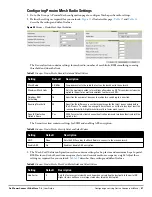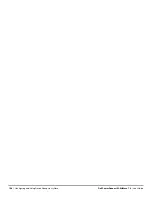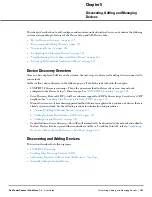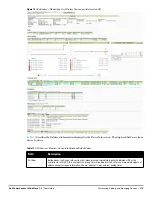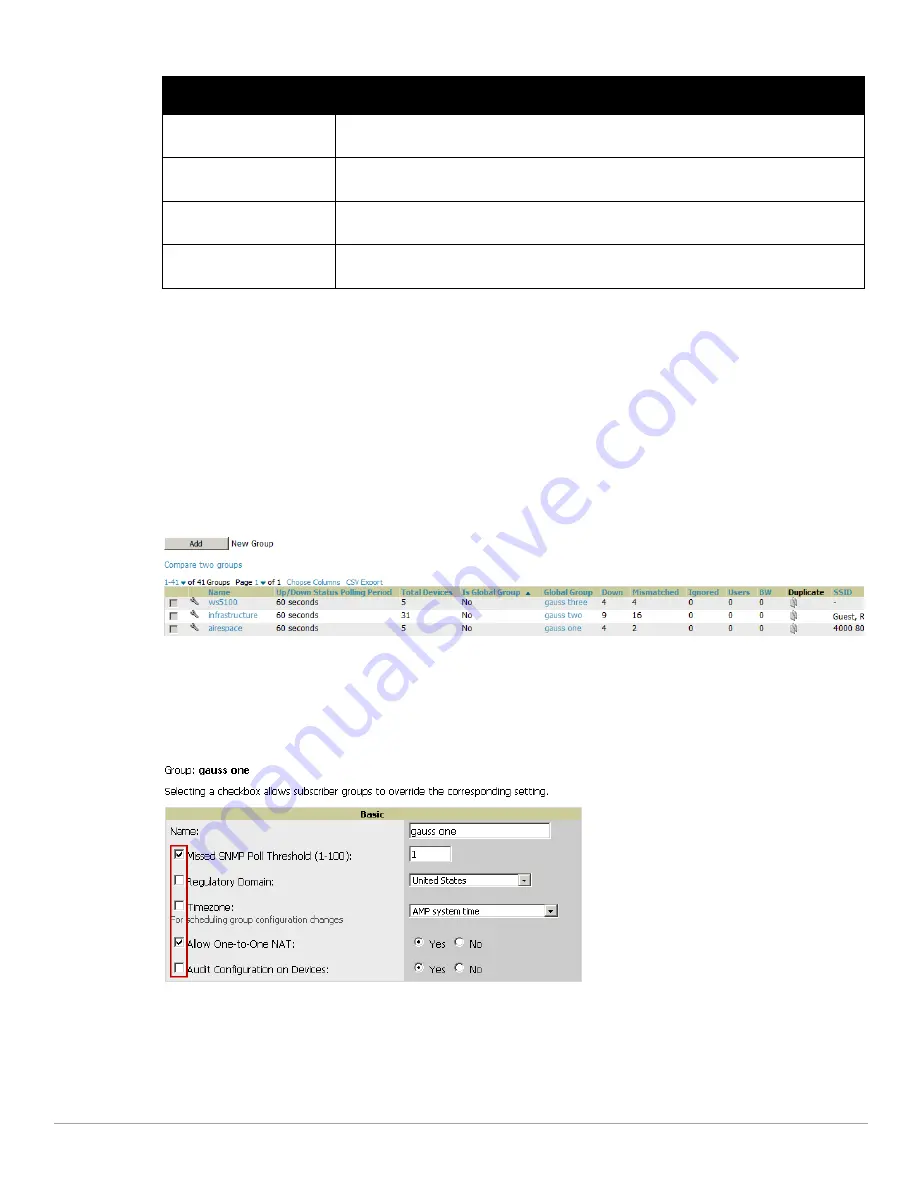
104
| Configuring and Using Device Groups in AirWave
Dell PowerConnect W-AirWave 7.4
| User Guide
Using Global Groups for Group Configuration
To apply group configurations using the AirWave Global Groups feature, first go to the Groups > List
configuration page. Select Add to add a new group, or select the name of the group to edit settings for an existing
group. Select the Duplicate icon (usually near the last column of the list) to create a new group with identical
configuration to an existing group.
To have Global Group status, a group must contain no devices; accordingly, access points can never be added
to a Global Group. Global groups are visible to users of all roles, so they may not contain devices, which can be
made visible only to certain roles.
Figure 64
illustrates the Groups > List page.
Figure 64
Groups > List Page Illustration
To set a group as a Global Group, go to the Groups > Basic configuration page for an existing or a newly
created group. Select Yes for the Is Global Group field under the Global Group section.
When the change is saved and applied, the group will have a checkbox next to fields.
Figure 65
illustrates this
configuration page.
Figure 65
Groups > Basic Page for a Global Group (partial view)
When a Global Group configuration is pushed to Subscriber Groups, all settings are static except for settings
with the checkbox selected; for fields with checkboxes selected, the value or setting can be changed on the
corresponding tab for each managed group. In the case of the Groups > SSIDs configuration page, override
options are available only on the Add configuration page (go to the Groups > SSIDs configuration page and
select Add). Global templates are also configurable as part of Global Groups; for more information, see
“Creating and Using Templates” on page
151
.
Upgrade firmware for
selected devices
Upgrades firmware for the selected devices. Refer to the firmware upgrade help under APs/
Devices > Manage configuration page for detailed help on Firmware job options.
Cancel firmware upgrade for
selected devices
Cancels any firmware upgrades that are scheduled or in progress for the selected APs.
Rename devices
Rename all the selected devices in bulk. Note that you can also rename the devices one at a time
using the editable Name fields in each row.
Delete selected devices from
AMP
Removes the selected APs from AirWave. The deletes will be performed in the background and
may take a minute to be removed from the list.
Table 70
Modify Multiple Devices Section Fields and Default Values (Continued)
Action
Description
Summary of Contents for PowerConnect W-Airwave
Page 1: ...Dell PowerConnect W AirWave 7 4 User Guide ...
Page 106: ...106 Configuring and Using Device Groups in AirWave Dell PowerConnect W AirWave 7 4 User Guide ...
Page 256: ...256 Creating Running and Emailing Reports Dell PowerConnect W AirWave 7 4 User Guide ...
Page 310: ...310 Index Dell PowerConnect W AirWave 7 4 User Guide ...