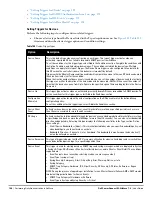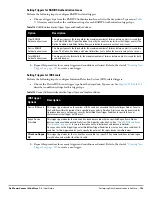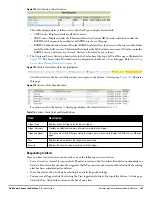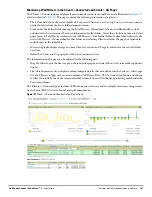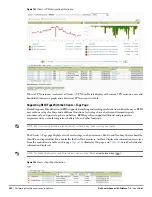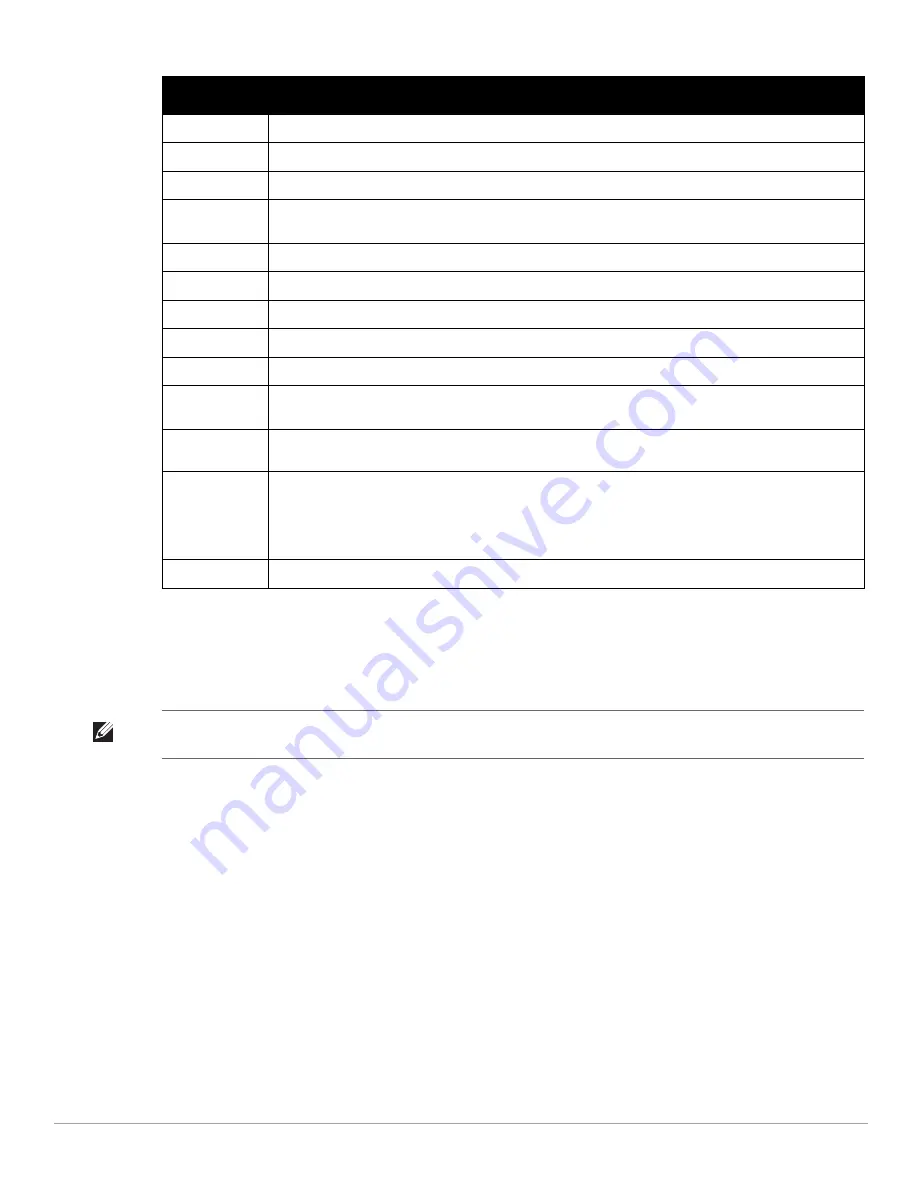
Dell PowerConnect W-AirWave 7.4
| User Guide
Performing Daily Administration in AirWave |
199
Supporting Guest WLAN Users With the Clients > Guest Users Page
AirWave supports guest user provisioning for Dell PowerConnect W, Alcatel-Lucent and Cisco WLC devices.
This allows frontline staff such as receptionists or help desk technicians to grant wireless access to WLAN visitors
or other temporary personnel.
Perform the following steps in the pages described to configure these settings.
1. Navigate to the AMP Setup > Roles page and select the Read-Only Monitoring & Auditing role type. Under
Guest User Preferences, enable Allow creation of Guest Users.
2. Next, navigate to the AMP Setup > Users page and create a new user with the role that was just created.
Figure 138
illustrates this page.
OS
The device’s operating system type.
OS Detail
Additional information on the operating system such as version numbers.
Phone Number
Contact number for the user.
Role
Specifies the role that a Dell PowerConnect W-Series controller assigned to the connected user, such as
“employee”.
Serial Number
Serial number of the device.
Service End
Ending timestamp of the device usage.
Service Start
Beginning timestamp of the device usage.
Sig. Qual.
The average signal quality the user experienced.
SSID
The SSID with which the user is associated.
Speed
The packet and byte counts of data frames successfully transmitted to and received from associated
stations.
Tunneled
Controller
If a user is connected to an switch, indicates which controller the user is authenticated to.
Username
Displays the name of the user associated to the AP. AirWave gathers this data from device traps, SNMP
polling, or RADIUS accounting. Usernames appear in italics when a username for that MAC address has
been stored in the database from a previous association, but AirWave is not getting a username for the
current association. This may indicate that the user has not yet been authenticated for this session or
AirWave may not be getting a username from an external source.
VLAN
Displays the VLAN assigned to the user, if available.
Table 116
Clients > Connected Table Columns and Links (Continued)(Alphabetical)
Field
Description
NOTE: The Guest User Preferences section on AMP Setup > Roles, as well as the Clients > Guest Users subtab, will not appear if
Guest User Configuration is globally disabled in AMP Setup > General.
Summary of Contents for PowerConnect W-Airwave
Page 1: ...Dell PowerConnect W AirWave 7 4 User Guide ...
Page 106: ...106 Configuring and Using Device Groups in AirWave Dell PowerConnect W AirWave 7 4 User Guide ...
Page 256: ...256 Creating Running and Emailing Reports Dell PowerConnect W AirWave 7 4 User Guide ...
Page 310: ...310 Index Dell PowerConnect W AirWave 7 4 User Guide ...