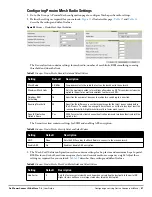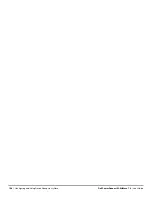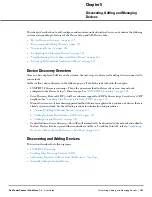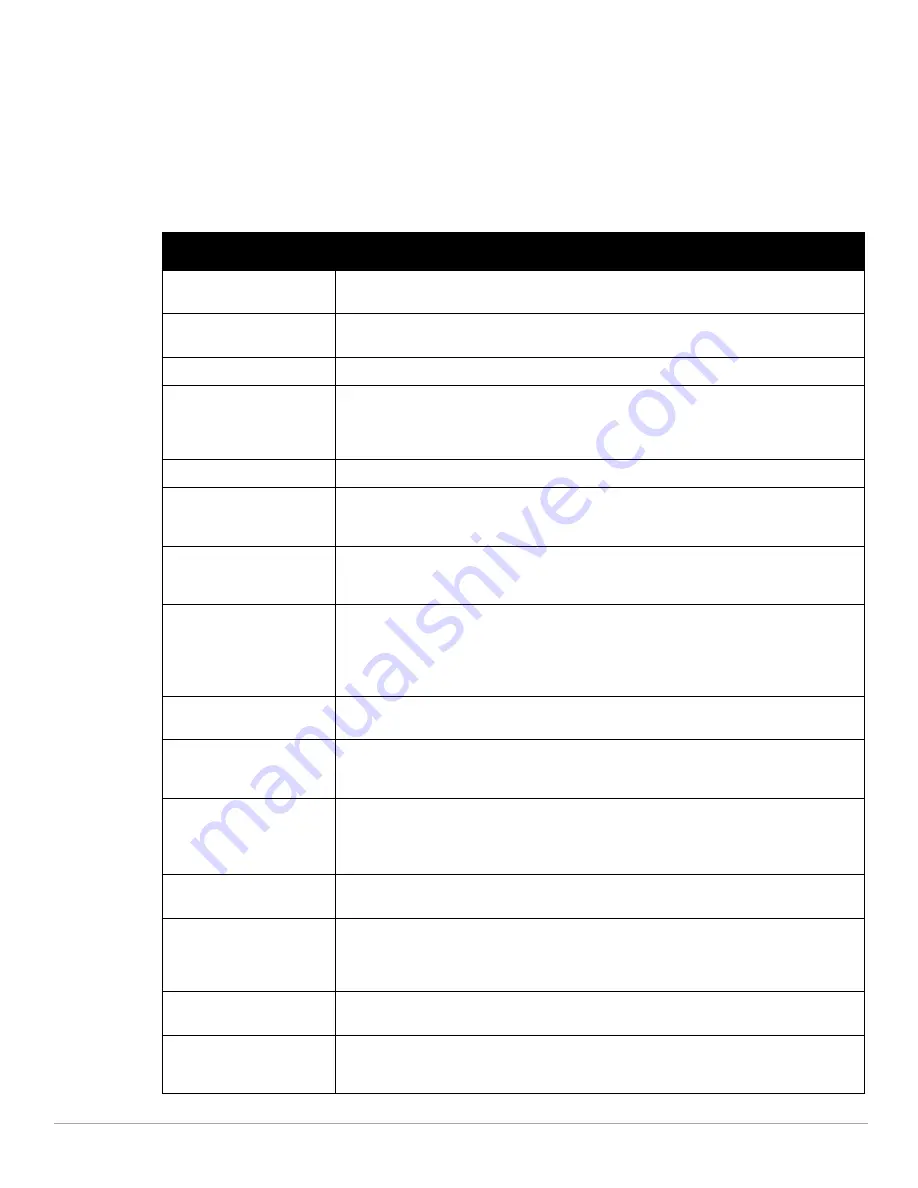
Dell PowerConnect W-AirWave 7.4
| User Guide
Configuring and Using Device Groups in AirWave |
103
5. You are taken to a confirmation configuration page that allows you to schedule the change for a time in the
future. Enter a start date and time in the scheduling field and select when the change should occur from the
drop-down menu (one time is the default, but you may select recurring options for many of the actions).
Scheduled jobs can be viewed and edited in the System > Configuration Change Jobs tab.
6. Using the neighbor lists, AirWave is able to optimize channel selection for APs. Select the APs to optimize
and AirWave minimizes the channel interference while giving channel priority to the most heavily used APs.
Table 70
describes these actions and controls.
Table 70
Modify Multiple Devices Section Fields and Default Values
Action
Description
AirWave Group/Folder
Move the selected devices to a new group or folder. If the AP is in managed mode when it is
moved to a new group, it will be reconfigured.
Dell PowerConnect W AP
Group
Moves the selected APs to a new group or folder. If the AP is in managed mode when it is moved
to a new group it will be reconfigured.
Management Level
Move the selected devices into Monitor Only or Manage Read/Write Mode.
Planned Maintenance Mode
Puts the selected devices into Planned Maintenance. During the maintenance mode, no AP
Down triggers will be deployed on these devices. Users will not be able to delete folders that
contain devices in Planned Maintenance. The devices in Planned Maintenance will show the Up
status, but will not be tracked in historical graphs and logs as Up.
Desired Radio Status
Enables or disables the radios on the selected device. Does
not
apply Cisco IOS APs.
Update Cisco Thin AP
Settings
Bulk configuration for per-thin AP settings, previously configured on the Group LWAPP AP tab,
can be performed from Modify Devices on the APs/Devices List page. Make changes to LWAPP
AP groups, including the option that was under Modify Devices.
Poll now
Polls selected devices for current user count and bandwidth data; overrides default poll settings
for the group. Polling numerous devices may create a temporary performance load on your
AirWave server.
Audit selected devices
Fetches the current configuration from the device and compares it to the desired AirWave
configuration. The audit action updates the Configuration Status.
NOTE: In versions of AirWave previous to 7.3, the Audit button appeared on Groups > List for
groups with audit disabled. Now, if a group has audit disabled for its devices, AirWave doesn't
show the Audit button in the Modify devices list.
Run report on selected
devices
Takes you to the Reports > Definitions page where you can define or run a custom report for
selected devices. For more details and a procedure, see
“Using Custom Reports” on page 231
.
Update the credentials AMP
uses to communicate with
these devices
Update changes the credentials AirWave uses to communicate with the device. It does
not
change the credentials on the AP.
Add Maintenance Window
Automate the manual action of putting the selected devices into Manage mode at once so that
changes can be applied, and after the maintenance period is over, the devices automatically
revert to Monitor-Only mode.
Maintenance windows can be set as a one-time or recurring event.
Delete all Maintenance
Windows
Deletes all maintenance windows set for these devices.
Import settings from selected
devices (and discard current
pre-device desired settings)
Audit updates a number of the AP specific settings AirWave initially read off of the AP including
channel, power, antenna settings and SSL certifications. Use this setting if APs have been
updated outside of AirWave. Most settings on the APs/Devices Manage configuration page are
set to the values currently read off of the devices.
Reboot selected devices
Reboots the selected devices. Use caution when rebooting devices because this can disrupt
wireless users.
Reprovision selected Dell
devices
Configures the controller to send provisioning parameters such as radio, antenna, and IP
address settings to the selected APs. Please note that APs will be rebooted as part of
reprovisioning.
Summary of Contents for PowerConnect W-Airwave
Page 1: ...Dell PowerConnect W AirWave 7 4 User Guide ...
Page 106: ...106 Configuring and Using Device Groups in AirWave Dell PowerConnect W AirWave 7 4 User Guide ...
Page 256: ...256 Creating Running and Emailing Reports Dell PowerConnect W AirWave 7 4 User Guide ...
Page 310: ...310 Index Dell PowerConnect W AirWave 7 4 User Guide ...