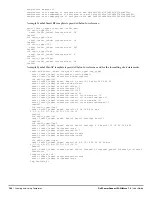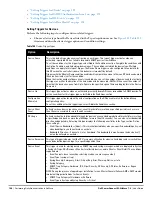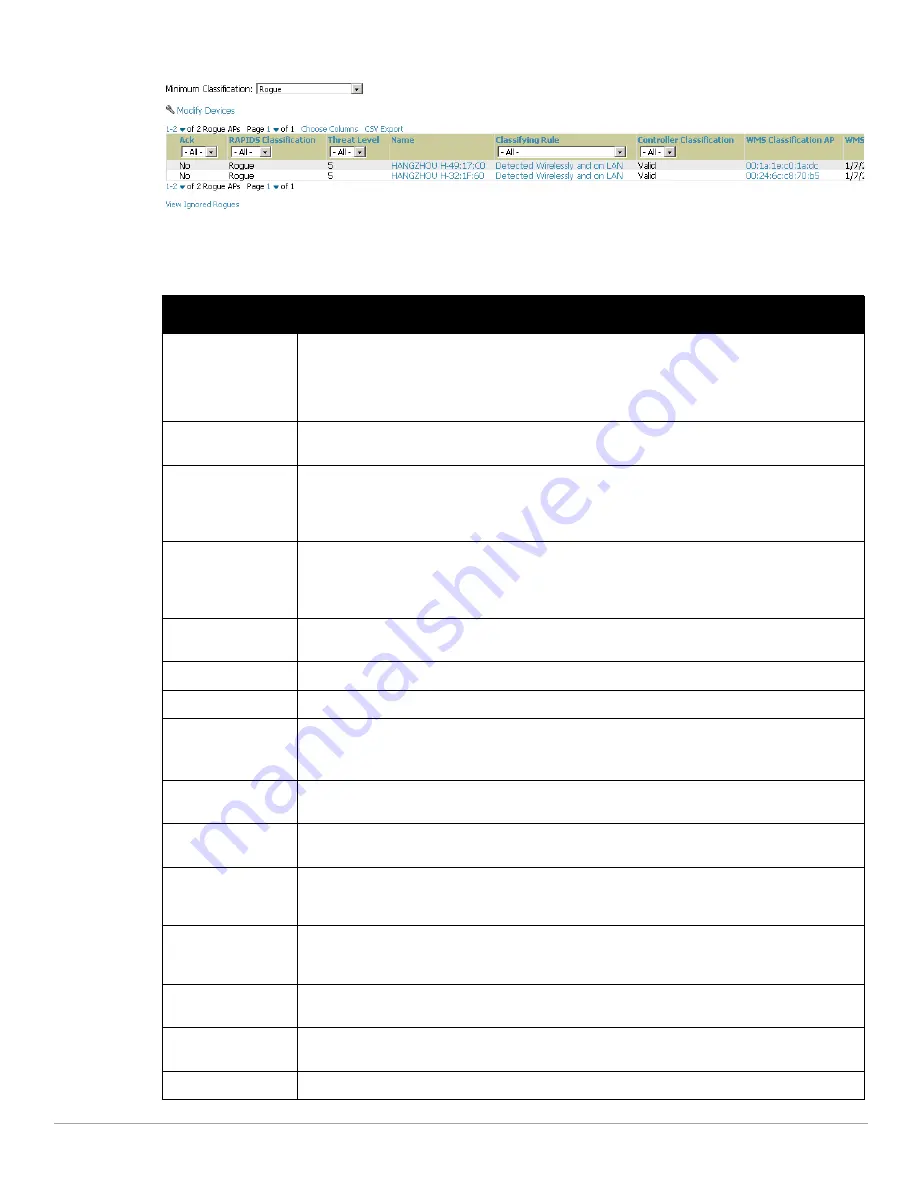
Dell PowerConnect W-AirWave 7.4
| User Guide
Using RAPIDS and Rogue Classification |
177
Figure 123
RAPIDS > List Page Illustration (partial view)
Table 102
details the column information displayed in
Figure 123
. For additional information about RAPIDS
rules, refer to
“Defining RAPIDS Rules” on page
172
.
Table 102
RAPIDS > List Column Definitions
Column
Description
Ack
Displays whether or not the rogue device has been acknowledged. Devices can be acknowledged
manually or you can configure RAPIDS so that manually classifying rogues will automatically
acknowledges them. Additionally, devices can be acknowledged by using Modify Devices link at the top
of the RAPIDS > List page. Rogues should be acknowledged when the AirWave user has investigated
them and determined that they are not a threat (see
“Basic Configuration” on page 169
).
RAPIDS Classification
Displays the current RAPIDS classification. This classification is determined by the rules defined on the
RAPIDS > Rules page.
Threat Level
This field displays the numeric threat level of the device, in a range from 1 to 10. The definition of threat
level is configurable, as described in
“Rogue Device Threat Level” on page 173
.
The threat level is also supported with Triggers (see
“Monitoring and Supporting AirWave with the
System Pages” on page 183
).
Name
Displays the alpha-numeric name of the rogue device, as known. By default, AirWave assigns each
rogue device a name derived from the OUI vendor and the final six digits of the MAC address.
Clicking the linked name will redirect you to the RAPIDS > Detail page for that rogue device. Refer to
“Overview of the RAPIDS > Detail Page” on page 179
.
Classifying Rule
Displays the RAPIDS Rule that classified the rogue device (see
“Viewing and Configuring RAPIDS
Rules” on page 174
).
Current Associations
The number of current rogue client associations to this device.
Max associations
The highest number of rogue client associations ever detected at one time.
Controller
Classification
Displays the classification of the device based on the controller’s hard-coded rules.
NOTE: This column is hidden unless Offload WMS Database is enabled by at least one group on the
Groups > Basic page.
WMS Classification
AP
The AP that provided the information used to classify the device. Click the linked device name to be
redirected to the APs/Devices > Monitor page for that AP.
WMS Classification
Date
The date that WMS set the classification.
Confidence
The confidence level of the suspected rogue. How confidence is calculated varies based on the version
of ArubaOS. When an ArubaOS controller sees evidence that a device might be on the wire it will up the
confidence level. If ArubaOS is completely sure that it is on the wire, it gets classified as a rogue.
Wired
Displays whether the rogue device has been discovered on one of your wired networks by polling
routers/switches, your SNMP/HTTP scans, or Dell WIP information. This column displays Yes or is blank
if wired information was not detected.
Detecting APs
Displays the number of AP devices that have wirelessly detected the rogue device.
A designation of heard implies the device was heard over the air.
Location
If the rogue has been placed in VisualRF, this column will display the name of the floor plan the rogue is
on as a link to the VisualRF Floor Plan View page.
SSID
Displays the most recent SSID that was heard from the rogue device.
Summary of Contents for PowerConnect W-Airwave
Page 1: ...Dell PowerConnect W AirWave 7 4 User Guide ...
Page 106: ...106 Configuring and Using Device Groups in AirWave Dell PowerConnect W AirWave 7 4 User Guide ...
Page 256: ...256 Creating Running and Emailing Reports Dell PowerConnect W AirWave 7 4 User Guide ...
Page 310: ...310 Index Dell PowerConnect W AirWave 7 4 User Guide ...