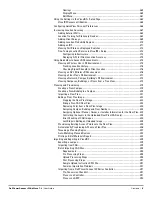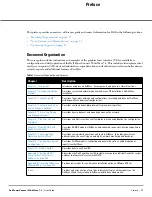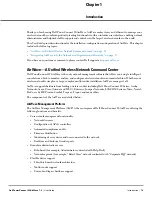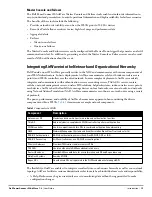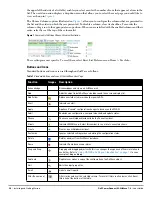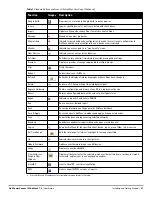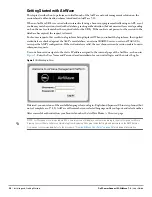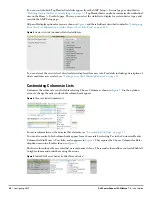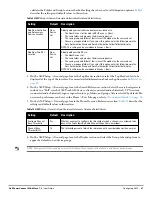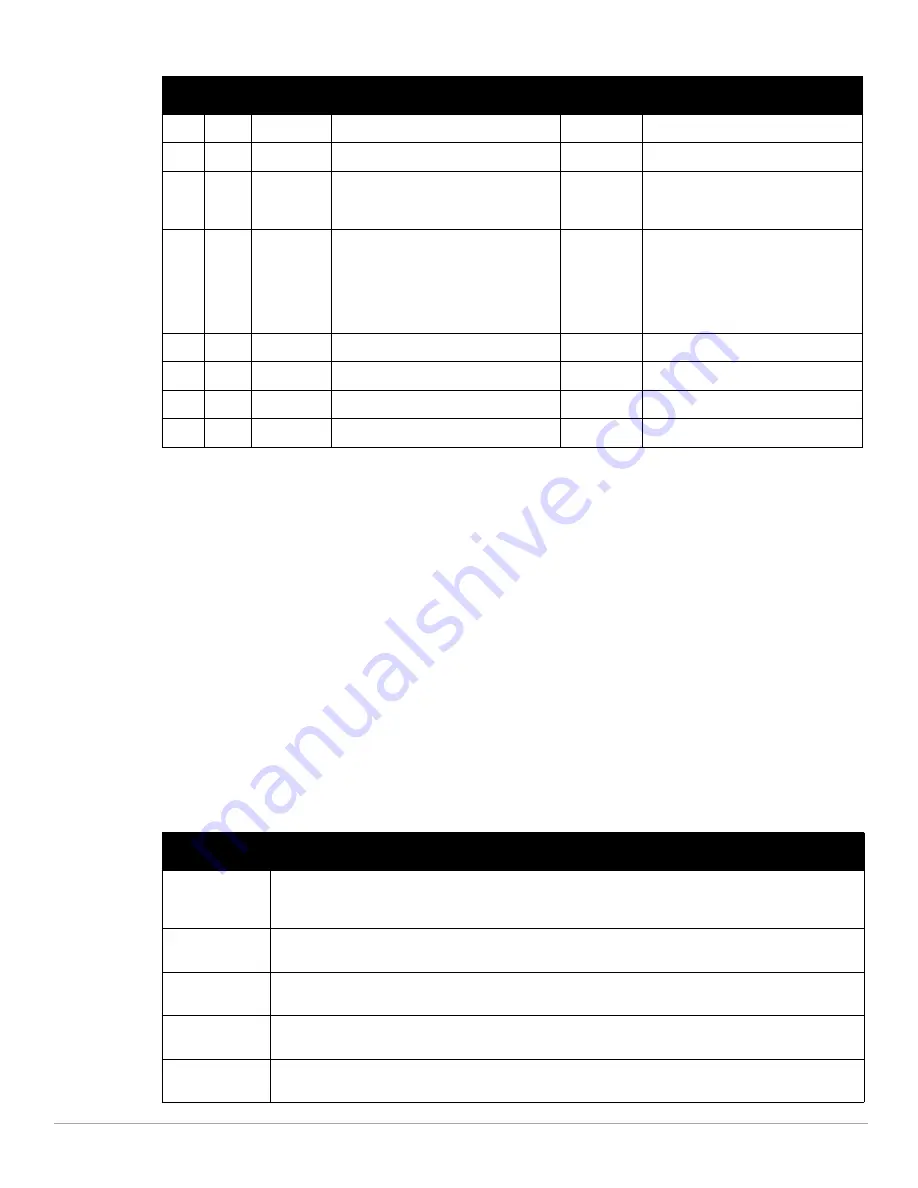
22
| Installing and Getting Started
Dell PowerConnect W-AirWave 7.4
| User Guide
AirWave Navigation Basics
Every AirWave page contains the following three basic sections:
Status Section
Navigation Section
Activity Section
The AirWave pages also contain Help links with GUI-specific help information and certain standard buttons.
Status Section
The Status section is a snapshot view of overall WLAN performance and provides direct links for immediate
access to key system components. AirWave includes the ability to customize the contents of the Status section
from the Home > User Info page, to include support for both wireless and wired network components. Refer to
“Configuring Your Own User Information with the Home > User Info Page” on page
214
.
The table below describes these elements in further detail.
1701
TCP
HTTPS
AP and rogue discovery
>
WLSE
1741
TCP
HTTP
WLSE polling
>
WLSE
1812
UDP
RADIUS
Auth
Authenticate & authorize AMP
administrative users on a RADIUS
server.
>
RADIUS auth server
1813
UDP
RADIUS
accounting
Retrieve usernames for authenticated
WLAN clients from NAS (captive portal,
controller, autonomous AP). Only used
when usernames are not available in
the SNMP MIB of a controller or
autonomous AP.
<
RADIUS accounting client
2002
TCP
HTTPS
Retrieve client authentication info
>
ACS
5050
UDP
RTLS
Real Time Location Feed
<
Dell thin APs
8211
UDP
PAPI
Real Time Feed
< >
WLAN switches
ICMP
Ping Probe
>
APs or controllers
Table 5
Status Section Components of the AirWave GUI
Field
Description
New Devices
The number of wireless APs or wireless LAN controllers that have been discovered by AirWave but not yet
managed by network administrators. When selected, AirWave directs you to a page that displays a detailed
list of devices awaiting authorization.
Up
The number of managed authorized devices that are currently responding to AirWave requests. When
selected, AirWave shows a detailed list of all Up devices.
Down
The number of managed, authorized devices that are not currently responding to AirWave SNMP requests.
When selected, AirWave shows a detailed list of all Down devices.
Mismatched
The total number of Mismatched devices. A device is considered mismatched when the desired
configuration in AirWave does not match the actual device configuration read from the device.
Rogue
The number of devices that have been classified by the RAPIDS rules engine above the threshold defined on
the Home > User Info page.
Table 4
AirWave Protocol and Port Chart (Continued)
Port Type Protocol
Description
Direction Device Type
Summary of Contents for PowerConnect W-Airwave
Page 1: ...Dell PowerConnect W AirWave 7 4 User Guide ...
Page 106: ...106 Configuring and Using Device Groups in AirWave Dell PowerConnect W AirWave 7 4 User Guide ...
Page 256: ...256 Creating Running and Emailing Reports Dell PowerConnect W AirWave 7 4 User Guide ...
Page 310: ...310 Index Dell PowerConnect W AirWave 7 4 User Guide ...