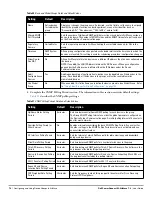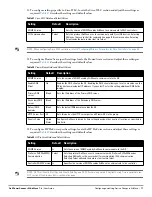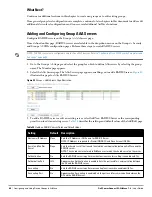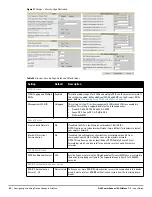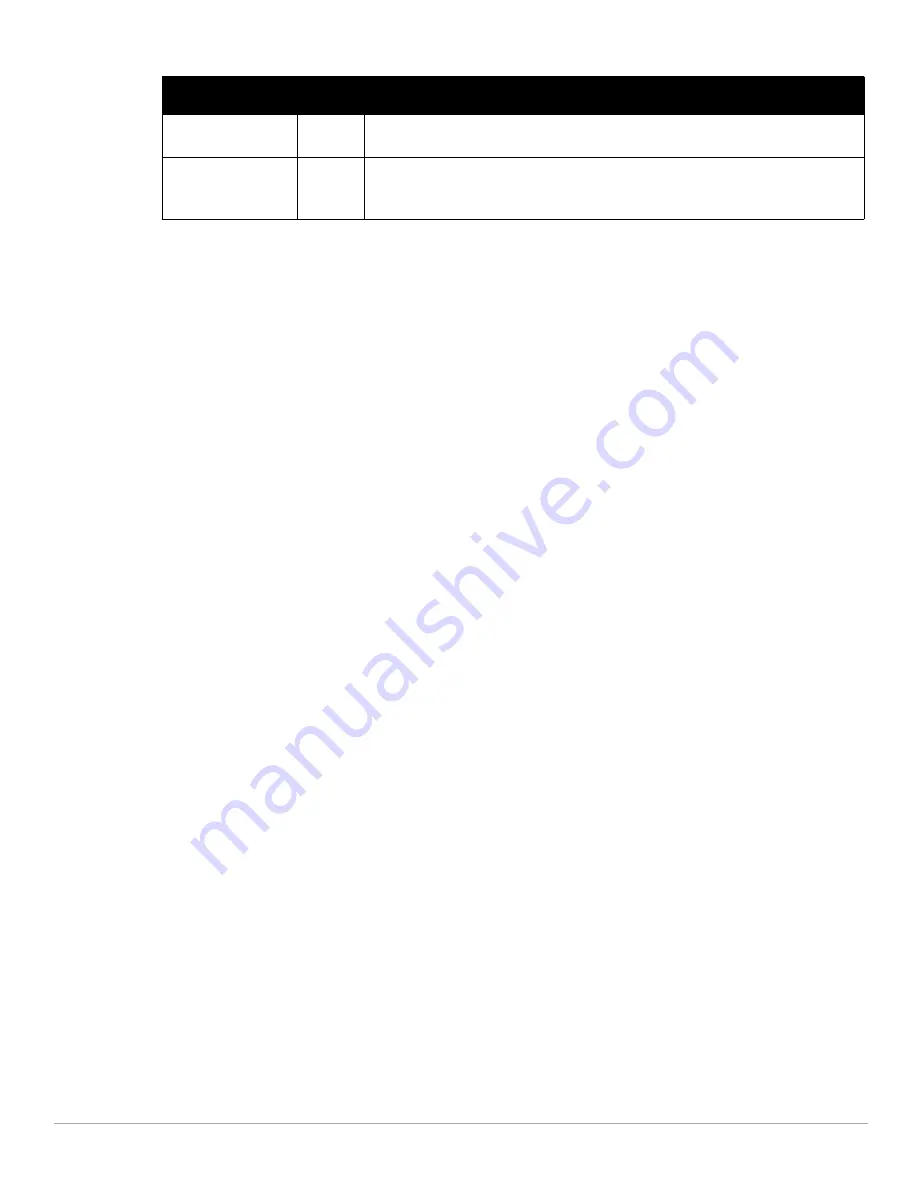
Dell PowerConnect W-AirWave 7.4
| User Guide
Configuring and Using Device Groups in AirWave |
81
4. Select Add to complete the creation of the RADIUS server, or select Save if editing an existing RADIUS
server. The Groups > AAA Servers page displays this new or edited server. You can now reference this server
on the Groups > Security page.
AirWave supports reports for subsequent RADIUS Authentication. These are viewable by selecting Reports >
Generated, scrolling to the bottom of the page, and selecting Latest RADIUS Authentication Issues Report.
5. To make additional RADIUS configurations for device groups, use the Groups > Security page and continue
to the next topic.
Configuring Group Security Settings
The Groups > Security page allows you to set security policies for APs in a device group:
1. Select the device group for which to define security settings from the Groups > List page.
2. Go to Groups > Security. Some controls on this page interact with additional AirWave pages.
Figure 41
illustrates this page and
Table 55
explains the fields and default values.
Timeout (0-86400)
None
Sets the time (in seconds) that the access point waits for a response from the RADIUS
server.
Max Retries
(0-20)
None
Sets the number of times a RADIUS request is resent to a RADIUS server before failing.
NOTE: If a RADIUS server is not responding or appears to be responding slowly, consider
increasing the number of retries.
Table 54
Adding a RADIUS Server Fields and Default Values (Continued)
Setting
Default Description
Summary of Contents for PowerConnect W-Airwave
Page 1: ...Dell PowerConnect W AirWave 7 4 User Guide ...
Page 106: ...106 Configuring and Using Device Groups in AirWave Dell PowerConnect W AirWave 7 4 User Guide ...
Page 256: ...256 Creating Running and Emailing Reports Dell PowerConnect W AirWave 7 4 User Guide ...
Page 310: ...310 Index Dell PowerConnect W AirWave 7 4 User Guide ...