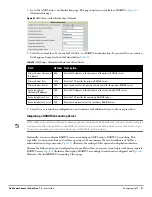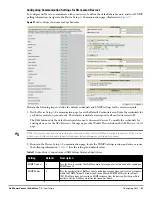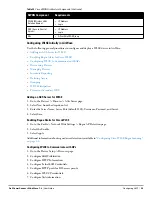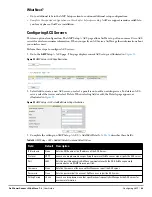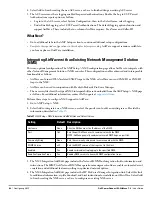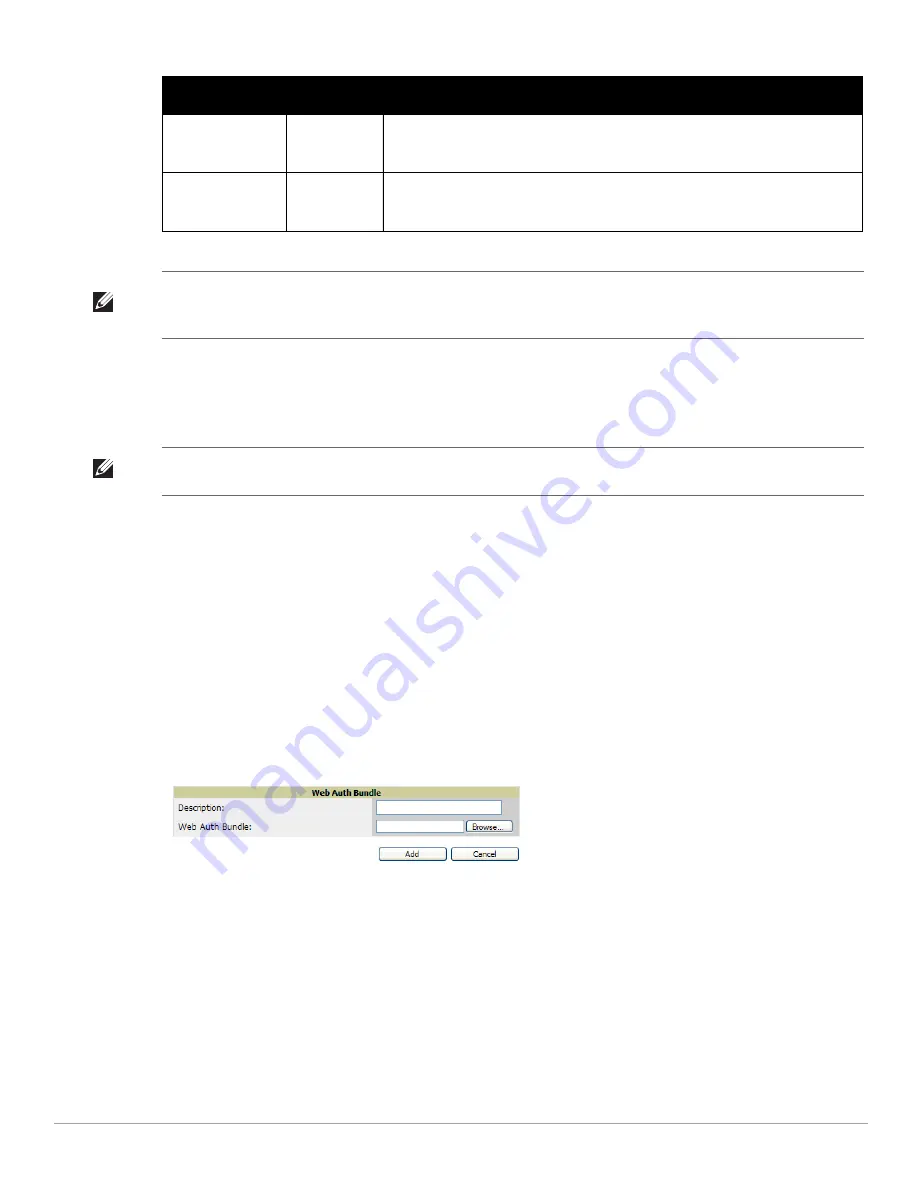
Dell PowerConnect W-AirWave 7.4
| User Guide
Configuring AMP |
57
6. Select Add to import the firmware file.
To delete a firmware file that has already been uploaded to AirWave, return to the Device Setup > Upload
Firmware & Files page, select the checkbox for the firmware file and select Delete.
Using Web Auth Bundles in AirWave
Web authentication bundles are configuration files that support Cisco WLC wireless LAN controllers. This
procedure requires that you have local or network access to a Web Auth configuration file for Cisco WLC
devices.
Perform these steps to add or edit Web Auth bundles in AirWave.
1. Go to the Device Setup > Upload Firmware & Files page. This page displays any existing Web Auth bundles
that are currently configured in AirWave, and allows you to add or delete Web Auth bundles.
2. Scroll to the bottom of the page. Select Add New Web Auth Bundle to create a new Web Auth bundle (see
Figure 29
), or select the pencil icon next to an existing bundle to edit. You may also delete Web Auth bundles
by selecting that bundle with the checkbox, and selecting Delete.
Figure 29
Add Web Auth Bundle Page Illustration
3. Enter a descriptive label in the description field. This is the label used to identify and track Web Auth bundles
on the page.
4. Enter the path and filename of the Web Auth configuration file in the Web Auth Bundle field or select
Choose File to locate the file.
5. Select Add to complete the Web Auth bundle creation, or Save if replacing a previous Web Auth
configuration file, or Cancel to abort the Web Auth integration.
For additional information and a case study that illustrates the use of Web Auth bundles with Cisco WLC
controllers, refer to the following document on Cisco.com:
Wireless LAN controller Web Authentication Configuration Example, Document ID: 69340
http://www.cisco.com/en/US/tech/tk722/tk809/technologies_configuration_example09186a008067489f.shtml
Firmware File Server
IP Address
None
Provides the IP address of the External TFTP Server (like SolarWinds) used for the
firmware upgrade. This option displays when the user selects the Use an external
firmware file option.
Firmware Filename
None
Enter the name of the firmware file that needs to be uploaded. Ensure that the firmware
file is in the TFTP root directory. If you are using a non-external server, you select
Choose File to find your local copy of the file.
Table 33
Supported Firmware Versions and Features Fields and Default Values (Continued)
Setting
Default
Description
NOTE: Additional fields may appear for multiple device types. AirWave prompts you for additional firmware information as
required. For example, Intel and Symbol distribute their firmware in two separate files: an image file and an HTML file. Both files
must be uploaded to AirWave for the firmware to be distributed successfully via AirWave.
NOTE: A firmware file may not be deleted if it is the desired version for a group. Use the Group > Firmware page to investigate this
potential setting and status.
Summary of Contents for PowerConnect W-Airwave
Page 1: ...Dell PowerConnect W AirWave 7 4 User Guide ...
Page 106: ...106 Configuring and Using Device Groups in AirWave Dell PowerConnect W AirWave 7 4 User Guide ...
Page 256: ...256 Creating Running and Emailing Reports Dell PowerConnect W AirWave 7 4 User Guide ...
Page 310: ...310 Index Dell PowerConnect W AirWave 7 4 User Guide ...