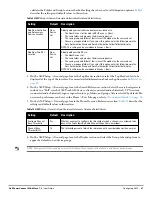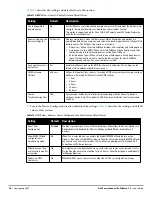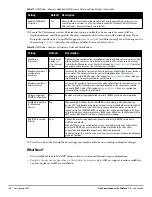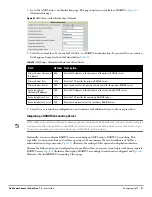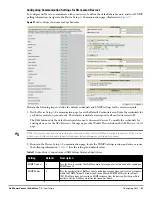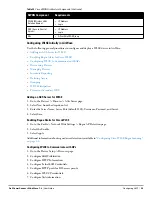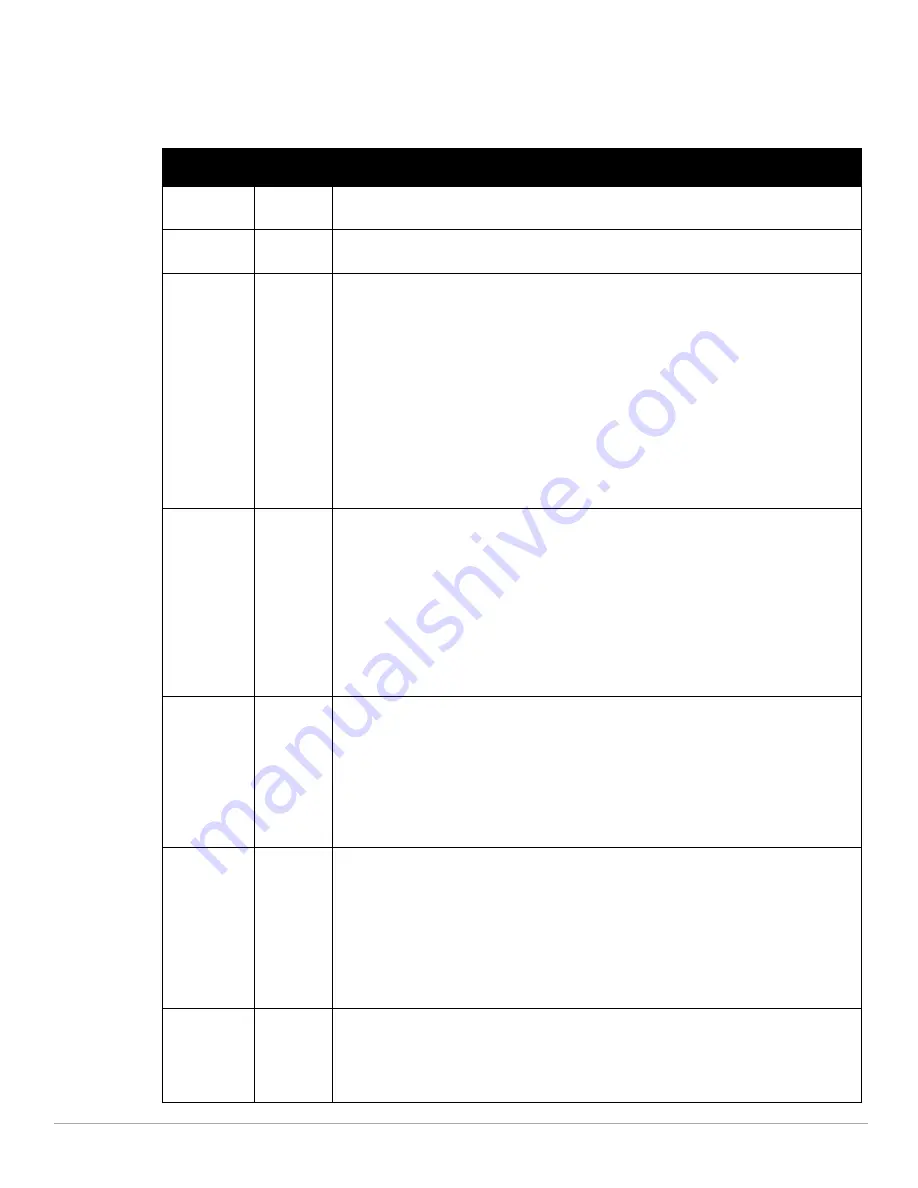
Dell PowerConnect W-AirWave 7.4
| User Guide
Configuring AMP |
47
As explained earlier in this section, Roles define the type of user-level access, the user-level privileges, and the
view available to the user for device groups and devices in AirWave.
Table 22
describes the settings and
default values of this section.
Table 22
AMP Setup > Roles > Add/Edit Roles Fields and Default Values
Setting
Default
Description
Name
None
Sets the administrator-definable string that names the role. The role name should indicate the
devices and groups that are viewable, as well as the privileges granted to that role.
Enabled
Yes
Disables or enables the role. Disabling a role prevents all users of that role from logging in to
AirWave.
Type
AP/Device
Manager
Defines the type of role. AirWave supports the following role types:
AMP Administrator—The AMP Administrator has full access to AirWave and all of the
devices. Only the AMP Administrator can create new users or access the AMP Setup page,
the VisualRF > Setup page, VisualRF > Audit Log page, System > AMP Events, and System >
Performance.
AP/Device Manager—AP/Device Managers have access to a limited number of devices and
groups based on the Top folder and varying levels of control based on the Access Level.
AirWave Management Client—The AirWave Management Client (AMC) software allows
WiFi-enabled devices to serve as additional sensors to gather data for RAPIDS. Use this role
type to set up a client to be treated as a user with the AMC role. The user information defined
in AMC must match the user with the Dell PowerConnect W Management Client type.
Guest Access Sponsor—Limited-functionality role to allow helpdesk or reception desk staff
to grant wireless access to temporary personnel. This role only has access to the defined
top folder of APs.
AP/Device
Access Level
None
Defines the privileges the role has over the viewable APs. AirWave supports three privilege
levels, as follows:
Manage (Read/Write)—Manage users can view and modify devices and Groups. Selecting
this option causes a new field, Allow authorization of APs/Devices, to appear on the page,
and is enabled by default.
Audit (Read Only)—Audit users have read only access to the viewable devices and Groups.
Audit users have access to the APs/Devices > Audit page, which may contain sensitive
information including AP passwords.
Monitor (Read Only)—Monitor users have read-only access to devices and groups and
VisualRF. Monitor users cannot view the APs/Devices > Audit page which may contain
sensitive information, including passwords.
Top Folder
None
Defines the Top viewable folder for the role. The role is able to view all devices and groups
contained by the Top folder. The top folder and its subfolders must contain all of the devices in
any of the groups it can view.
NOTE: AirWave enables user roles to be created with access to folders within multiple branches
of the overall hierarchy. This feature assists non-administrator users who support
a subset of
accounts or sites
within a single AirWave deployment, such as help desk or IT staff.
User roles can be restricted to multiple folders within the overall hierarchy, even if they do not
share the same top-level folder. Non-administrator users are only able to see data and users for
devices within their assigned subset of folders.
RAPIDS
None
Sets the RAPIDS privileges, which are set separately from the APs/Devices. This field specifies
the RAPIDS privileges for the role, and options are as follows:
None— Cannot view the RAPIDS tab or any Rogue APs.
Read Only—The user can view the RAPIDS pages but cannot make any changes to rogue
APs or perform OS scans.
Read/Write—The user may edit individual rogues, classification, threat levels and notes,
and perform OS scans.
Administrator—Has the same privileges as the Read/Write user, but can also set up RAPIDS
rules, override scores, and is the only user who can access the RAPIDS > Setup page.
VisualRF
None
Sets the VisualRF privileges, which are set separately from the APs/Devices, for this role.
Options are as follows:
Read Only—The user can view the VisualRF pages but cannot make any changes to floor
plans.
Read/Write—The user may edit individual floor plans, buildings, and campuses.
Summary of Contents for PowerConnect W-Airwave
Page 1: ...Dell PowerConnect W AirWave 7 4 User Guide ...
Page 106: ...106 Configuring and Using Device Groups in AirWave Dell PowerConnect W AirWave 7 4 User Guide ...
Page 256: ...256 Creating Running and Emailing Reports Dell PowerConnect W AirWave 7 4 User Guide ...
Page 310: ...310 Index Dell PowerConnect W AirWave 7 4 User Guide ...