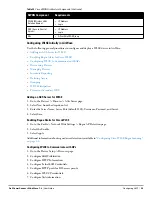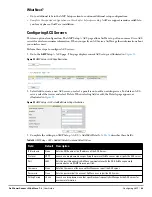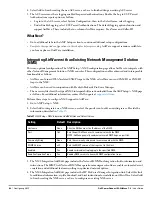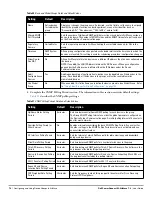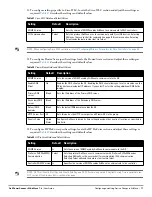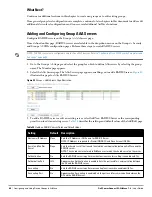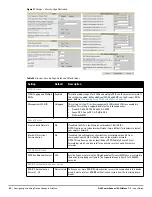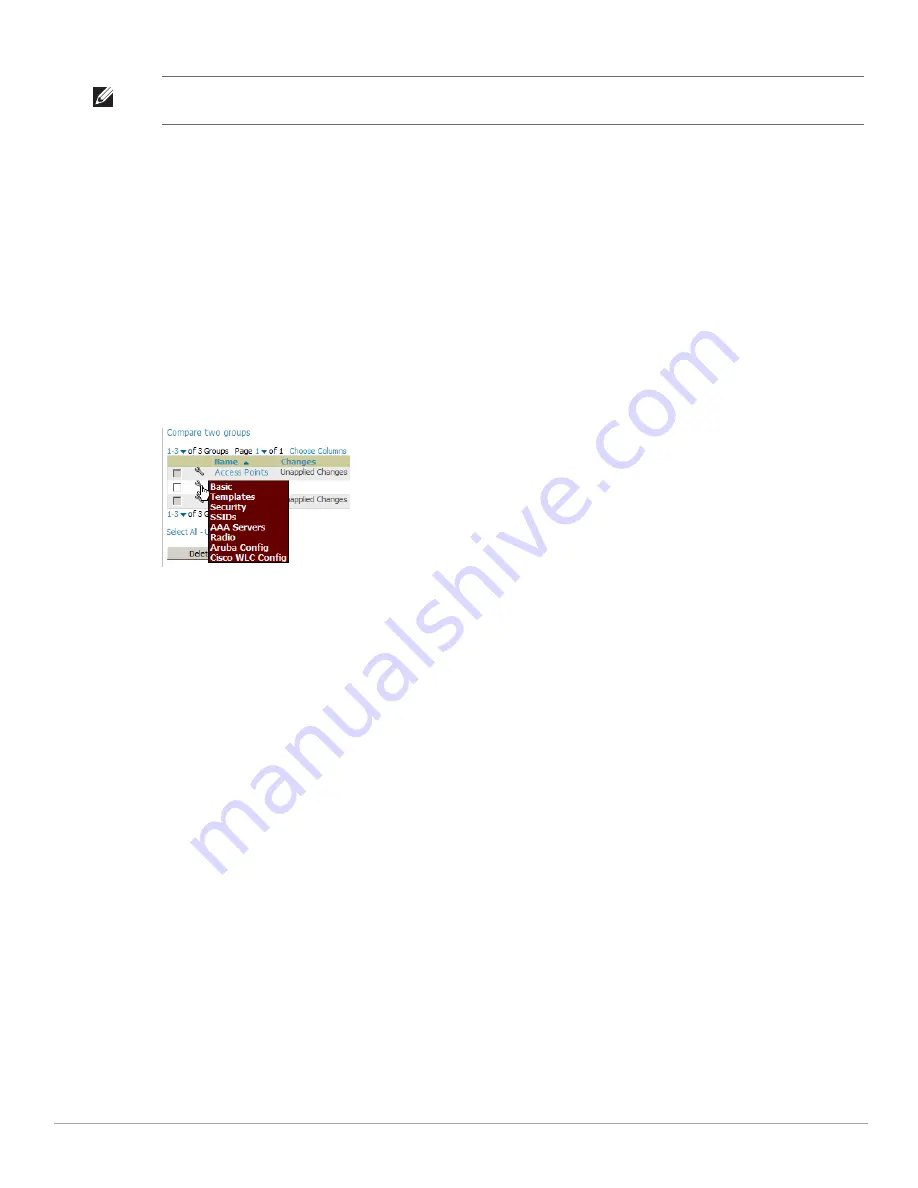
72
| Configuring and Using Device Groups in AirWave
Dell PowerConnect W-AirWave 7.4
| User Guide
Configuring Basic Group Settings
The first default device group that AirWave sets up is the Access Points group, but you can use this procedure to
add and configure any device group. Perform these steps to configure basic group settings, then continue to
additional procedures to define additional settings as required.
1. Go to the Groups > List page. Existing device groups appear on this page.
2. To create a new group, select Add. Enter a group name and select Add. The Groups > Basic page appears.
To edit an existing device group, select the manage (wrench) icon next to the group. The Groups > Basic
page appears. If you mouse over an existing group’s wrench, a popup menu allows you to select Basic,
Templates, Security, SSIDs, AAA Servers, Radio, Dell PowerConnect W Config or Cisco WLC Config to
edit those pages as desired, as illustrated in
Figure 38
.
Figure 38
Pop-up When Hovering over Wrench Icon in Groups > List
NOTE: When you first configure AirWave, there is only one default group labeled Access Points. If you have no other groups
configured, refer to
“Configuring Basic Group Settings” on page 72
.
Summary of Contents for PowerConnect W-Airwave
Page 1: ...Dell PowerConnect W AirWave 7 4 User Guide ...
Page 106: ...106 Configuring and Using Device Groups in AirWave Dell PowerConnect W AirWave 7 4 User Guide ...
Page 256: ...256 Creating Running and Emailing Reports Dell PowerConnect W AirWave 7 4 User Guide ...
Page 310: ...310 Index Dell PowerConnect W AirWave 7 4 User Guide ...