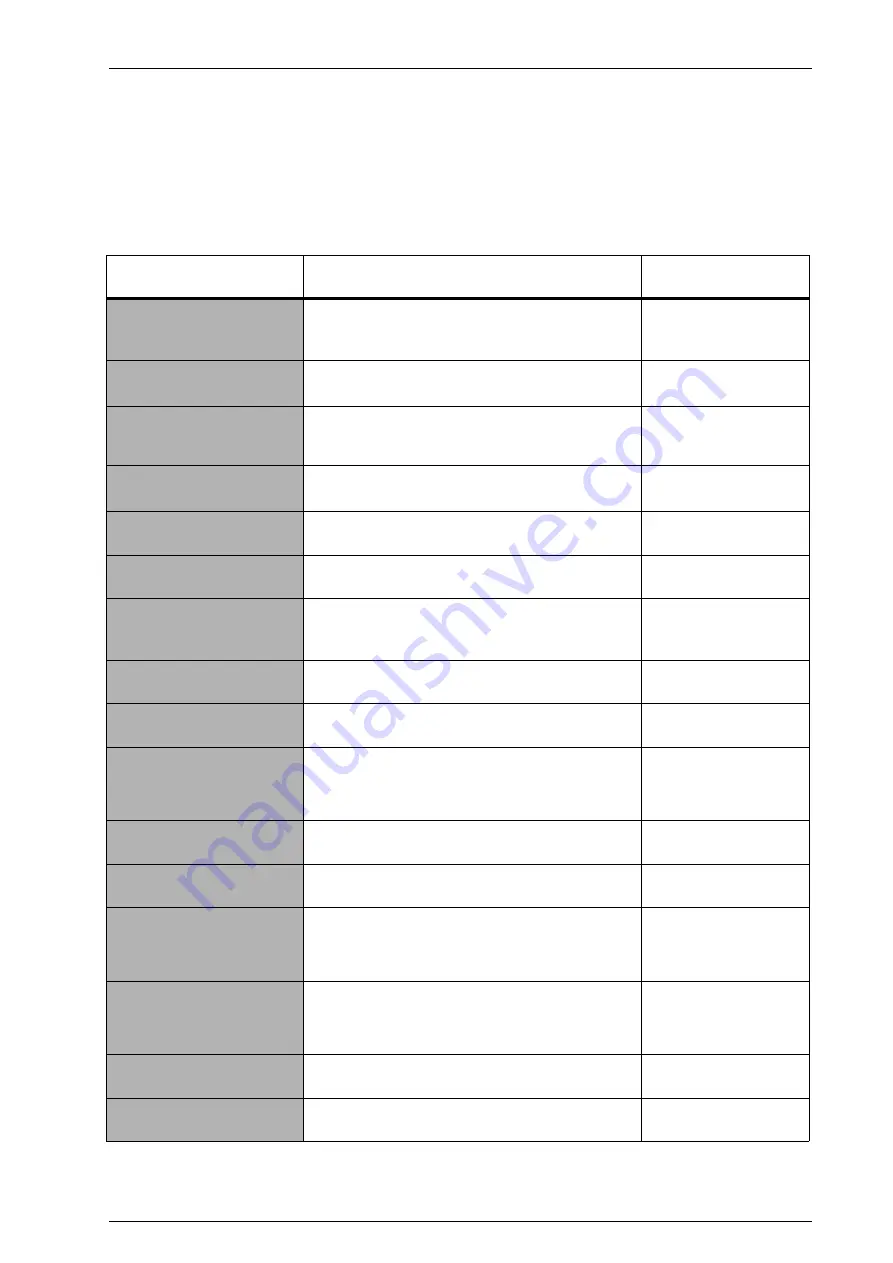
CyberOptics Corporation
55
Setting Up System Security
Assigning Secure Areas
Each of the following Secure Areas must be assigned to one of the four SE505 groups
(Supervisor, Engineers, Lead Operators, Operators) from within the SE505 applications. Each
group inherits the rights assigned to the group or groups below it. For more information about
how to assign Secure Areas, refer to “
Table 9.
Secure Areas
Secure Area
Description
Application Where
Used
Auto Logon
Group members are not required to log on to the
application if their system account or profile includes an
SE505 group membership.
Teach and Solder Paste
Inspection
SE505 Inspection
Control: Pass-through
Allows group members to select Pass-through mode
.
Solder Paste Inspection
SE505 Inspection
Control: Reset Status
Allows group members to reset the current inspection
values in the status pane and also clear the data
displayed in all open data views.
Solder Paste Inspection
Control: Reset Alarms
Allows group members to clear any active alarms
resulting from measurement failures.
Solder Paste Inspection
SE505 Inspection
Fiducial View: Apply
Allows group members to apply changes to the fiducial
illumination using the Fiducial View.
Solder Paste Inspection
Fiducial View: Locate
Allows group members to identify an inspection area in
which to search for a fiducial.
Solder Paste Inspection
File: Save
Allows group members to save changes to the panel
(SRFF) file and the Standard Definition Library (DEF)
file.
Teach and Solder Paste
Inspection
SE505 Inspection
Security: Secure Assignments
Allows group members to change the Secure Area
assignments.
Teach and Solder Paste
Inspection
Status Bar: Units Change
Allows group members to change the units using the
right-click menu in the status bar.
Solder Paste Inspection
Tools: Options
Allows access to the Options window from the Tools
menu. The Options window includes Data handling,
Debug, System (events and responses), and Unit of
Measure options.
Solder Paste Inspection
Tools: Image Scan
Allows group members to scan the entire panel to
create a bitmap image.
Solder Paste Inspection
View: Display Options
Allows group members to customize the level of detail
shown in a Panel view, Image view, or Fiducial view.
Teach and Solder Paste
Inspection
Valid Reference Scan Choice
Allows group members to choose whether to perform a
reference scan when a valid reference scan exists. This
option enables both the
Yes
and the
No
buttons in the
Reference Scan dialog box.
Solder Paste Inspection
Invalid Reference Scan Choice
Allows group members to choose whether to perform a
reference scan when the reference scan is invalid. This
option enables both the
Yes
and the
No
buttons in the
Reference Scan dialog box.
Solder Paste Inspection
User Configuration
Allows group members to access the System
Configuration Editor.
Solder Paste Inspection
Sensor Calibration
Configuration
Allows group members to modify sensor settings in the
configuration editor.
Solder Paste Inspection
Summary of Contents for SE505
Page 1: ...SE505 Hardware Manual ...
Page 6: ...Contents vi SE505 Hardware Manual ...
Page 10: ...x SE505 Hardware Manual ...
Page 72: ...Chapter 3 Installation 62 SE505 Hardware Manual ...
Page 168: ...Chapter 4 Replacing Components and Preventive Maintenance 158 SE505 Hardware Manual ...
Page 180: ...Index 170 SE505 Hardware Manual ...
















































