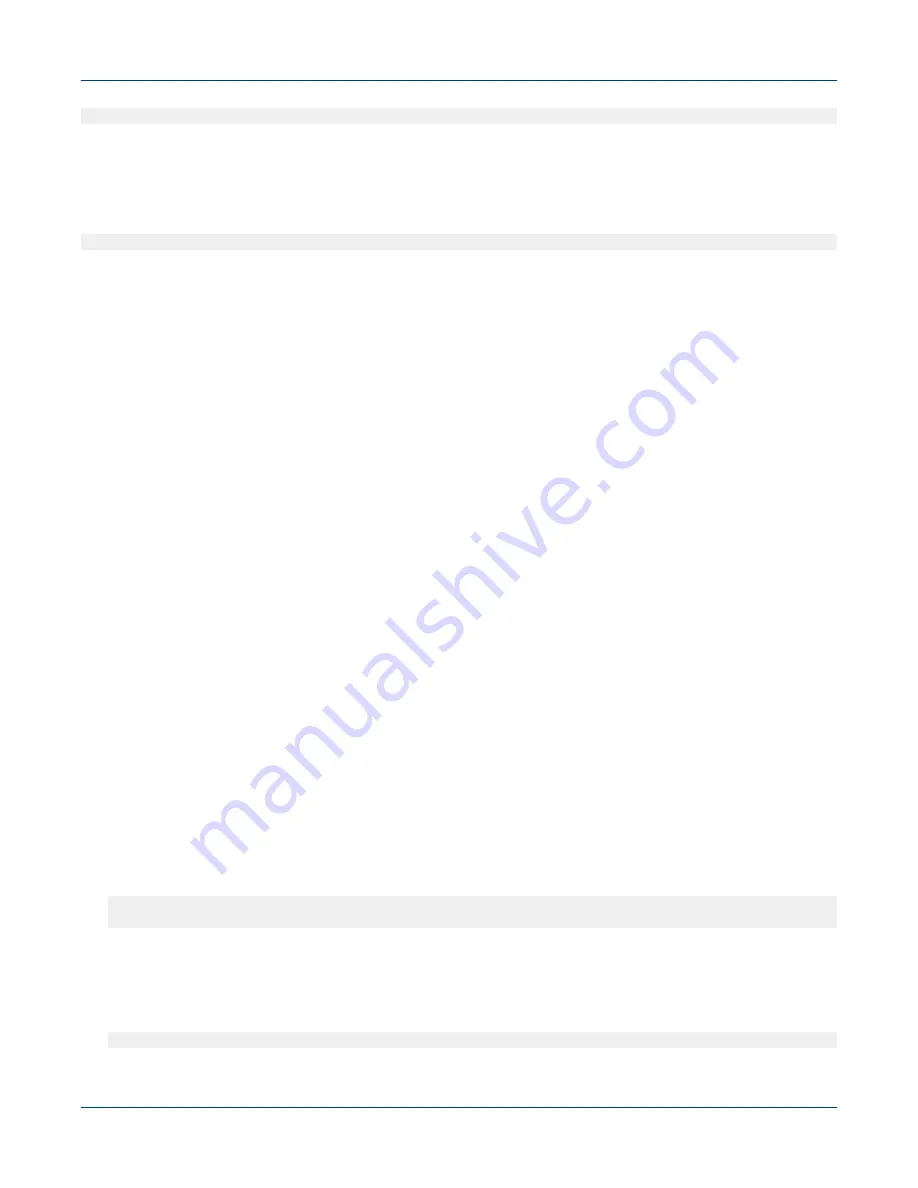
#
ux-nid-power-off 47
Stop All Nodes
Ensure that the analytics services are stopped on the node and Lustre is unmounted. Use the
ux-nid-power-
off
script to stop all the nodes at once.
#
ux-nid-power-off
For more information, see the
ux-nid-power-off
man page.
Check the Status of Nodes
Node status can be viewed using the following mechanisms:
●
By using the
xtcli status
command. For more information, see the
xtcli(8)
man page
●
By using the
ux-nid-status
command. For more information, see the
ux-nid-status
and
ux-nid-
cobbler-status
man pages.
●
By using the Nagios UI at
http://
machine
-smw/nagios/
3.9
Power Up the Urika-GX System
Prerequisites
This procedure requires root access. The examples of this procedure assumes that the instructions are being
carried out on a 3 sub-rack (48 node) system.
About this task
The instructions documented in the procedure can be used for powering up the Urika
®
-GX system. For detailed
information, or for troubleshooting issues, please contact Cray Support.
Procedure
1. Physically power on the Power Distribution Units (PDUs).
2. Turn on the System Management Workstation (SMW).
It is recommended to wait a few minutes to allow the RC to boot and to verify that the RC has been turned on.
This can be achieved by executing the following command:
root@smw:~
xtalive -l l1
The expected response was received.
The statement:
"The expected response was received"
indicates that the RC has been turned on.
3. Ensure that
alert
or
reserved
is not displayed in the
Flags
column of results when the following
command is executed:
root@smw:~
xtcli status -t l0 s0
System Management
S3016
46






























