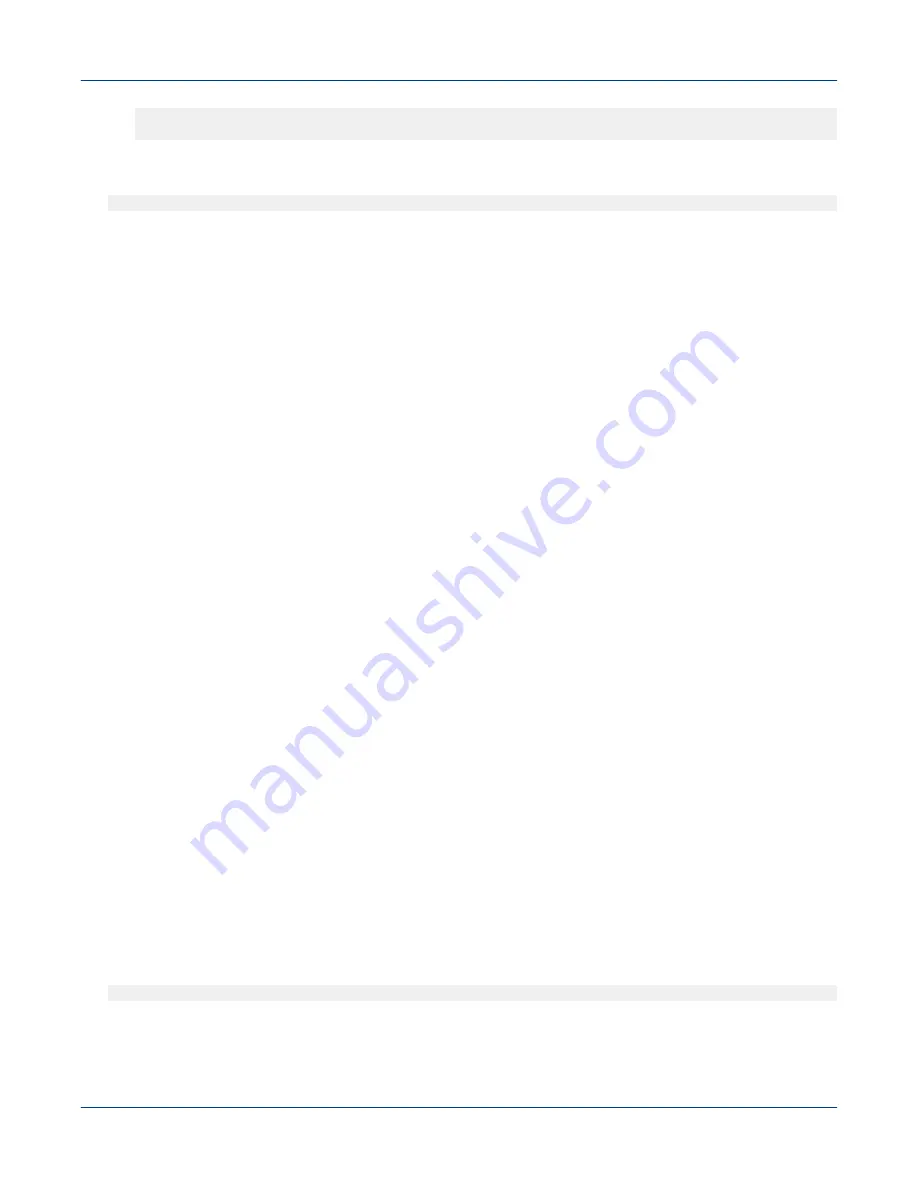
#
ln -s /path/to/real/keystore/file /global/tenants/TENANT_NAME/sts/ssl/
keystore
2. Verify that the
keystore
file exists:
#
/bin/ls -l /global/tenants/TENANT_NAME/sts/ssl/keystore
3. Modify the
/global/tenants/
TENANT_NAME
/hive/conf/hive-site.xml
file to make the following
changes:
a. Change the value of
hive.server2.use.SSL
to
true
.
b. Change the value of
hive.server2.keystore.password
to the keystore's password
c. Stop and the start the Spark Thrift Server if it is currently running.
4. Enable or disable the SSL mode for this Spark Thrift Server, depending on requirements.
●
To enable the SSL mode:
1. Modify the
hive-site.xml
file to change the value of
hive.server2.use.SSL
to
true
2. Stop and the start the Spark Thrift Server if it is currently running.
●
To disable the SSL mode:
1. Modify the
hive-site.xml
file to change the value of
hive.server2.use.SSL
to
false
2. Stop and the start the Spark Thrift Server if it is currently running.
7.13 Install a Trusted SSL Certificate on Urika-GX
Prerequisites
This procedure needs to be performed as root. The hostname needs to be known and needs to resolve to the
site's DNS.
About this task
This procedure provides instructions for installing a SSL certificate that has been issued by a trusted Certificate
Authority (CA). In the following instructions,
nid00030
is used as an example for login node 1's ID. Replace
'
hostname
-login1.us.cray.com
' in the following examples with the FQDN of login node 1.
Procedure
1. Log on to login node 1 as root.
2. Generate a key. Following is an example for generating a key using openssl
[root@nid00030~]#
openssl genrsa -out hostname-login1.us.cray.com.key 2048
3. Generate a Certificate Signing Request (CSR). The system will prompt to enter information that will be
incorporated into the certificate request.
Security
S3016
235






























