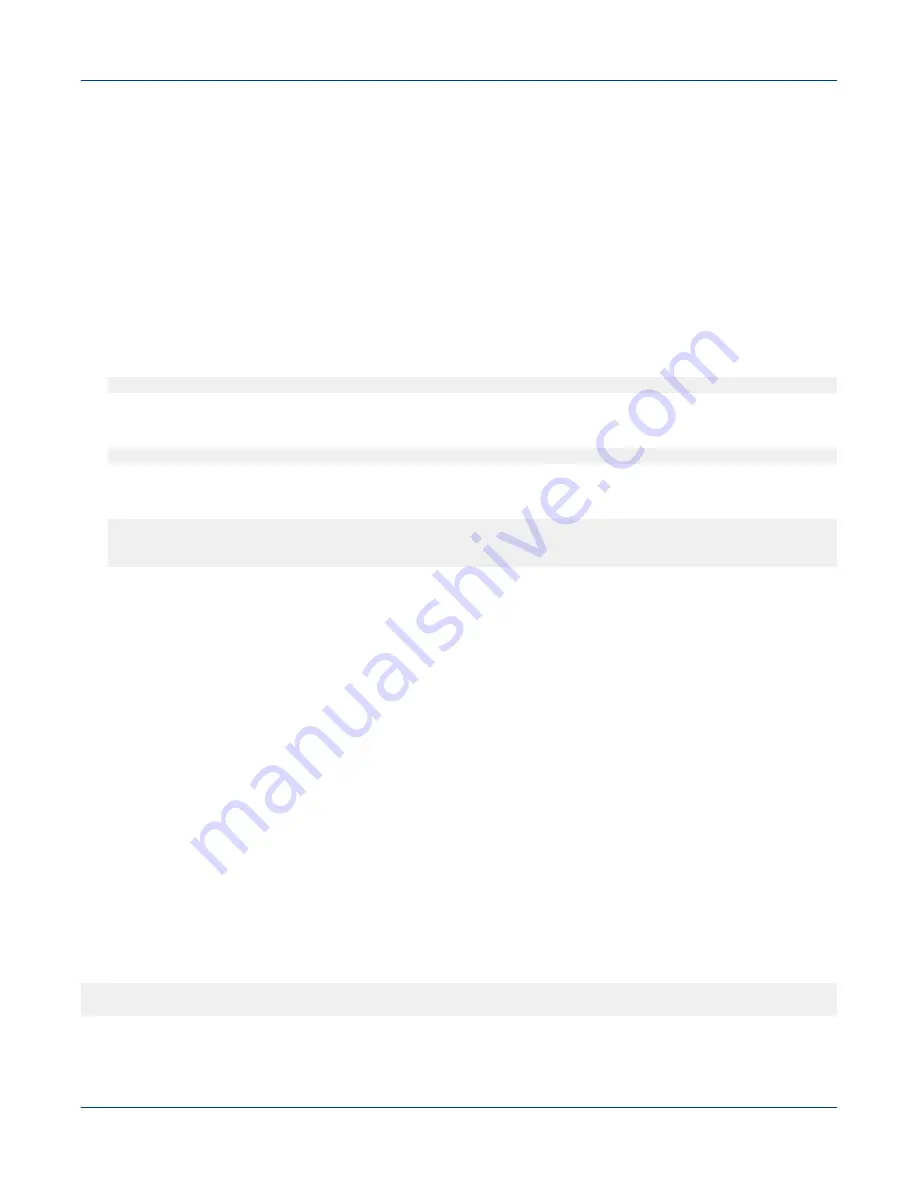
7.9.6
Reset a Forgotten Password for the Cray Application Management UI
Prerequisites
This procedure requires root privileges and assumes that it is being carried out on a 48-node system. The node
IDs should be replaced with actual ones to reflect actual system configuration.
About this task
Follow the instructions in this procedure if the password has been forgotten and needs to be reset.
Procedure
1. Log on to login node 1.
#
ssh nid00030
2. Switch to the
/opt/cray/ui-application-management/default
directory.
#
cd /opt/cray/ui-application-management/default
3. Run the
./manage.py
script to reset the password and enter the new password when prompted.
#
./manage.py changepassword admin
Changing password for user 'admin'
Password:
7.9.7
Reset an Administrator LDAP Password on Systems Using Urika-GX 1.2UP01 and
Earlier Releases
Prerequisites
This procedure:
●
requires root privileges.
●
assumes that the system is running Urika-GX 1.2UP01 or an earlier release.
●
assumes that the LDAP host server is running on nid00030, which is login node 1 on a 48 node system.
About this task
This procedure provides instructions for updating the LDAP admin server password for the root domain name,
i.e.,
cn=crayadm,dc=urika,dc=com
. This can be used to reset the password in case it is forgotten.
This procedure contains instructions for systems that have their LDAP running in non-OLC mode. For such
systems, the
/etc/default/slapd.conf
file (located on login node 1, which is the LDAP server host) does
not contain the following entry:
SLAPD_CONF_DIR="/usr/local/openldap/etc/openldap/slapd.d"
Security
S3016
225






























