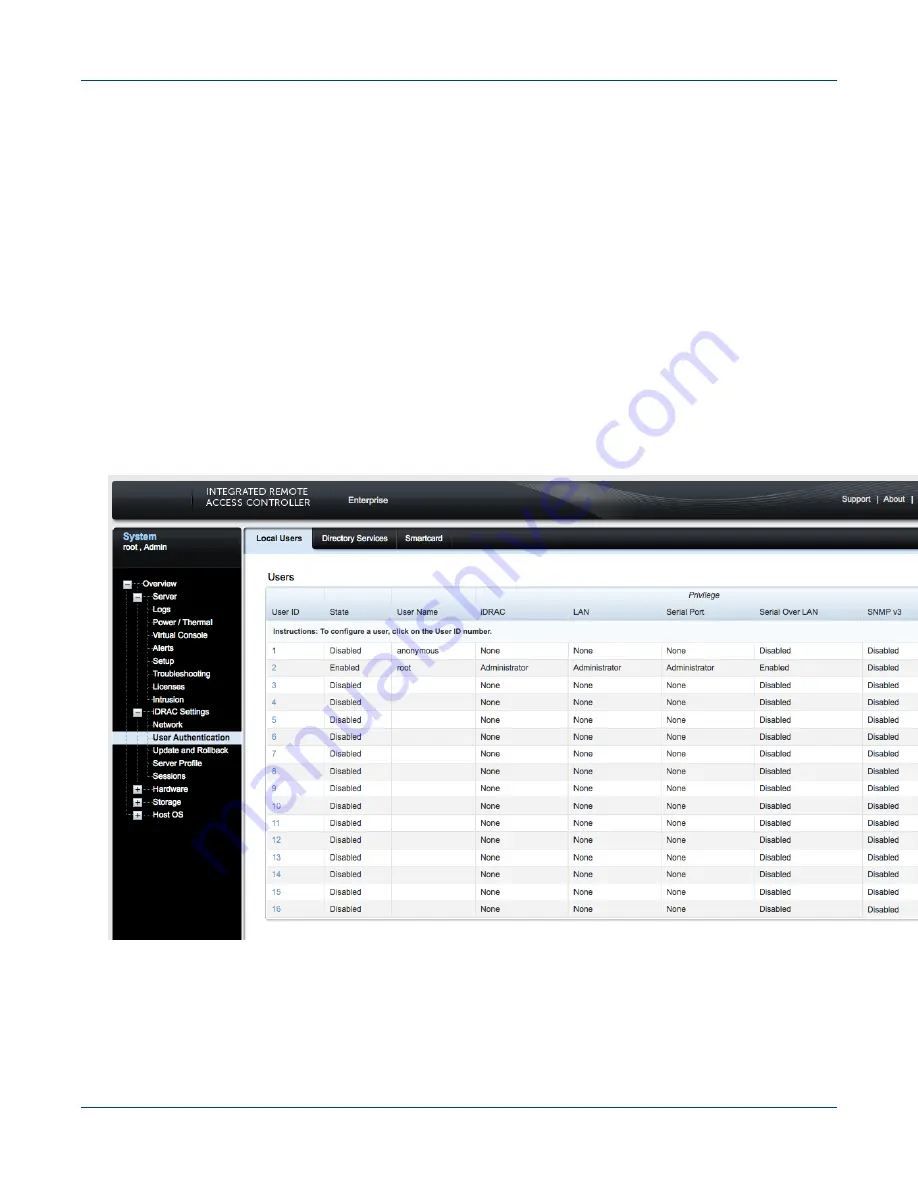
Procedure
1. Bring up a web browser.
2. Go to:
https://
cray-drac
, where cray-drac is used as an example for the iDRAC's name, such as https://
system-smw-ras
The iDRAC's login screen appears.
3. Enter
root
and
initial0
as the default user name and password on the iDRAC's log in screen.
4. Select the Submit button
5. Select iDRAC settings from the left navigation menu bar.
6. Select User Authentication
7. Select the User ID for the user that needs to have the password changed.
Figure 39. Change the Default Password Interface
8. Select the Next button on the next interface
9. Select the Change Password check-box on the User Configuration interface.
Security
S3016
222






























