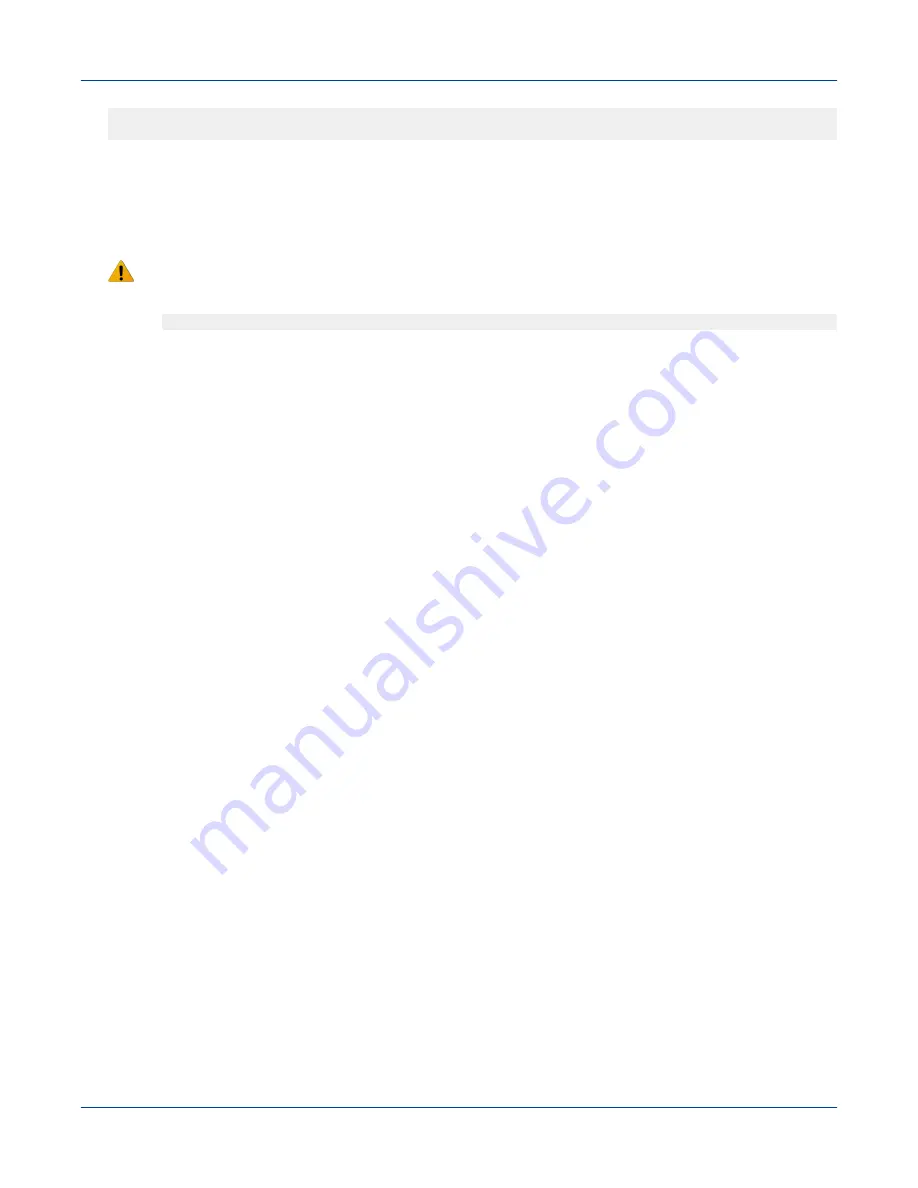
[root@nid00030~]#
openssl req -new-key hostname-login1.us.cray.com.key -out
hostname-login1.us.cray.com.csr
4. Store the CSR in a secure location on the system, such as
/opt/cray/certificate
5. Send the CSR to the IT department to obtain a certifcate
6. Create a
PEM
file, which is the
crt + key
combined into 1 file.
WARNING: The
PEM
file needs a linefeed bewteen crt and key. Use a vi editor or the
cat
command
to combine the crt and key
[root@nid00030~]#
cat server.crt server.key > server.pem
7. Save the PEM file as
hostname
-login1.us.cray.com.pem
under
/opt/cray/certificate
.
7.14 Enable LDAP Authentication on Urika-GX
Prerequisites
●
This procedure requires root access.
●
Ensure that the storage LDAP client points at login node 1, which is the LDAP server on Urika-GX. This
ensures that the Urika-GX system and storage are authenticating to the same source.
NOTE: This examples used in this procedure are intended for a 3 sub-rack system. Replace node IDs as
needed when executing the following commands if using a system containing less than 3 sub-racks.
About this task
Urika-GX uses an internal LDAP server that comes with two basic user types:
●
crayusr – This is the standard user type
●
crayadm – Users of this type have root/admin privileges.
The Urika-GX LDAP setup is depicted in the following figure:
Security
S3016
236






























