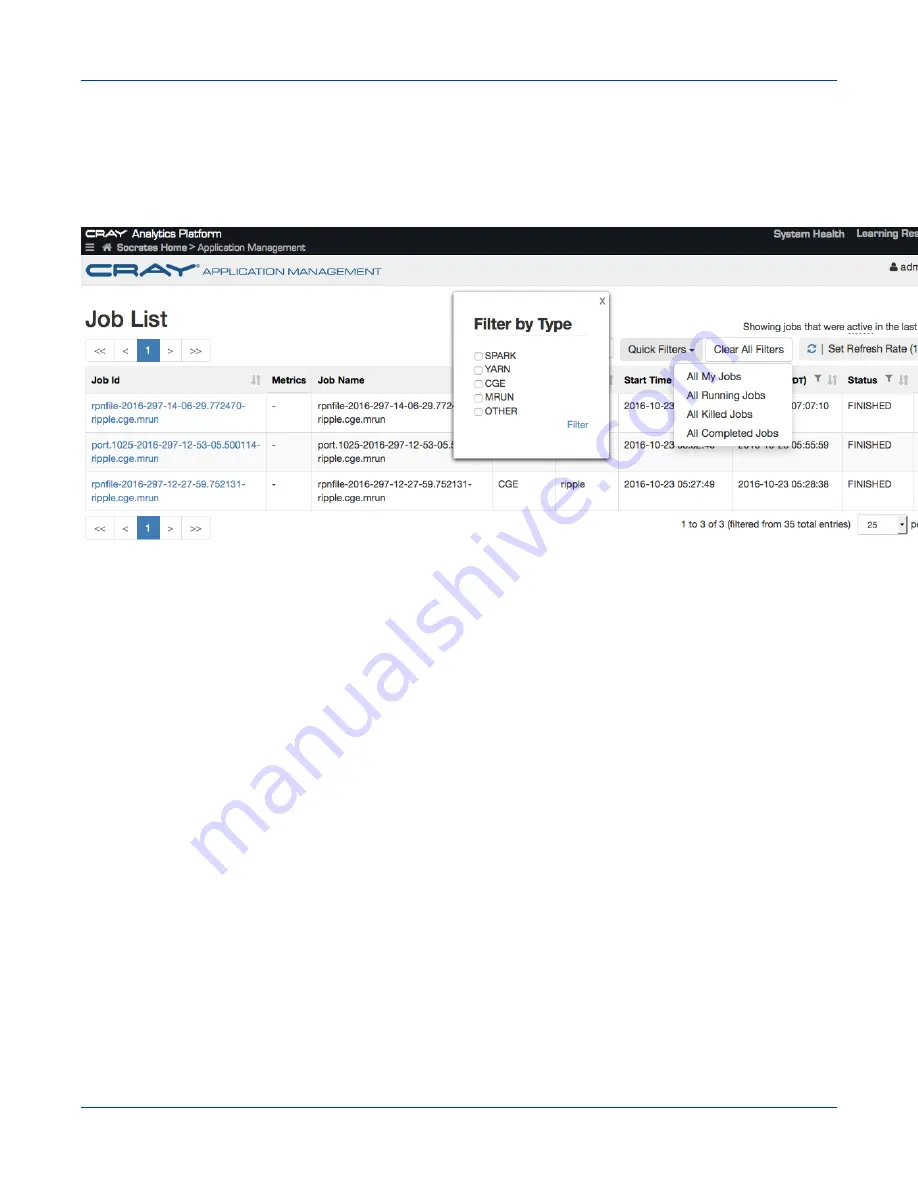
5.7.1
Overview of the Cray Application Management UI
The Cray Application Management UI is shown in the following figure:
Figure 28. Cray Application Management UI
The Search field and Quick Filters drop down facilitate searching and filtering submitted jobs, based on the
specified criteria. When these UI elements are used, the results are displayed in a table and the specified search/
filter criteria is displayed at the top of these UI elements. A list of active jobs is displayed when no search/filtering
criteria has been specified. By default, this shows jobs that were started in the last 24 hours, jobs that ended in
the last 24 hours and jobs that are still running . Click on the text active to see a detailed description of
functionality. If both the Search and Quick Filters UI elements are used at the same time, only jobs that match
the selected quick filter will be displayed.
The table displayed on the UI contains information about submitted jobs and contains the following columns:
●
Job Id - Displays the job ID for each submitted job. Selecting a job ID opens up another tab, which displays
additional details of the job. For example, if a job ID for a Spark job is selected, a separate tab will be opened,
displaying the Spark History Server.
ATTENTION: Selecting a job ID for a job having "
OTHER
", "
MRUN
" or "
CGE
" as the job type will open
up the Mesos UI in a separate tab.
●
Metrics - Displays links that can be used for displaying the graphical representation of the job's metrics on
the Grafana UI, which opens up in a separate browser tab.
●
Job Name - Displays the name of the submitted job.
●
Type - Displays types of all the submitted jobs. Jobs can be filtered based on type using the filter icon
provided on the UI.
Resource Management
S3016
138






























