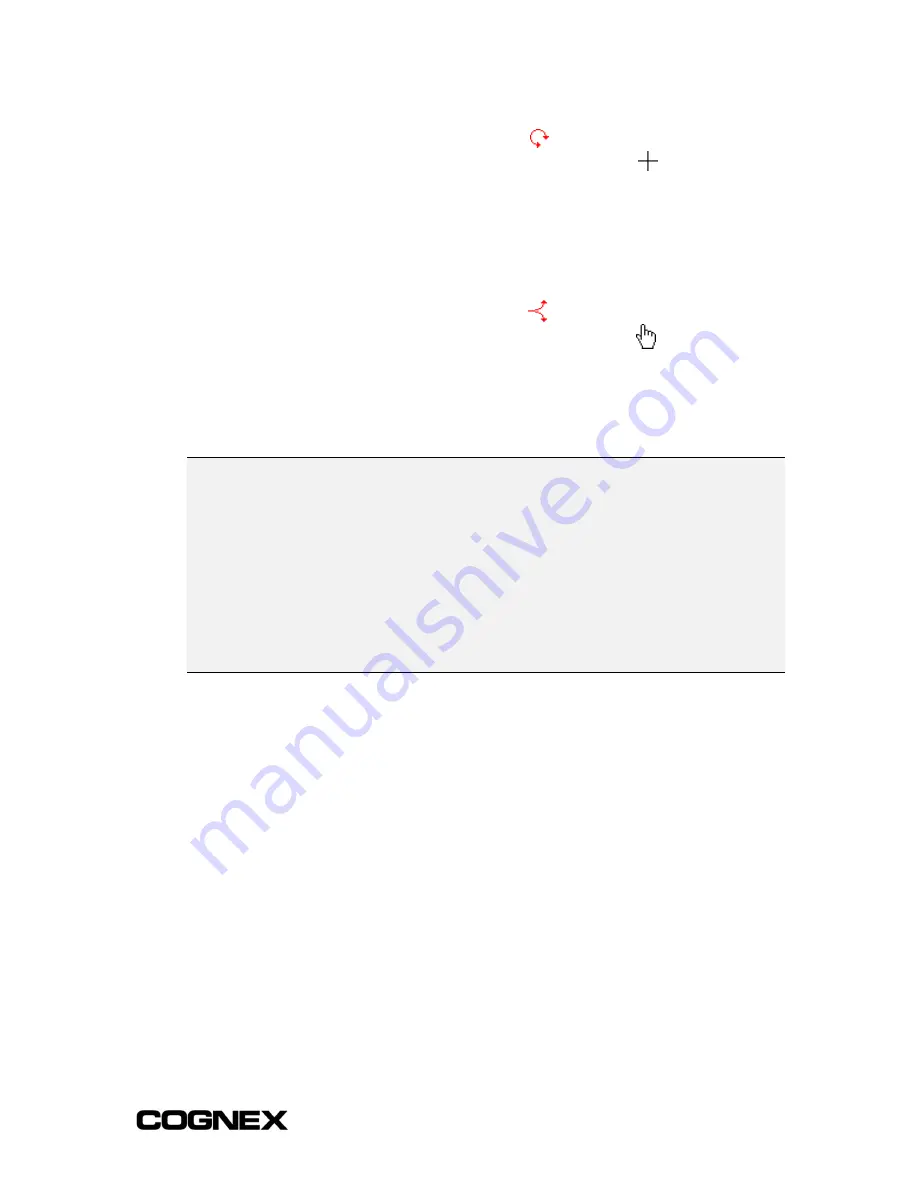
In-Sight
®
1700 Series Wafer Reader
Section 3: Configuring a Wafer ID Application
To rotate the region, press
CTRL+R
on the keyboard. In the upper left-hand
corner of the region, the rotate region icon,
, will appear. When the cursor
moves over the icon, it changes to the rotate region cursor,
.
Click and drag
the rotate region cursor with the left mouse button to rotate the region. To rotate
the region one pixel at a time, use the
CTRL
+Left/Right arrow keys. The region
can be rotated
±
180 degrees. When rotating the region, the angle setting is
displayed along with the other region settings. The mark must still be within
±
5
degrees of the horizontal axis of the region.
To curve the region, press
CTRL+R
on the keyboard. In the upper right-hand
corner of the region, the curve region icon,
, will appear. When the cursor
moves over the icon, it changes to the curve region cursor,
.
Click and drag
the curve region cursor with the left mouse button to curve the region. To curve
the region one pixel at a time, use the
CTRL
+Up/Down arrow keys. The region
can be curved
±
360 degrees. When curving the region, the curve setting is
displayed along with the other region settings. The mark must still be within
±
5
degrees of the horizontal axis of the region.
NOTES
■
The Zoom function can be especially useful when setting the Size.
■
When '2D Sym, T7 Data Matrix' is the selected Mark, the Region must be set no larger than 120
pixels high. If the Region height is set larger than 120 pixels, the read will fail. Also, setting the
region to an angle other than zero may lower the accuracy of the read.
■
Although the region can be rotated, it is strongly recommended that the wafer reader be mounted
so the mark aligns parallel to the horizontal image axis. Setting the region to an angle other than
zero will increase read time.
■
If both the rotation and the curve of the region are set to zero, only the image coordinates and the
size of the region (row, column, height, width) are displayed below the box.
To finish editing the region and accept the changes, double left-click anywhere in the
image or click the
Save
button above the image area.
33
Summary of Contents for In-Sight 1721
Page 1: ...IN SIGHT 1700 SERIES WAFER READER USER MANUAL...
Page 2: ......
Page 8: ...In Sight 1700 Series Wafer Reader vi...
Page 58: ...Section 4 Managing Job Files In Sight 1700 Series Wafer Reader 48...
Page 130: ...Section 8 Specifications In Sight 1700 Series Wafer Reader 120...
Page 136: ...Updating the Wafer Reader s Firmware In Sight 1700 Series Wafer Reader 126...
Page 140: ...Configuring Microsoft Windows Network Settings In Sight 1700 Series Wafer Reader 130...
Page 154: ...In Sight 1700 Wafer Reader Mount Conversion In Sight 1700 Series Wafer Reader 144...
Page 156: ...In Sight 1700 Series Wafer Reader www cognex com products InSight default asp Rev 16 May 2006...






























