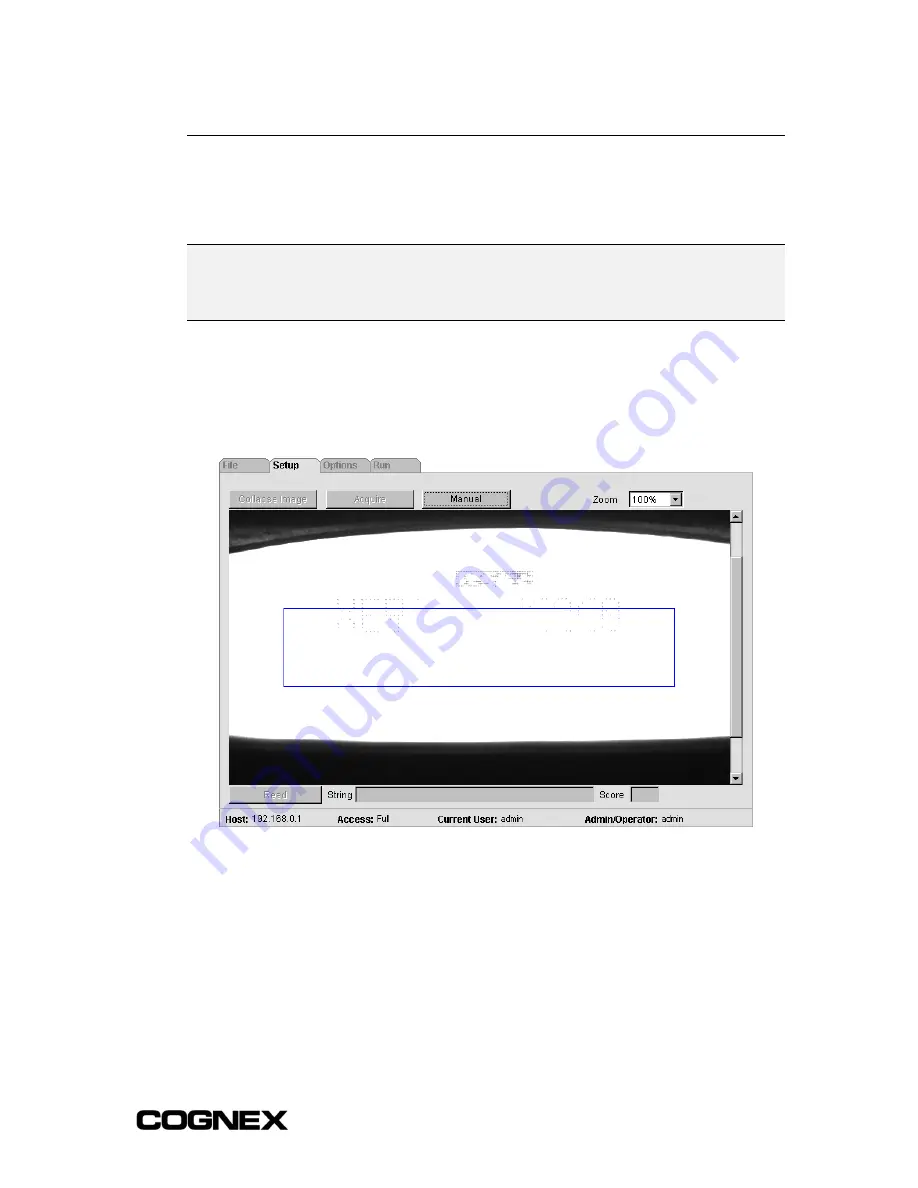
In-Sight
®
1700 Series Wafer Reader
Section 3: Configuring a Wafer ID Application
3.4 Getting an Image
Before Config settings can be defined for reading wafer marks, a reasonable image of the
mark is needed.
NOTE
For specific information on setting the working distance and adjusting the focus of an In-Sight 1721
or 1722 wafer reader, see Appendix D: 1721/1722 Wafer Reader Installation Options. For specific
information on setting the working distance and adjusting the focus of an In-Sight 1701 wafer
reader, see Appendix E: 1701 Wafer Reader Installation Options.
1
In the
Run
tab, disable the
Online
checkbox.
2
Click the
Setup
tab.
3
Click the
Live
button. Position the wafer mark horizontally in the field of view (FOV),
making sure that the entire mark is visible in the image.
Figure 3-1: Position Mark Using Live Mode
21
Summary of Contents for In-Sight 1721
Page 1: ...IN SIGHT 1700 SERIES WAFER READER USER MANUAL...
Page 2: ......
Page 8: ...In Sight 1700 Series Wafer Reader vi...
Page 58: ...Section 4 Managing Job Files In Sight 1700 Series Wafer Reader 48...
Page 130: ...Section 8 Specifications In Sight 1700 Series Wafer Reader 120...
Page 136: ...Updating the Wafer Reader s Firmware In Sight 1700 Series Wafer Reader 126...
Page 140: ...Configuring Microsoft Windows Network Settings In Sight 1700 Series Wafer Reader 130...
Page 154: ...In Sight 1700 Wafer Reader Mount Conversion In Sight 1700 Series Wafer Reader 144...
Page 156: ...In Sight 1700 Series Wafer Reader www cognex com products InSight default asp Rev 16 May 2006...






























