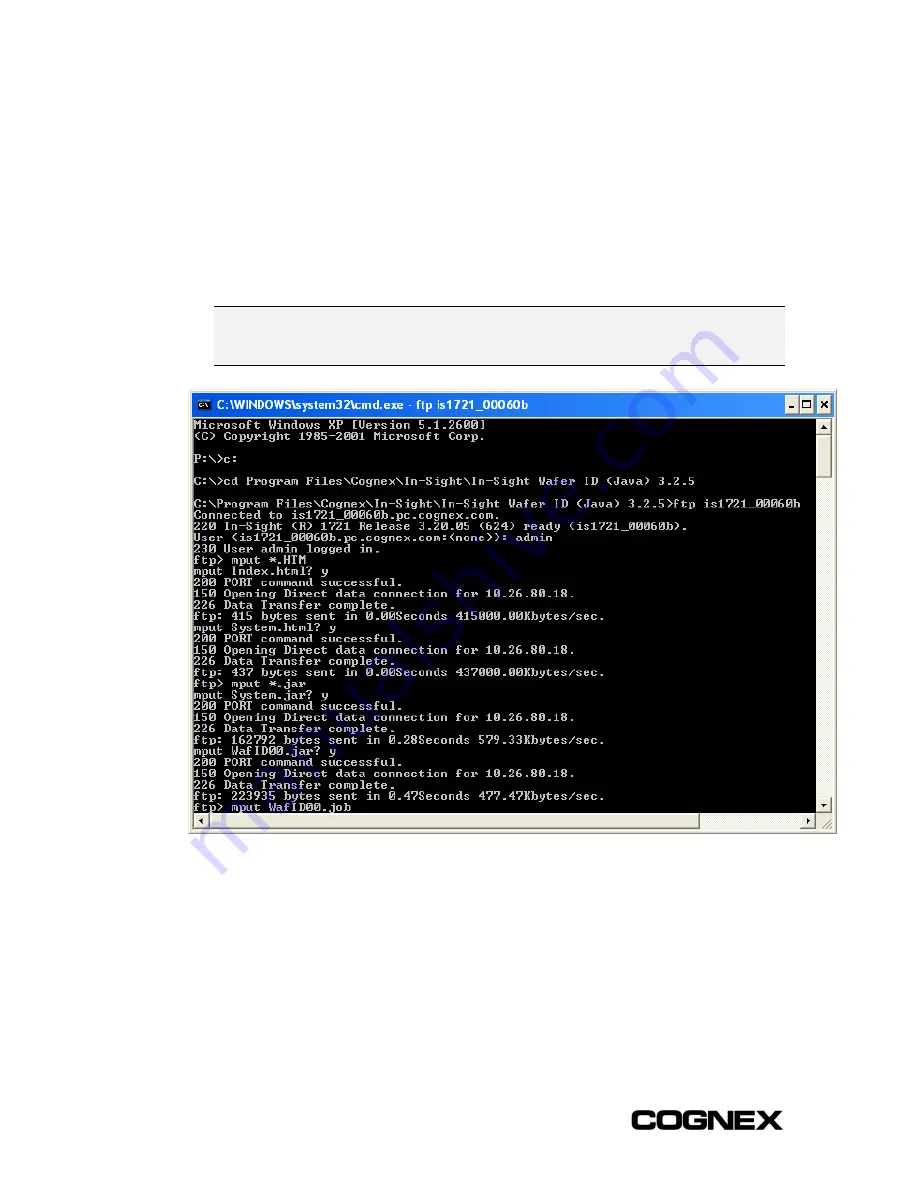
Updating the Wafer Reader’s Firmware
In-Sight
®
1700 Series Wafer Reader
124
To FTP Files from a Command Prompt (in Windows):
1
Open a command prompt.
2
From the root directory, change the directory to the In-Sight PC Host installation
directory (for example,
C:\Program Files\Cognex\In-Sight\In-Sight
Wafer ID (Java) 3.x.x.
)
3
Open an FTP session and login to the target wafer reader by typing
ftp
followed by
the wafer reader’s IP address or Host Name (for example,
ftp 192.168.0.1
or
is1721_00060b
) as shown in Figure A-4.
NOTE
To connect to a wafer reader using FTP from a non-Windows host, first copy the required files
from the C:\Program Files\Cognex\In-Sight\In-Sight\Wafer ID (Java) 3.x.x directory on the PC
to the FTP server, then open the FTP session.
Figure A-4: FTP Command Prompt in Windows
Summary of Contents for In-Sight 1721
Page 1: ...IN SIGHT 1700 SERIES WAFER READER USER MANUAL...
Page 2: ......
Page 8: ...In Sight 1700 Series Wafer Reader vi...
Page 58: ...Section 4 Managing Job Files In Sight 1700 Series Wafer Reader 48...
Page 130: ...Section 8 Specifications In Sight 1700 Series Wafer Reader 120...
Page 136: ...Updating the Wafer Reader s Firmware In Sight 1700 Series Wafer Reader 126...
Page 140: ...Configuring Microsoft Windows Network Settings In Sight 1700 Series Wafer Reader 130...
Page 154: ...In Sight 1700 Wafer Reader Mount Conversion In Sight 1700 Series Wafer Reader 144...
Page 156: ...In Sight 1700 Series Wafer Reader www cognex com products InSight default asp Rev 16 May 2006...






























