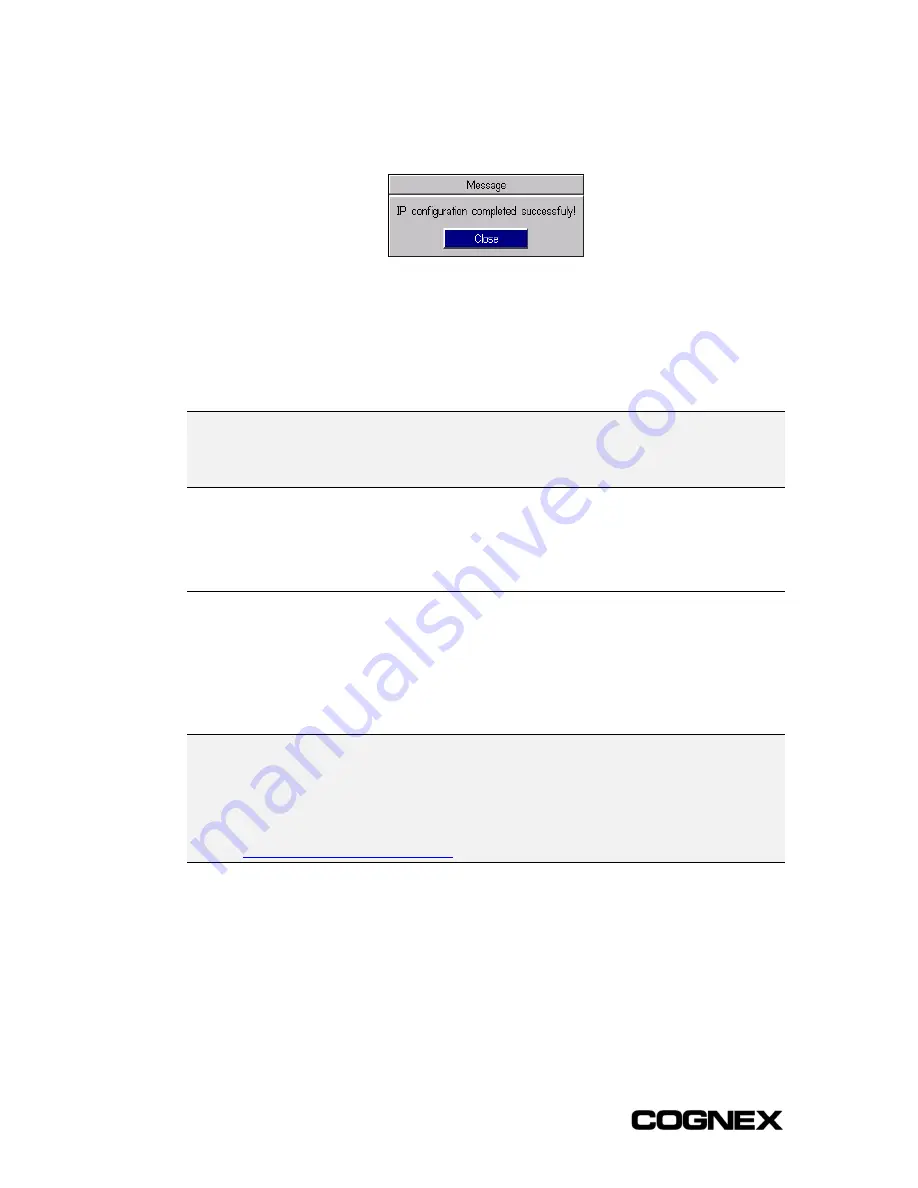
Section 2: Installing the Wafer Reader
In-Sight
®
1700 Series Wafer Reader
14
11
Cycle power on the wafer reader by removing, then reinserting, the RJ-45 connector
from the wafer reader's Breakout Port. When the wafer reader has been located on
the network, the following message appears:
Figure 2-10: IP Configuration Completion Message Box
If this message does not appear within one minute of cycling power, click
Abort
. The
New Host Configuration dialog will reappear. Verify that the IP address entered is valid
and the Subnet Mask is appropriate for the local network. Make corrections as
necessary, and repeat steps 1 through 11. Contact your network administrator if
problems persist.
NOTE
The wafer reader's network settings can also be modified (i.e., disable DHCP and assign a static
IP) with HyperTerminal through the serial port using the SetNetwork extended Native Mode
command. For more information on the command, refer to the
In Sight
®
Guide & Reference
HTML
Help file.
This completes the basic installation procedure of an In-Sight wafer reader onto a
network. Additional, optional network settings may be configured as described in Section
6.3.
2.5 Logging On to the In-Sight Wafer Reader
As described in the Introduction, a standard Internet browser is used to configure and
monitor wafer ID applications on the wafer reader. When a connection to a wafer reader
is made from a browser, the Java applet resident in the wafer reader flash memory
automatically loads in the browser window.
NOTE
Java virtual machine (JVM) software must be installed on the host platform and supported by the
browser used to connect to the wafer reader. Many browsers automatically install Java support, but
this option may not have been enabled when your browser was installed. For information regarding
installation, upgrade and setup of JVM software packages, see
Tech Note: Browser Setup and
Java Installation for the In-Sight 1700 Series Applet
, which is available on the In-Sight 1700 Series
CD, or can be downloaded from the In-Sight Online Support & Learning Center at:
Summary of Contents for In-Sight 1721
Page 1: ...IN SIGHT 1700 SERIES WAFER READER USER MANUAL...
Page 2: ......
Page 8: ...In Sight 1700 Series Wafer Reader vi...
Page 58: ...Section 4 Managing Job Files In Sight 1700 Series Wafer Reader 48...
Page 130: ...Section 8 Specifications In Sight 1700 Series Wafer Reader 120...
Page 136: ...Updating the Wafer Reader s Firmware In Sight 1700 Series Wafer Reader 126...
Page 140: ...Configuring Microsoft Windows Network Settings In Sight 1700 Series Wafer Reader 130...
Page 154: ...In Sight 1700 Wafer Reader Mount Conversion In Sight 1700 Series Wafer Reader 144...
Page 156: ...In Sight 1700 Series Wafer Reader www cognex com products InSight default asp Rev 16 May 2006...






























