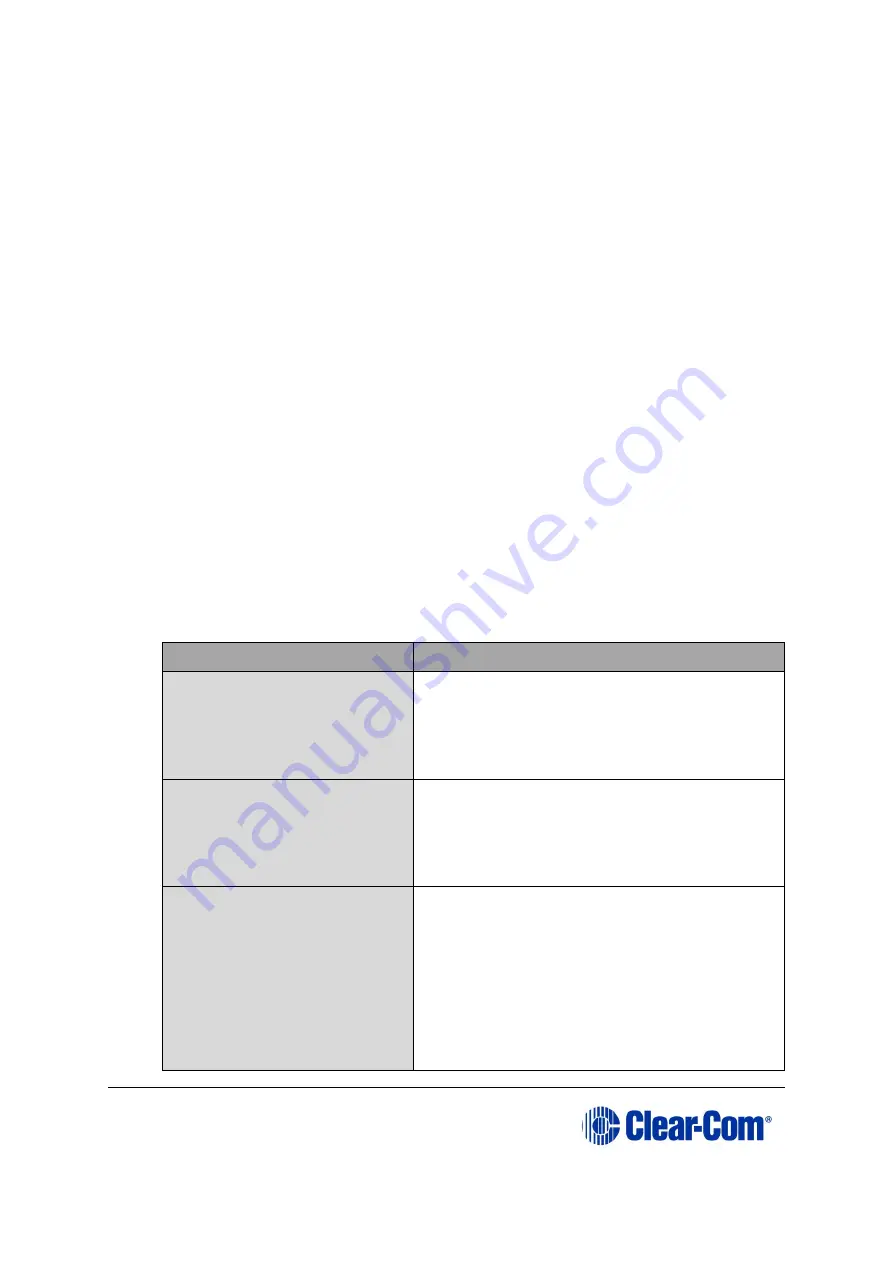
Eclipse
|
Upgrade Guide
Page 85
messaging change between the two system architectures.
Instead, close the dialog (which will continue to indicate
Verifying) when the Eclipse HX-PiCo reboots (see Step 11).
11)
When the update is completed, click
Finish
in the Firmware Update wizard. The
Eclipse HX-PiCo reboots. The CPU card(s) is reset.
Note:
The OK LED double flashes to indicate that valid application code
is present, but that there is no configuration in the cards.
Download a configuration (*.cnn or *.hxn format) file, using
EHX.
If the upgrade fails
If the upgrade fails, check the cabling and repeat the procedure. If the procedure still
fails, use Tera Term to upgrade the Eclipse HX-PiCo firmware (see below).
If there was no previous configuration loaded in the matrix, download a basic
configuration file to the Eclipse HX-PiCo matrix using EHX. Make any further
configuration changes over the Ethernet LAN.
6.3.3
Upgrading the Eclipse HX-PiCo application code using
Tera Term
To upgrade the Eclipse HX-PiCo application code using Tera Term:
1)
Ensure that you have the following equipment:
Required equipment
Description / comments
PC with either a serial port
connection or USB-to-serial
port adaptor
If using a USB-to-serial port adaptor cable,
you must connect the cable before starting
EHX to enable EHX to detect the USB port as a
COM port.
RS232 serial cable
Use a RS232 cable with DB-9 to 3.5mm jack
connectors (a CellCom / FreeSpeak /
FreeSpeak II (FSBP) registration cable
(PD4007Z)).
Tera Term installation
Tera Term must be configured and
operational. You can find the Tera Term
application on both of the Eclipse HX 9.0
upgrade media:
Software USB > SOFTWARE - EHX.xxx >
3rd_Party_Software > Teraterm
Drivers USB > ECLIPSE DRIVERS >
ECLIPSE DRIVERS > 3rd_Party_Software
















































