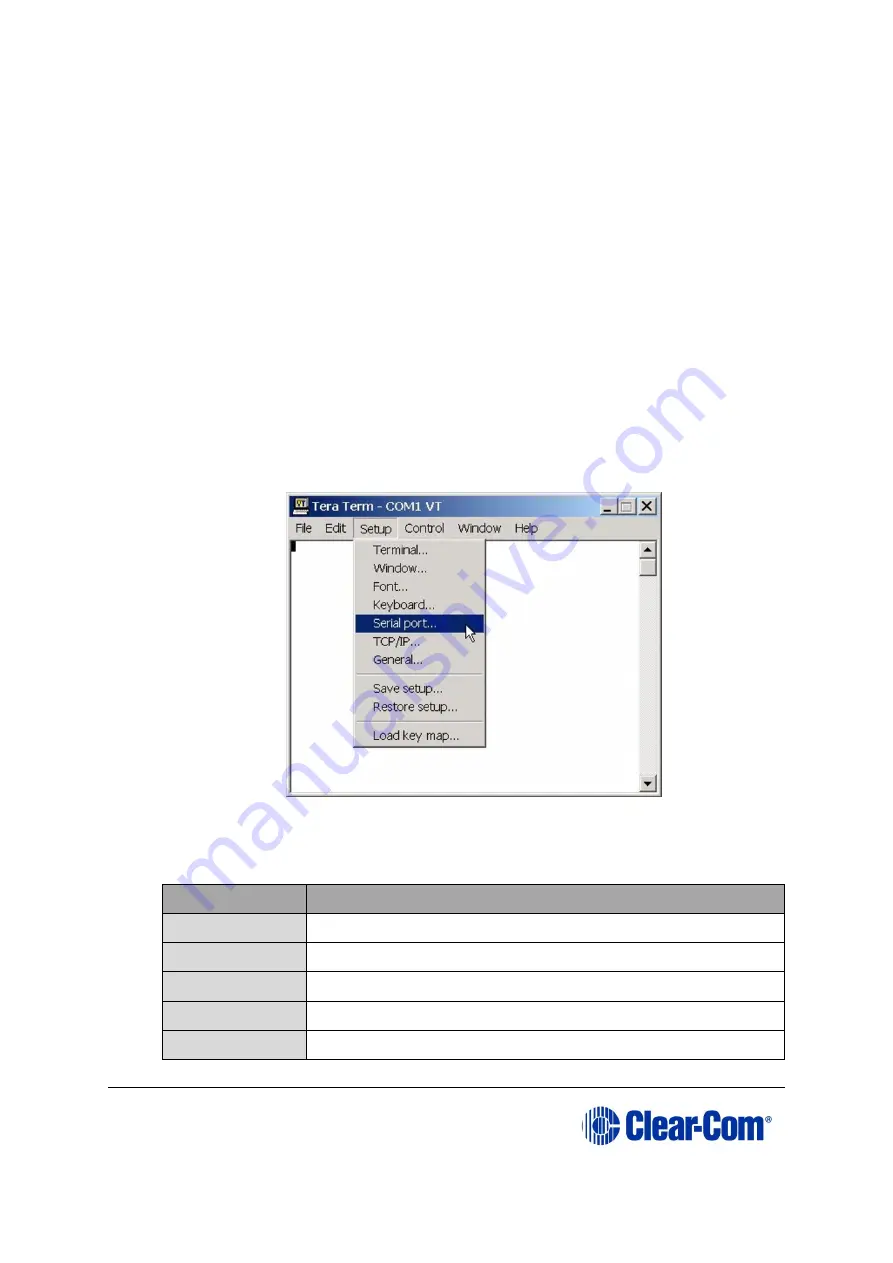
Eclipse
|
Upgrade Guide
Page 126
3.
Create a directory on your PC called
c:\tuft
.
4.
Navigate to either of the following folders
:
•
Software USB > SOFTWARE - EHX.xxx > 3rd_Party_Software > EQue TFTP Server
App
•
Drivers USB > ECLIPSE DRIVERS > 3rd_Party_Software > EQue TFTP Server App
Open the folder. Copy
tftpserv.exe
into the
c:\tftp
directory.
Note:
Any TFTP server can be used as long as it points to the C:\TFTP folder.
5. Navigate to the following folder on the software USB:
•
Drivers USB > ECLIPSE DRIVERS > Omega-Median-Delta > xxxxxx- E-Que
application MK-I & MK-II
(where
xxxxxx
represents the product number)
Open the folder. Copy the E-QUE software file (
*.image
format file) into the
c:\tftp
directory.
6. From the same folder, copy the Tera Term macro file
combined_eque_upgrade.ttl
to the
c:\tftp
directory.
7. Start Tera Term. Open the
Setup
menu and select
Serial Port….
Figure 9-5: Tera Term: selecting Serial Port
8. In the Serial port configuration dialog, enter the following settings:
Port setting
Setting to enter
Port
COM1 (Change to match a COM port present on the PC)
Baud rate
115200
Data
8 bit
Parity
None
Stop
1 bit






























