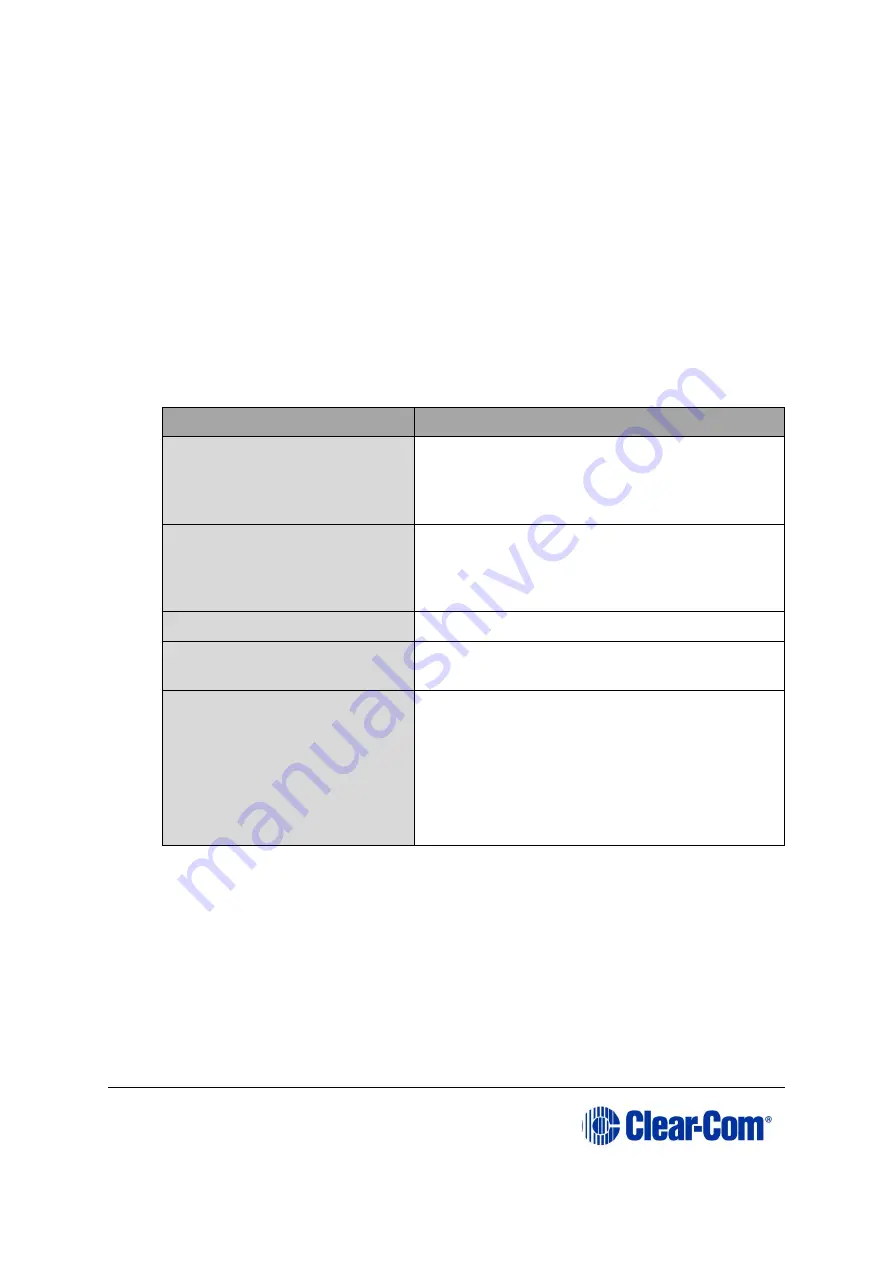
Eclipse
|
Upgrade Guide
Page 83
6.3.2
Upgrading the Eclipse HX-PiCo app code using EHX with
serial link
You can upgrade the Eclipse HX-PiCo application code using EHX with a serial link,
whether or not there is a valid configuration (map) on the matrix. With EHX, it is
possible to perform the initial upgrade using a serial connection, then move to an
Ethernet connection for future configuration downloads and upgrades, once an IP
address has been configured.
Note:
Before you use this procedure, check that the matrix event log can connect serially to an
Eclipse HX-PiCo with a configuration.
To upgrade the application code with EHX, using a serial link:
1)
Ensure that you have the following equipment:
Required equipment
Description / comments
PC with either a serial port
connection or USB-to-serial
port adaptor
If using a USB-to-serial port adaptor cable,
you must connect the cable before starting
EHX to enable EHX to detect the USB port as
a COM port.
RS232 serial cable
Use an RS232 cable with DB9 to 3.5mm jack
connectors (a CellCom / FreeSpeak /
FreeSpeak II (FSBP) registration cable
(PD4007Z)).
EHX installation
EHX must be configured and operational.
An EHX configuration file
(*.hxn or *.ccn)
The configuration file must have the
appropriate IP address set.
The appropriate *.fwr data
file for the Eclipse HX-PiCo
You can find the
*.fwr
data file on the
software USB at:
Software USB > SOFTWARE - EHX.xxx >
SOFTWARE - EHX.xxx > Eclipse HX-PiCo
> xxxxxx
–
Application Code
(where
xxxxxx
represents the part number).
Table 6-3: Required equipment
2)
Start EHX. Select File > Matrix connection.
3)
In the Matrix connection dialog, select the serial communications option.
4)
Select the correct COM port then click OK.
5)
Connect the PC to the serial port on the front of the device, using an RS232
cable with DB9 to 3.5mm jack connectors (CellCom / FreeSpeak / FreeSpeak II
(FSBP) registration cable (PD4007Z)).
5.
Do one of the following:






























