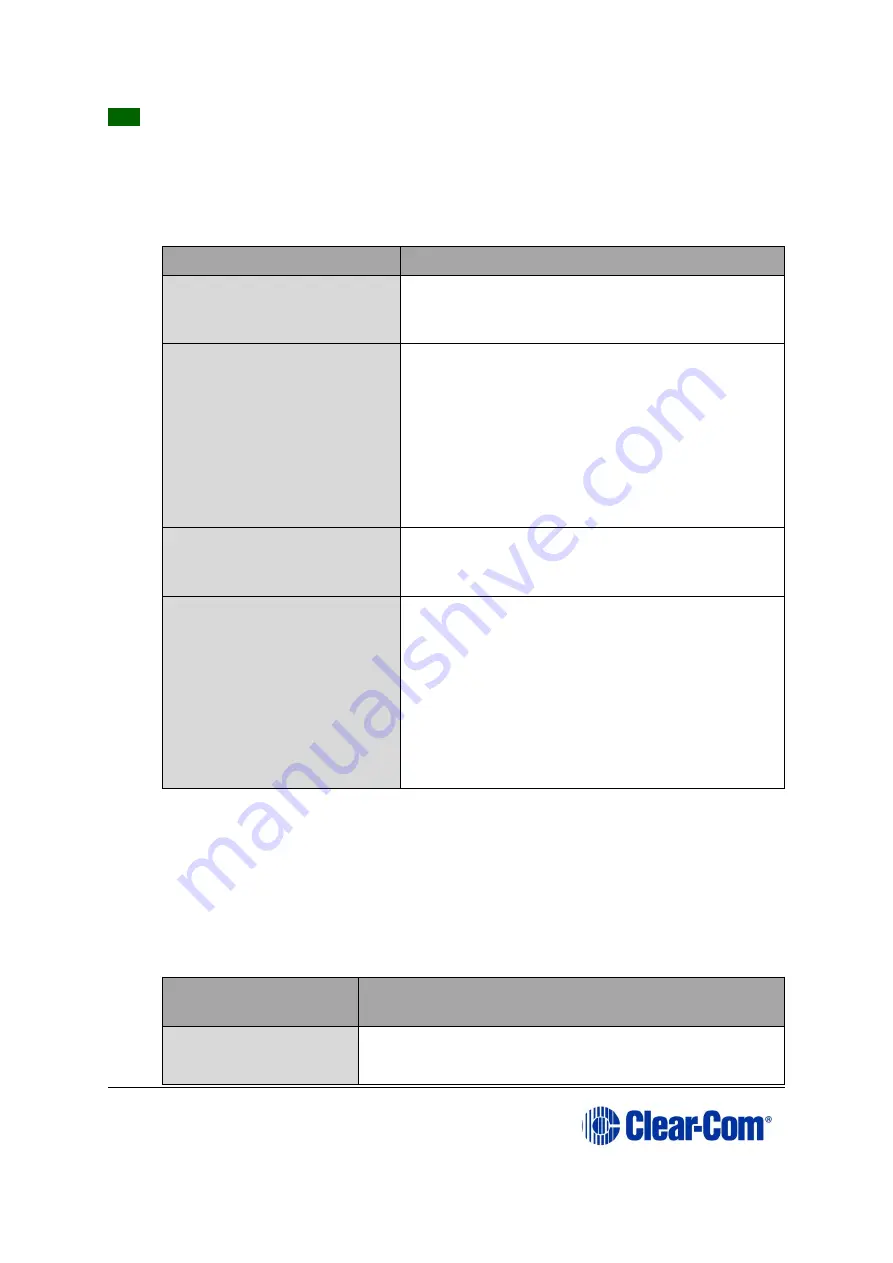
Eclipse
|
Upgrade Guide
Page 107
Tip:
For more information about installing and configuring the Renesas FDT, see
Appendix E: Hitachi Renesas Flash Development Tool
To upgrade the MVX code (MVX boot code or combined MVX boot and application code)
for the MVX-A16 card:
1.
Ensure that you have the following equipment:
Required equipment
Description / comments
PC with a serial port
connection or USB-to-
serial port adaptor
If you are using a USB-to-serial port adaptor,
download the latest drivers.
Renesas Flash
Development Toolkit 3.4
Basic (FDT)
The Renesas FDT must be installed and
configured. You can find the Renesas FDT
application on both of the Eclipse HX v9.1
upgrade media:
Software USB > SOFTWARE - EHX.xxx >
3rd_Party_Software > RenesasFDT
Drivers USB > ECLIPSE DRIVERS >
3rd_Party_Software > RenesasFDT
MVX-A16 serial upgrade
cable (Clear-Com part
CAB-MVX-48Z)
For an image of this cable, see
Figure 28: MVX-A16 Serial upgrade cable.
The appropriate MVX code
file (*.fwc format for the
separate MVX boot file,
*.mot format for the
combined MVX boot and
application code file )
You can find the Eclipse HX-PiCo MVX code files
on the Eclipse drivers USB:
Drivers USB > ECLIPSE DRIVERS > Omega-
Median-Delta > xxxxxx-MVX Boot
Drivers USB > ECLIPSE DRIVERS > Omega-
Median-Delta > xxxxxx-MVX Combined
Boot & Application
Where
xxxxxx
represents the product number.
Table 7-3: Required equipment
2.
Install the Renesas Flash Development Toolkit 3.4 Basic (FDT). Accept the default
install settings.
3.
Start the Renesas Flash Development Toolkit 3.4 (FDT) from
Programs
, selecting
the basic
Startup option
.
4.
Access the configuration (settings) dialogs, by selecting
Options > New
Settings...
Configure the FDT, as shown in the table below:
Settings dialog /
option
Setting to enter
Select Device
H8S/2318F






























